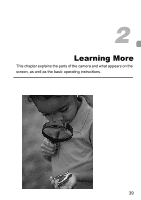Canon PowerShot ELPH 310 HS PowerShot ELPH 310 HS / IXUS 230 HS Camera User Gu - Page 43
Indicator - green
 |
View all Canon PowerShot ELPH 310 HS manuals
Add to My Manuals
Save this manual to your list of manuals |
Page 43 highlights
Indicator Screen Display in Low Light Conditions The display automatically brightens when shooting in low light conditions, allowing you to check the composition (Night Display function). However, the brightness of the image on the screen, and the brightness of the actual image recorded may be different. Screen noise may appear and the movement of the subject may appear somewhat rough on the screen. This has no effect on the recorded image. Overexposure Warning during Playback In Detailed Information Display (p. 42), overexposed areas of the image flash on the screen. Histogram during Playback High z The graph that appears in Detailed Information Display (p. 186) is called the histogram. The histogram shows the distribution of brightness in an image Low horizontally, and the amount of brightness Dark Bright vertically, and in this way you can judge the exposure. Indicator The indicator on the back of the camera (p. 41) will light or blink depending on the camera's status. Color Green Status Lights Blinks Operation Status When connected to a computer (p. 36), display off During camera start-up, recording/reading/transmitting image data, or when shooting long exposures (p. 77) When the indicator blinks green, do not turn the camera off, open the memory card slot/battery cover, shake or jolt the camera. These actions may corrupt the image data or cause the camera or memory card to malfunction. 43