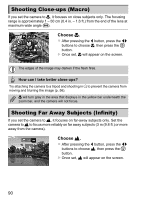Canon PowerShot ELPH 310 HS PowerShot ELPH 310 HS / IXUS 230 HS Camera User Gu - Page 89
Custom Color
 |
View all Canon PowerShot ELPH 310 HS manuals
Add to My Manuals
Save this manual to your list of manuals |
Page 89 highlights
Changing the Tone of an Image (My Colors) Custom Color The contrast, sharpness, color saturation, red, green, blue, and skin tones in an image can be chosen and set at 5 different levels. z Follow Step 2 on p. 88 to choose , then press the n button. z Press the op buttons to choose an option, then press the qr buttons to choose a value. z The more to the right, the stronger/darker (skin tone) the effect gets, the more to the left, the weaker/lighter (skin tone) the effect gets. z Press the n button to complete the setting. 89

Changing the Tone of an Image (My Colors)
89
The contrast, sharpness, color saturation, red, green, blue, and skin tones in
an image can be chosen and set at 5 different levels.
Follow Step 2 on p. 88 to choose
, then
press the
n
button.
Press the
op
buttons to choose an
option, then press the
qr
buttons to
choose a value.
The more to the right, the stronger/darker
(skin tone) the effect gets, the more to the
left, the weaker/lighter (skin tone) the
effect gets.
Press the
n
button to complete the
setting.
Custom Color