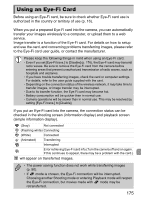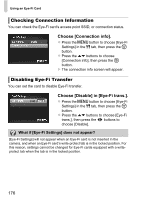Canon PowerShot ELPH 310 HS PowerShot ELPH 310 HS / IXUS 230 HS Camera User Gu - Page 171
Shooting Using a TV as the Display, Using the HDMI Cable Sold Separately with an, HD TV
 |
View all Canon PowerShot ELPH 310 HS manuals
Add to My Manuals
Save this manual to your list of manuals |
Page 171 highlights
Viewing Images on a TV Shooting Using a TV as the Display You can use a TV to display the camera screen content while shooting. • To connect the camera to a TV, follow the Steps in "Viewing Images on a TV" (p. 170). • Shooting procedures are the same as when using the camera screen. TV display is not available when using HDMI Cable HTC-100 (sold separately) to connect the camera to an HD TV. Using the HDMI Cable (Sold Separately) with an HD TV Using the separately sold HDMI Cable HTC-100 (p. 204), you can connect the camera to an HD TV to view images you have shot. . Turn off the camera and TV. Connect the camera to the TV. z Open the camera's terminal cover ( ) and fully insert the cable plug into the camera's terminal ( ). z Fully insert the cable plug into the TV's HDMI input terminal as shown. Display images. z Follow Steps 3 and 4 on p. 170 to display the images. Operation sounds will not play when connected to an HD TV. 171