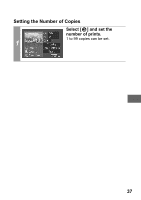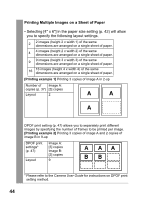Canon PowerShot SD700 IS Direct Print User Guide - Page 44
Select [Paper Settings] and, press the SET button., Select a paper size and press, the SET button.
 |
View all Canon PowerShot SD700 IS manuals
Add to My Manuals
Save this manual to your list of manuals |
Page 44 highlights
Selecting the Paper Settings Select [Paper Settings] and press the SET button. The paper size setting screen 1 appears. Select a paper size and press the SET button. The following paper sizes* are available: 4" u 6", 5" u 7", 13 u 18 cm, 8.5" u 11", A4, 2 CreditCard, 8" u 10", A3, A3+/ 13" u 19" and Default. • Some sizes are not available with certain cameras and printer models. The paper type setting screen appears. * Paper sizes vary according to region. 42

42
Selecting the Paper Settings
1
Select [Paper Settings] and
press the SET button.
The paper size setting screen
appears.
2
Select a paper size and press
the SET button.
The following paper sizes* are
available: 4"
6", 5"
7",
13
18 cm, 8.5"
11", A4,
CreditCard, 8"
10", A3, A3+/
13"
19" and Default.
• Some sizes are not available
with certain cameras and
printer models.
The paper type setting screen
appears.
*
Paper sizes vary according to region.