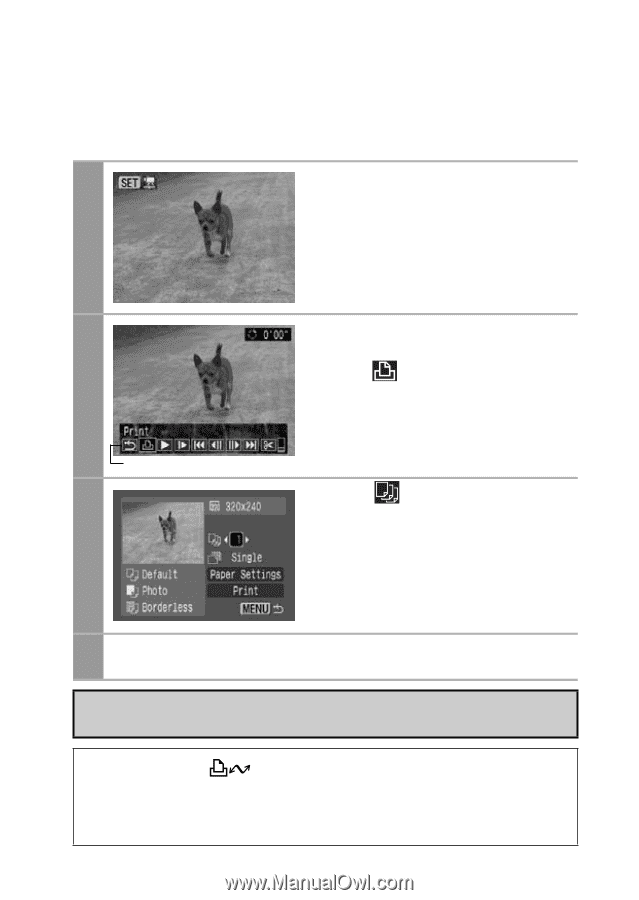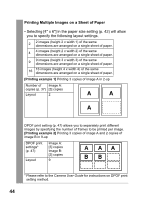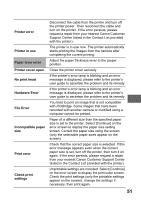Canon PowerShot SD700 IS Direct Print User Guide - Page 48
to print on the LCD monitor
 |
View all Canon PowerShot SD700 IS manuals
Add to My Manuals
Save this manual to your list of manuals |
Page 48 highlights
Printing Movies (Movie Print) You can choose a single frame from a movie and print it on a sheet of paper. Select the movie you want to print, then press the SET 1 button. The movie control panel appears. 2 Movie Control Panel 3 Display the frame you wish to print on the LCD monitor, select (Print), then press the SET button. Refer to Viewing Movies section of the Camera User Guide on how to display the movie frame you wish to print. Select and set the number of prints. 1 to 99 copies can be set. 4 Select [Print] and press the SET button. It may not be possible to play back or print movies shot with a different camera. • If you press the button instead of the SET button in Step 1, movie print begins. • Selecting [Paper Settings] and pressing the SET button in Step 3 will allow [Paper Size], [Paper Type] and [Page Layout] to be selected. 46