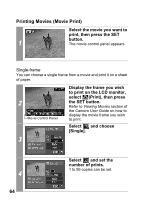Canon PowerShot SD700 IS Direct Print User Guide - Page 66
Display the frame you wish
 |
View all Canon PowerShot SD700 IS manuals
Add to My Manuals
Save this manual to your list of manuals |
Page 66 highlights
Printing Movies (Movie Print) Select the movie you want to print, then press the SET 1 button. The movie control panel appears. Single-frame You can choose a single frame from a movie and print it on a sheet of paper. 2 Movie Control Panel Display the frame you wish to print on the LCD monitor, select (Print), then press the SET button. Refer to Viewing Movies section of the Camera User Guide on how to display the movie frame you wish to print. Select and choose [Single]. 3 4 64 Select and set the number of prints. 1 to 99 copies can be set.

64
Printing Movies (Movie Print)
Single-frame
You can choose a single frame from a movie and print it on a sheet
of paper.
1
Select the movie you want to
print, then press the SET
button.
The movie control panel appears.
2
Display the frame you wish
to print on the LCD monitor,
select
(Print), then press
the SET button.
Refer to
Viewing Movies
section of
the
Camera User Guide
on how to
display the movie frame you wish
to print.
3
Select
and choose
[Single].
4
Select
and set the
number of prints.
1 to 99 copies can be set.
Movie Control Panel