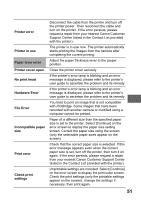Canon PowerShot SD700 IS Direct Print User Guide - Page 52
No Paper, Paper Jam, Paper Error, No Ink, Low ink level, Waste tank full, Ink Error - lcd replacement
 |
View all Canon PowerShot SD700 IS manuals
Add to My Manuals
Save this manual to your list of manuals |
Page 52 highlights
List of Messages The following messages may appear on the camera LCD monitor if an error occurs during a camera and printer connection. (Depending on the printer, some messages may not appear.) • Please refer to the printer's user guide for the appropriate remedies. : Printing restarts if you select [Continue] and press the SET button. For the remedies to other messages that might appear, refer to your printer's user guide. No Paper Paper Jam Paper Error No Ink Low ink level Waste tank full Ink Error There is no paper set in the printer. If you are using a printer equipped with a photo paper cassette, specify the paper feed location using the Paper Feed switch. The paper jammed during printing. Select [Stop] to cancel printing. Remove the jammed paper, reset some other paper in the printer, then print again. Either the paper is not set correctly in the printer, or the size of the paper is wrong. Also open the paper output tray if it is closed. The ink tank has run out of ink or there is no ink tank in the printer. The number of times that the printer's error lamp blinks, and the error message displayed, will indicate the appropriate remedy for the error. Please refer to the printer's user guide for the remedy. The ink tank needs to be replaced soon. Prepare a new ink tank. If you select [Continue] in the error screen, you can restart printing. You can restart printing if you select [Continue] in the error screen. Please request replacement of the waste tank (waste ink absorber) from your nearest Canon Customer Support center listed in the Contact List provided with the printer or in the user guide. There is a problem with the ink. If the printer's error lamp is blinking and an error message is displayed, please refer to the printer's user guide to ascertain the problem and its remedy. 50