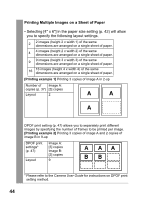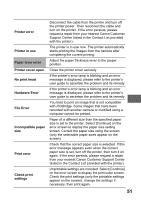Canon PowerShot SD700 IS Direct Print User Guide - Page 51
selected, select [Stop], press
 |
View all Canon PowerShot SD700 IS manuals
Add to My Manuals
Save this manual to your list of manuals |
Page 51 highlights
Cancel Printing • To cancel printing between images printed, press the SET button. A confirmation dialog appears. Select [OK] and press the SET button. The printer will stop printing the current image and eject the paper. Restarting Printing • Select [Resume] and press the SET button. The remaining images can be printed. • Printing cannot be restarted under the following circumstances. • If the print settings have been changed before restarting. • If the image for which the print settings were set has been deleted before restarting. • If there is very little free space on the memory card when printing is canceled, it may not be possible to restart printing. • If printing is canceled because the camera battery is depleted, it may not be possible to restart printing. (Replace with a fully charged battery pack or new batteries, then turn the camera power on again. If you intend to use an extended period of time, you are recommended to power the camera with a compact power adapter (sold separately).) Printing Errors • An error message appears if an error occurs for some reason during the printing process. When the error is resolved, printing will automatically resume. If printing does not resume, select [Continue] and press the SET button. If [Continue] cannot be selected, select [Stop], press the SET button and restart the print job. See List of Messages (p. 50) for details. • On printers equipped with an operation panel, an error number or message displays on the panel. Please refer to the printer user guide for the remedies corresponding to the error numbers or messages. 49