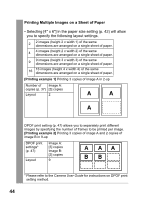Canon PowerShot SD700 IS Direct Print User Guide - Page 45
Select a paper type and, press the SET button., Select a layout.
 |
View all Canon PowerShot SD700 IS manuals
Add to My Manuals
Save this manual to your list of manuals |
Page 45 highlights
Select a paper type and press the SET button. The following paper types can be selected. Photo Prints on Photo Paper Plus Glossy paper*. Fast Photo Prints on Photo Paper Pro paper*. Plain Prints on plain paper. 3 Default Print settings differ according to your printer model. * Canon brand paper • Other kind of paper may be used. For the usable paper, please also refer to the printer user guide. • The option you can select will depend on the printer model and paper size. The Page Layout screen appears. Select a layout. The following layout can be selected. Bordered Prints with a border. Borderless Prints right to the edges of the paper. N-up*1 Prints 2, 4, 9 or 16 images on a single sheet of paper (p. 44) 4 Bordered Prints the shooting information*2 onto a blank sheet of paper (size L or larger). Default Print settings differ according to your printer model. *1Appears only when using the auto sheet feeder and you select [4" × 6"] in [Paper Size]. *2Prints the camera name, shooting mode, shutter speed, aperture value, exposure compensation, ISO speed, etc., from the Exif information. 43