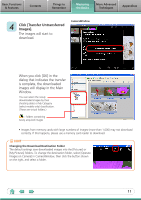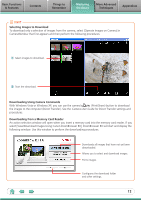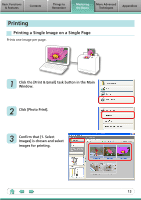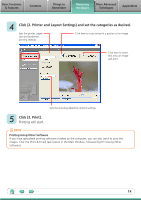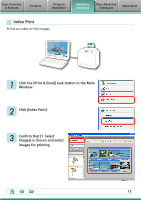Canon PowerShot SD890 IS Software Guide for Windows - Page 16
Printing will start., Basic Functions, & Features, Contents, Things to, Remember, More Advanced
 |
View all Canon PowerShot SD890 IS manuals
Add to My Manuals
Save this manual to your list of manuals |
Page 16 highlights
Basic Functions & Features Contents Things to Remember Mastering the Basics More Advanced Techniques Appendices 4 Click [2. Printer and Layout Settings] and set the categories as desired. Sets the printer and paper size settings. Rotates selected images. Click here to crop a portion of the selected image and print it. Select an image to rotate or trim. Sets the number of rows or columns. 5 Click [3. Print]. Printing will start. Configures the printing of the shooting information, comments, headers, footers or page numbers. 16

Basic Functions
& Features
Contents
Things to
Remember
Mastering
the Basics
More Advanced
Techniques
Appendices
16
4
Click [2. Printer and Layout Settings] and set the categories as desired.
Sets the printer and
paper size settings.
Rotates selected
images.
Click here to crop a
portion of the selected
image and print it.
Select an image to
rotate or trim.
Sets the number of
rows or columns.
Configures the printing of the shooting information,
comments, headers, footers or page numbers.
5
Click [3. Print].
Printing will start.