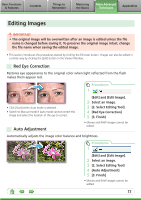Canon PowerShot SD890 IS Software Guide for Windows - Page 21
Viewer Window
 |
View all Canon PowerShot SD890 IS manuals
Add to My Manuals
Save this manual to your list of manuals |
Page 21 highlights
Basic Functions & Features Contents Things to Remember Mastering the Basics More Advanced Techniques Appendices Viewer Window Double-clicking an image in the Main Window displays it in this window. Change the display magnification. Zooming in displays the Navigator window to show the relative position on the image. Edit an image. Display the shooting information. You can configure the information display by clicking the [Tools] menu and selecting [Preferences]. Display at full screen size. Set the Star Rating. Display multiple images side by side. Shooting information • The [Display Original Image] button will display beneath RAW images in the Viewer Window. Click this button to display the converted image in the Viewer Window. • Buttons appear beneath movies selected in the Viewer Window, allowing you to replay the movie or adjust the sound volume. With Windows Vista and Windows XP, the (Frame Capture) button will appear beside the Star Rating section. Clicking this button extracts still images from the movie. 21