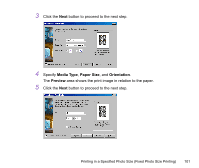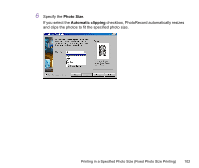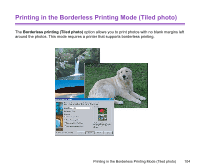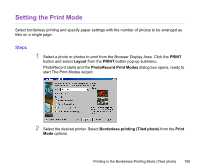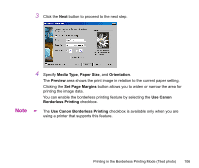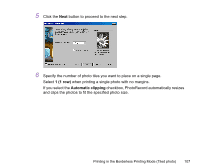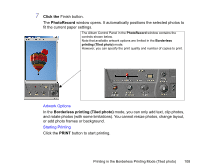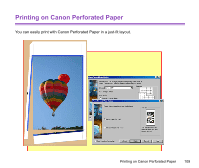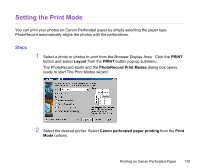Canon S820 Photo Application Guide(Windows) - Page 105
Setting the Print Mode
 |
View all Canon S820 manuals
Add to My Manuals
Save this manual to your list of manuals |
Page 105 highlights
Setting the Print Mode Select borderless printing and specify paper settings with the number of photos to be arranged as tiles on a single page. Steps 1 Select a photo or photos to print from the Browser Display Area. Click the PRINT button and select Layout from the PRINT button pop-up submenu. PhotoRecord starts and the PhotoRecord Print Modes dialog box opens, ready to start The Print Modes wizard. 2 Select the desired printer. Select Borderless printing (Tiled photo) from the Print Mode options. Printing in the Borderless Printing Mode (Tiled photo) 105
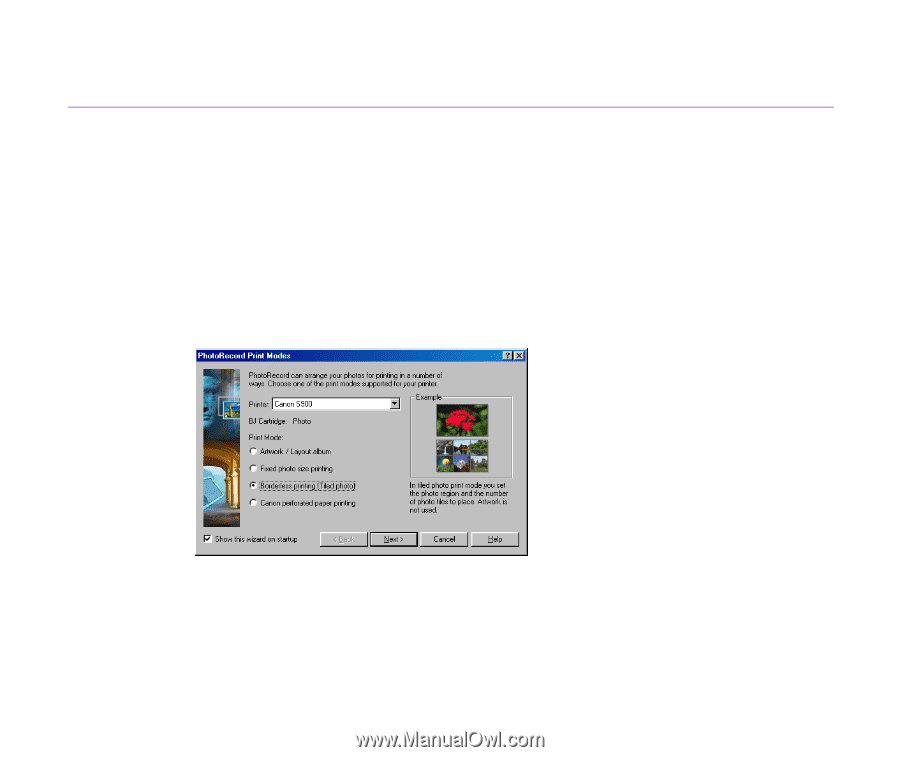
Printing in the Borderless Printing Mode (Tiled photo)
105
Setting the Print Mode
Select borderless printing and specify paper settings with the number of photos to be arranged as
tiles on a single page.
Steps
1
Select a photo or photos to print from the Browser Display Area. Click the
PRINT
button and select
Layout
from the
PRINT
button pop-up submenu.
PhotoRecord starts and the
PhotoRecord Print Modes
dialog box opens, ready to
start The Print Modes wizard.
2
Select the desired printer. Select
Borderless printing (Tiled photo)
from the
Print
Mode
options.