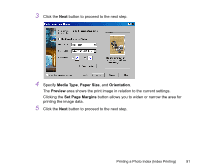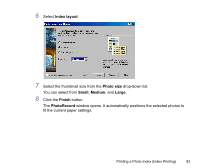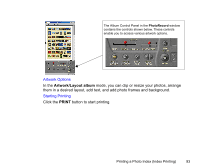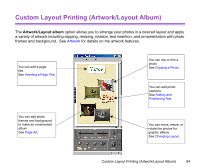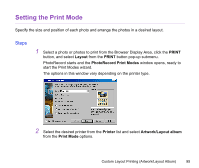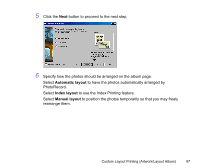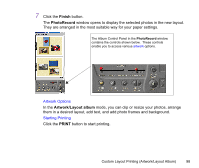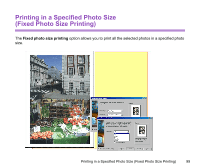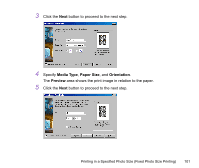Canon S820 Photo Application Guide(Windows) - Page 96
Media Type, Paper Size, Orientation, Preview, Set Margins, Use Canon, Borderless Printing
 |
View all Canon S820 manuals
Add to My Manuals
Save this manual to your list of manuals |
Page 96 highlights
3 Click the Next button to proceed to the next step. Note 4 Specify Media Type, Paper Size, and Orientation. The Preview area shows the print image in relation to the current settings. Clicking the Set Page Margins button allows you to widen or narrow the area for printing the album page. You can enable the Borderless Printing function by selecting the Use Canon Borderless Printing checkbox. ³ The Use Canon Borderless Printing checkbox is available only when you are using a printer that supports the feature. Custom Layout Printing (Artwork/Layout Album) 96
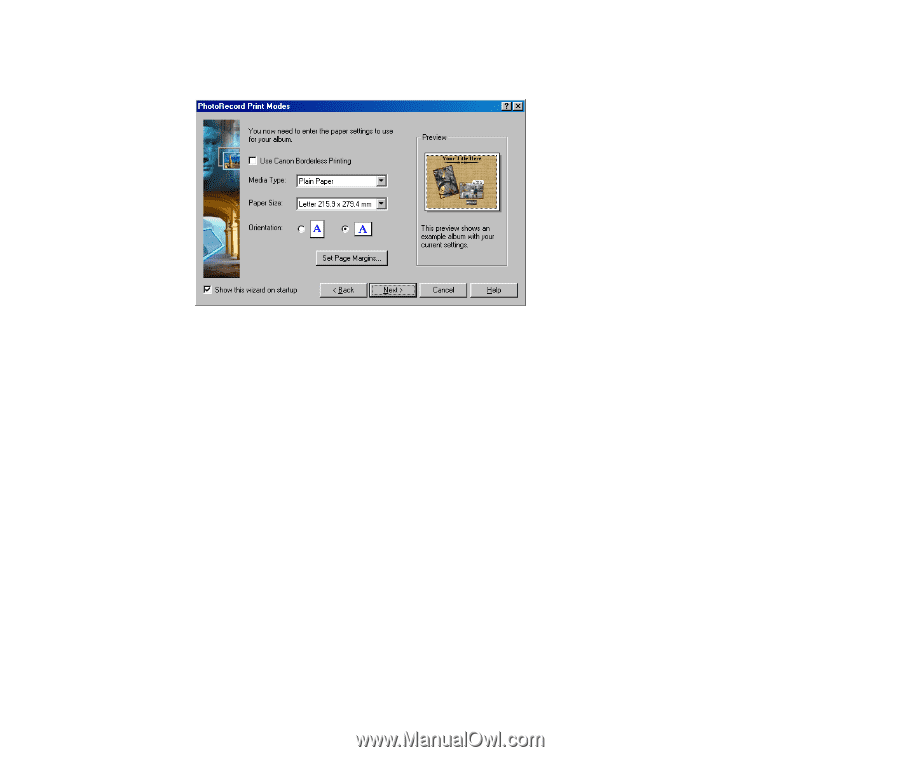
Custom Layout Printing (Artwork/Layout Album)
96
3
Click the
Next
button to proceed to the next step.
4
Specify
Media Type
,
Paper Size
, and
Orientation
.
The
Preview
area shows the print image in relation to the current settings.
Clicking the
Set Page Margins
button allows you to widen or narrow the area for
printing the album page.
You can enable the Borderless Printing function by selecting the
Use Canon
Borderless Printing
checkbox.
Note
³
The
Use Canon Borderless Printing
checkbox is available only when you are
using a printer that supports the feature.