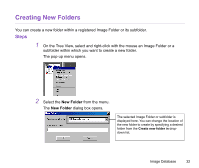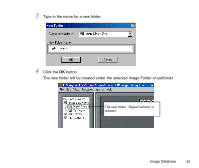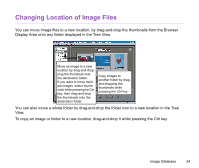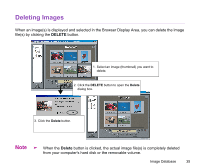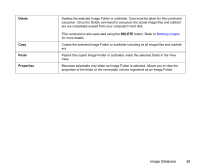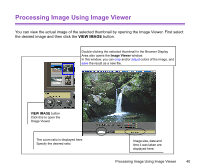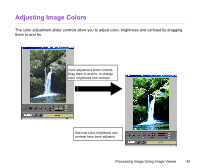Canon S820 Photo Application Guide(Windows) - Page 37
Managing Image Folders Using Shortcut Menu
 |
View all Canon S820 manuals
Add to My Manuals
Save this manual to your list of manuals |
Page 37 highlights
Managing Image Folders Using Shortcut Menu Select a folder or an Image Folder in the Tree View, and right-click with the mouse. This displays a pop-up menu which offers you the option commands as listed in the table below. Command New Folder Rename Folder Deregister Image Folder Set Logical Volume Name Set Folder Color Remove Folder Color Refresh Folder Brief explanation of its function Creates a new folder under the Image Folder or subfolder selected in the Tree View. Refer to Creating New Folders for more details. Allows you to rename the selected Image Folder or subfolder. Note that this command is not for renaming a removable volume registered as an Image Folder. Deregisters the selected Image Folder. This command does not delete any actual image files or subfolders contained in the deregistered Image Folder. It only deletes information on the folder registered to the ZoomBrowser EX. Becomes selectable only when you have selected a removable volume which is registered as an Image Folder. Allows you to rename the selected volume. When a folder is selected in the Tree View, you can change the color of both the folder icon and the background in the Browser Display Area. You can change the color of both the Folder icon and background by double-clicking the background in the Browser Display Area first and then change the color. Becomes selectable only when you have selected a folder whose folder color has been changed. Clears the current color settings and restores the default color. Refresh the contents information (database) of the selected Image Folder or subfolder. This command is also executed using the REFRESH button. Refer to Refreshing View in the Browser Display Area for more details. Image Database 37