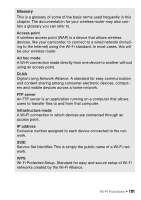Canon VIXIA HF M500 VIXIA HF M50 / HF M52 / HF M500 Instruction Manual - Page 180
Switch the wireless access point to IEEE 802.11n and activate
 |
View all Canon VIXIA HF M500 manuals
Add to My Manuals
Save this manual to your list of manuals |
Page 180 highlights
NOTES • Playback may not appear smooth depending on the wireless router's settings and capability. In such case, try the following. - Remove any objects between the camcorder and wireless access point that may interfere with the wireless signal. - Move the camcorder closer to the wireless access point. - Turn off the wireless functions of other wireless devices other than the DLNA-compatible device being used for playback. - Switch the wireless access point to IEEE 802.11n and activate channel bonding. Refer to its instruction manual for details. If these do not improve playback, the cause may be due to conditions unique to the surrounding area. Use the supplied HDMI cable to connect the camcorder to the device. 180 Š Wi-Fi Functions
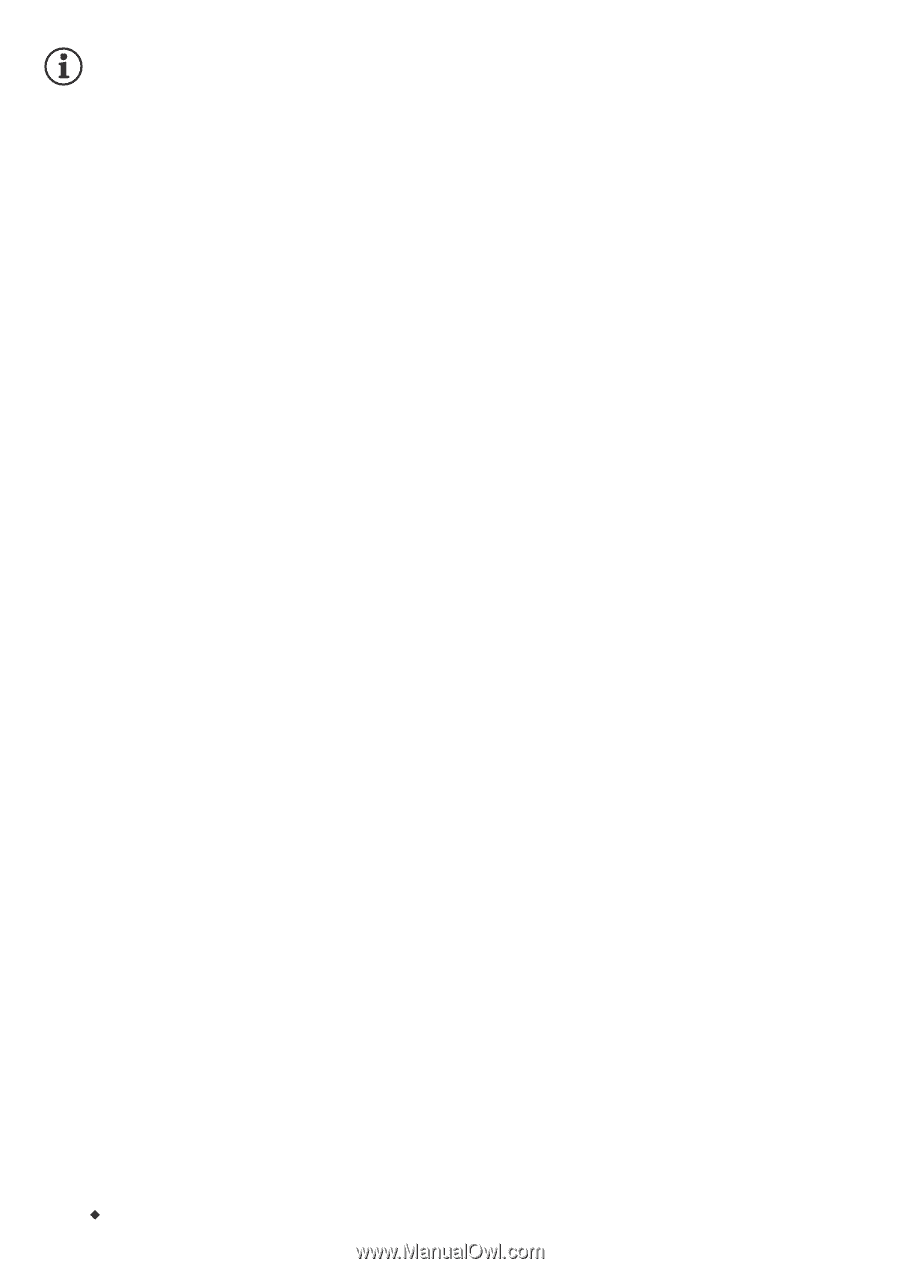
180
Wi-Fi Functions
NOTES
•
Playback may not appear smooth depending on the wireless router's
settings and capability. In such case, try the following.
- Remove any objects between the camcorder and wireless access
point that may interfere with the wireless signal.
- Move the camcorder closer to the wireless access point.
- Turn off the wireless functions of other wireless devices other than the
DLNA-compatible device being used for playback.
- Switch the wireless access point to IEEE 802.11n and activate
channel bonding. Refer to its instruction manual for details.
If these do not improve playback, the cause may be due to conditions
unique to the surrounding area. Use the supplied HDMI cable to
connect the camcorder to the device.