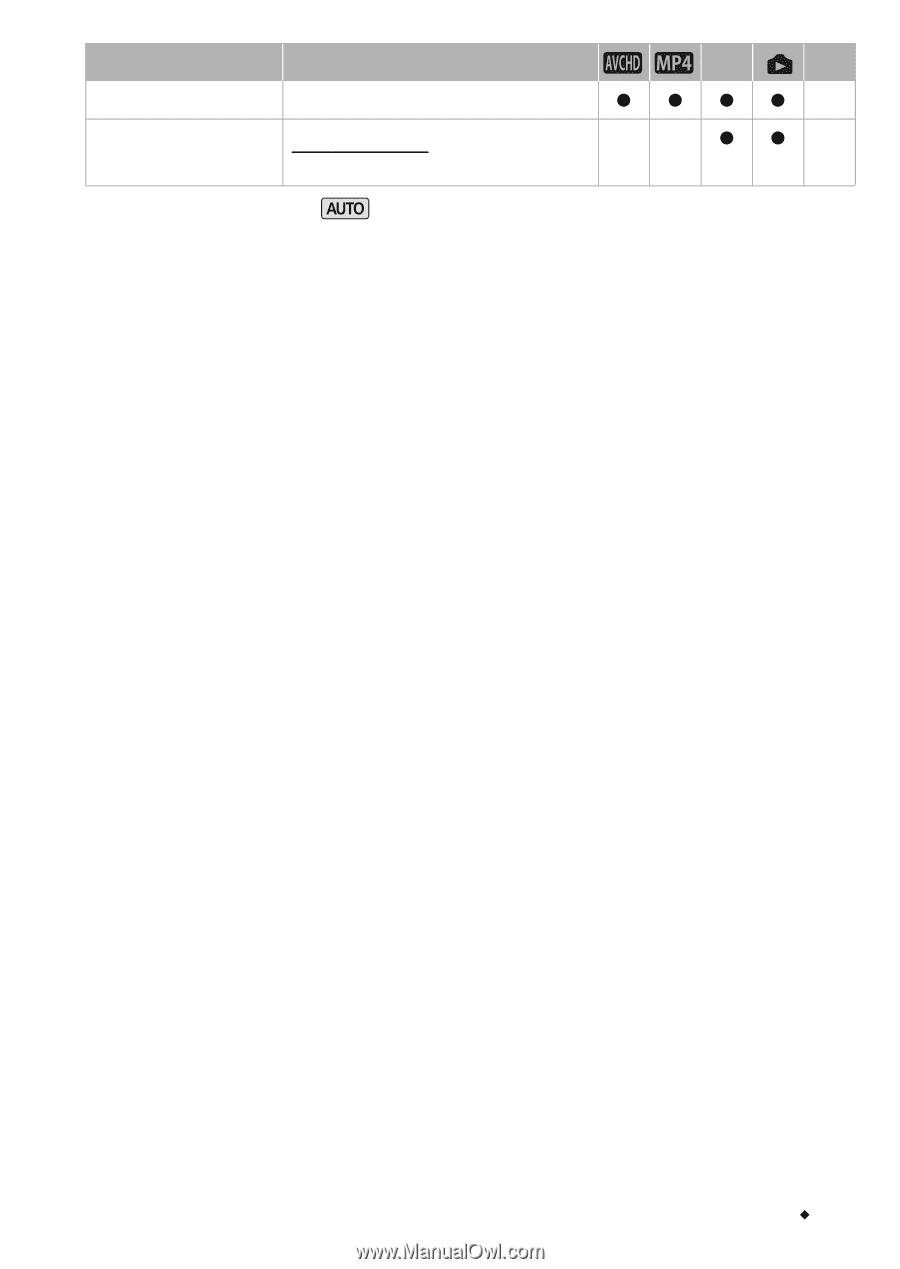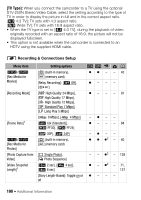Canon VIXIA HF M500 VIXIA HF M50 / HF M52 / HF M500 Instruction Manual - Page 195
Output Onscreen Displays], LCD Brightness], LCD Backlight], LCD Mirror Image], Notification Sounds
 |
View all Canon VIXIA HF M500 manuals
Add to My Manuals
Save this manual to your list of manuals |
Page 195 highlights
Menu item Setting options y A [Reset All] [No], [Yes] zzzz - [Eye-Fi Communication]3 [k Automatic], [j Off] - - z z 160 1 Option not available in mode. 2 Option available only after connecting an external hard drive to the camcorder. 3 Option available only after having inserted an Eye-Fi card into the memory card slot. [Output Onscreen Displays]: When set to [i On], the camcorder's onscreen displays will appear also on the screen of a TV or monitor connected to the camcorder. [LCD Brightness]: Adjusts the brightness of the LCD screen. • Changing the brightness of the LCD screen does not affect the bright- ness of your recordings or the brightness of the playback image on a TV. [LCD Backlight]: Sets the screen to one of three brightness levels. You can use this to make the screen brighter when recording in bright places, for example. • Changing the brightness of the LCD screen does not affect the bright- ness of your recordings or the brightness of the playback image on a TV. • Using the bright setting will shorten the effective usage time of the battery pack. [LCD Mirror Image]: When set to [i On], you can rotate the LCD panel 180 degrees to let the subject check the image while you record. While the LCD panel is rotated toward the subject you will not be able to decorate the scene. [Notification Sounds]: A beep will accompany some operations like turning on the camcorder, the self-timer countdown, etc. • Set this to [j Off] to turn off notification sounds. • While pre-recording (A 99) is activated, the camcorder will not emit any notification sounds. [Wireless Remote Control]: Allows the camcorder to be operated with the optional WL-D89 Wireless Controller. Additional Information Š 195