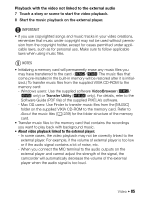Canon VIXIA HF M500 VIXIA HF M50 / HF M52 / HF M500 Instruction Manual - Page 84
Using an External Audio Player for Background Music
 |
View all Canon VIXIA HF M500 manuals
Add to My Manuals
Save this manual to your list of manuals |
Page 84 highlights
Using an External Audio Player for Background Music Use your favorite songs as background music by connecting an external player. POINTS TO CHECK • You will need a commercially available audio cable with at least one mini-stereo plug (to connect to the MIC terminal on the camcorder); the other end will depend on external player used). 1 Connect the external player to the camcorder's MIC terminal. 2 Press . 3 Open the gallery or [ Movies] index screen. [G] > [ Gallery] or [ Movies] 4 Press . 5 Activate the external audio input. [ Other Settings] > s > [External Audio Input] > [i On Ü] 6 Adjust the audio input as necessary. • Start the music playback on the external player and adjust its volume according to the onscreen indications. When the audio input is in the correct range, stop the music playback and touch [X] on the camcorder. • Before touching [X], touch [External Player Link] to link the video playback to the start/end of the music from the external player. Playback with the video linked to the external audio 7 Start the music playback on the external player. • Playback will start from the first scene in the story or index screen. • When the external audio input stops, video playback will pause. When the external audio input is restored, video playback will resume automatically. • Even when the video playback stops, audio playback on the external player will not stop automatically. 84 Š Video