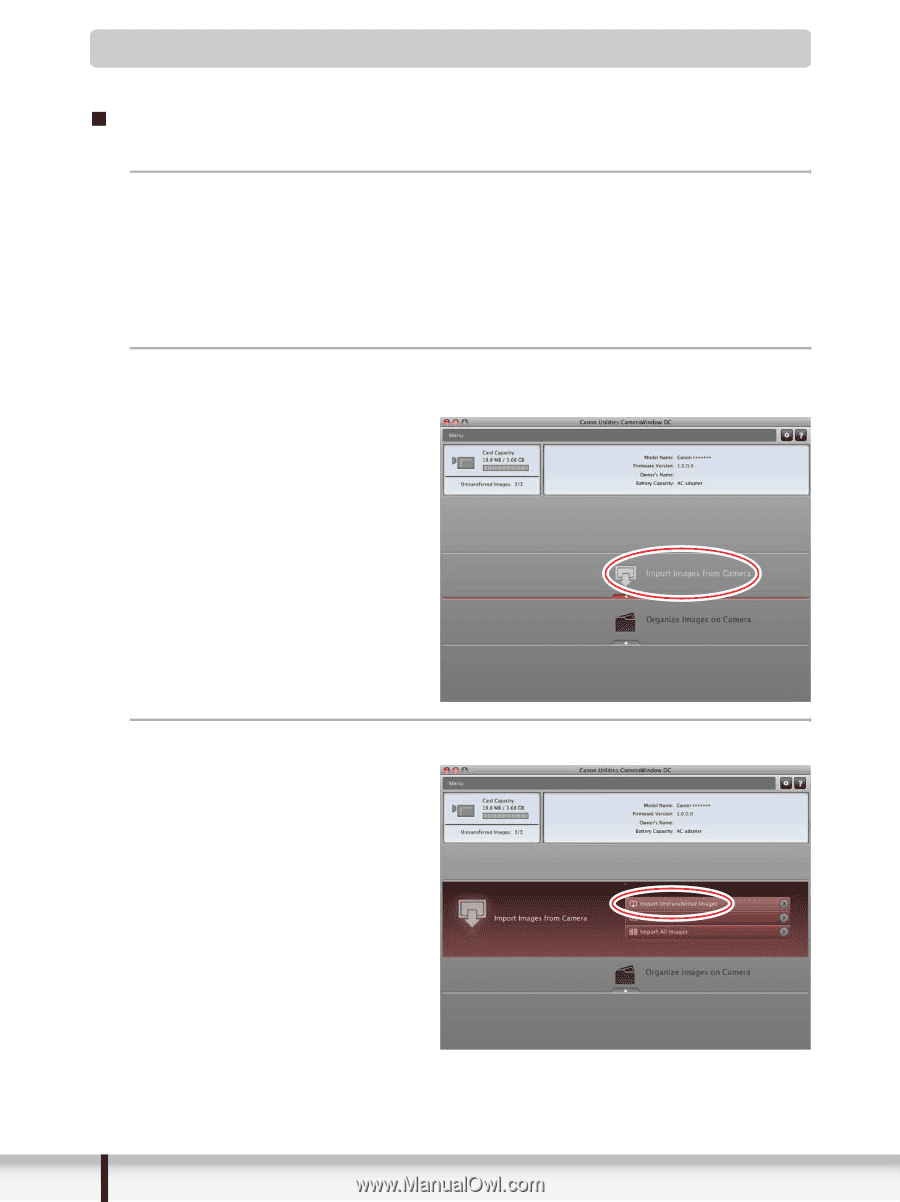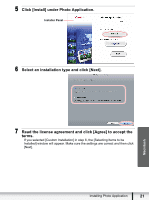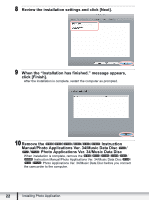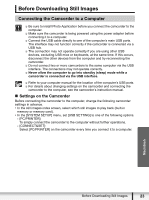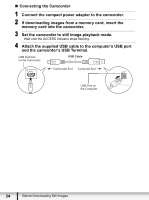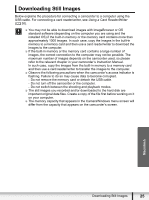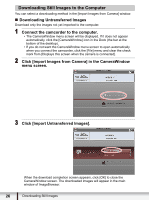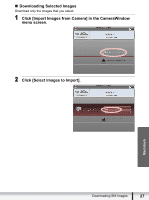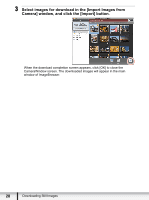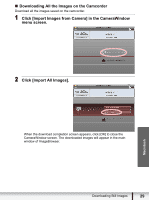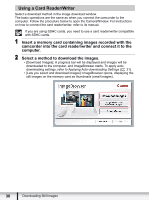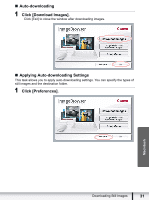Canon VIXIA HF R100 Photo Application (Macintosh) Version34 Instruction Manual - Page 26
Downloading Still Images to the Computer
 |
View all Canon VIXIA HF R100 manuals
Add to My Manuals
Save this manual to your list of manuals |
Page 26 highlights
Downloading Still Images to the Computer You can select a downloading method in the [Import Images from Camera] window. „ Downloading Untransferred Images Download only the images not yet imported to the computer. 1 Connect the camcorder to the computer. • The CameraWindow menu screen will be displayed. If it does not appear automatically, click the [CameraWindow] icon in the Dock (the bar at the bottom of the desktop). • If you do not want the CameraWindow menu screen to open automatically when you connect the camcorder, click the [File] menu and clear the check mark from [Displays this screen when the camera is connected]. 2 Click [Import Images from Camera] in the CameraWindow menu screen. 3 Click [Import Untransferred Images]. When the download completion screen appears, click [OK] to close the CameraWindow screen. The downloaded images will appear in the main window of ImageBrowser. 26 Downloading Still Images