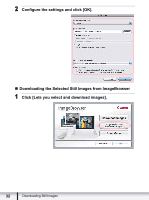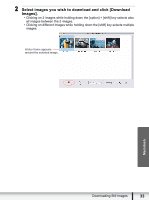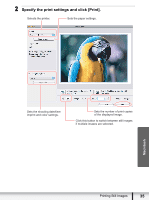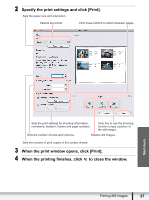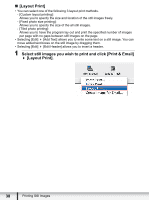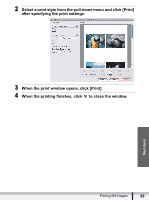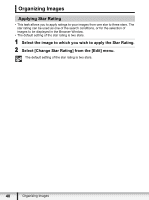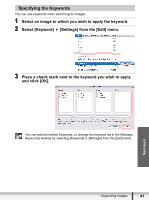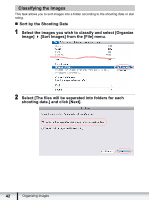Canon VIXIA HF R100 Photo Application (Macintosh) Version34 Instruction Manual - Page 37
Specify the print settings and click [Print]., When the print window opens, click [Print]., When
 |
View all Canon VIXIA HF R100 manuals
Add to My Manuals
Save this manual to your list of manuals |
Page 37 highlights
2 Specify the print settings and click [Print]. Sets the paper size and orientation. Selects the printer. Click these buttons to switch between pages. Macintosh Sets the print settings for shooting information, comments, headers, footers and page numbers. Click this to use the trimming function (crops a portion of the still image). Sets the number of rows and columns. Rotates still images. Sets the number of print copies of the contact sheets. 3 When the print window opens, click [Print]. 4 When the printing finishes, click to close the window. Printing Still Images 37
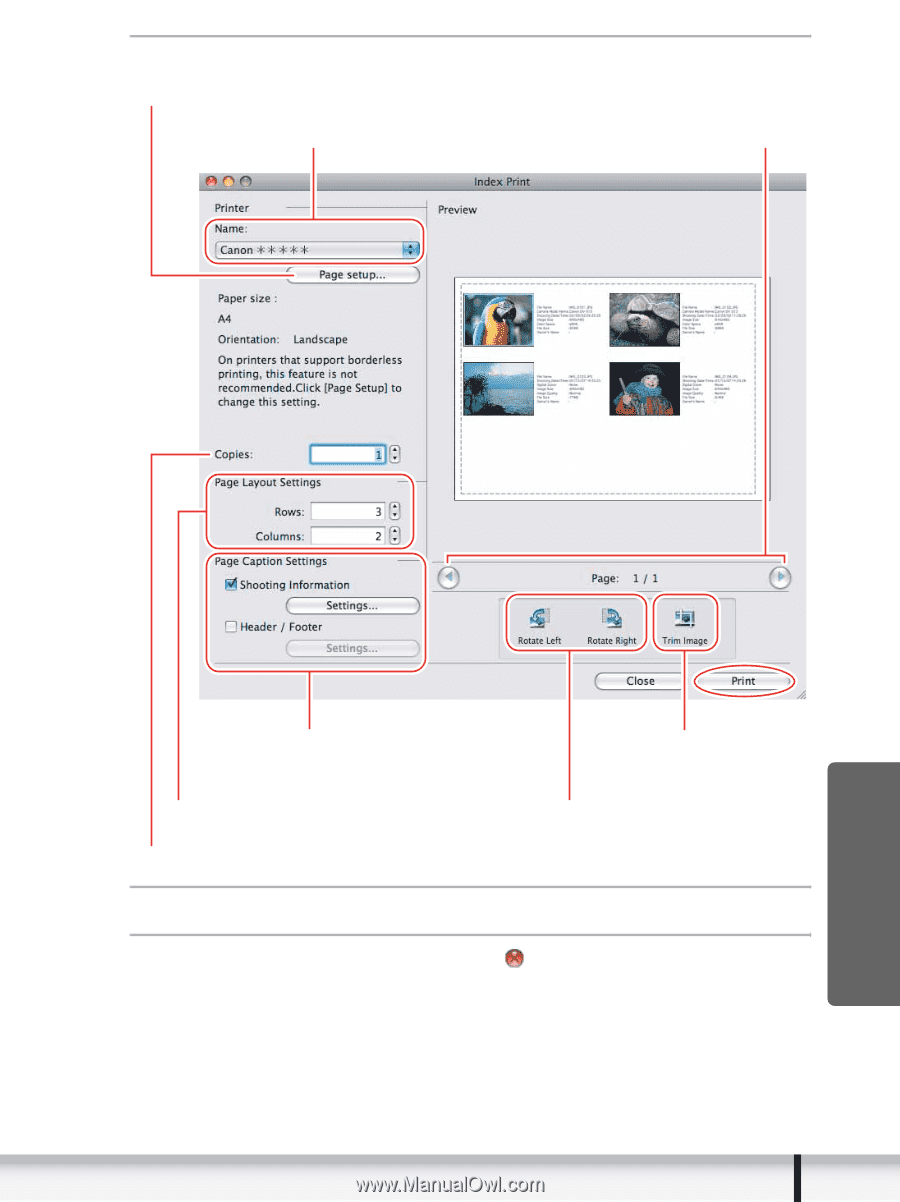
37
Printing Still Images
Macintosh
2
Specify the print settings and click [Print].
3
When the print window opens, click [Print].
4
When the printing finishes, click
to close the window.
Click this to use the trimming
function (crops a portion of
the still image).
Selects the printer.
Rotates still images.
Sets the print settings for shooting information,
comments, headers, footers and page numbers.
Click these buttons to switch between pages.
Sets the number of print copies of the contact sheets.
Sets the number of rows and columns.
Sets the paper size and orientation.