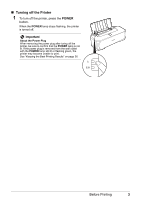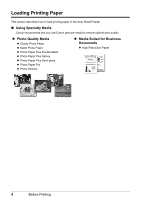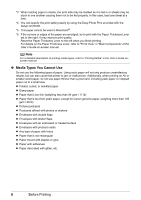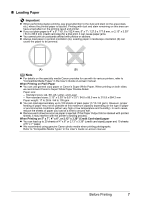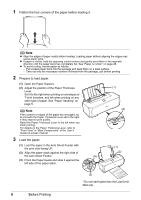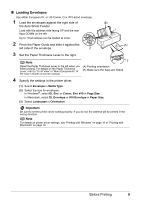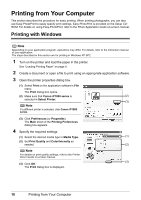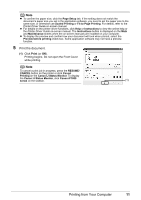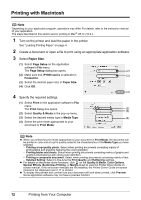Canon iP1800 Quick Start Guide - Page 12
Flatten the four corners of the paper before loading it., Prepare to load paper., Load the paper. - reset
 |
UPC - 013803078084
View all Canon iP1800 manuals
Add to My Manuals
Save this manual to your list of manuals |
Page 12 highlights
1 Flatten the four corners of the paper before loading it. Note z Align the edges of paper neatly before loading. Loading paper without aligning the edges may cause paper jams. z If paper is curled, hold the opposing curled corners and gently bend them in the opposite direction until the paper becomes completely flat. See "Paper is curled." on page 46. z To avoid curling, handle paper as follows. - Put unused paper back into the package and keep them on a level surface. - Take out only the necessary number of sheets from the package, just before printing. 2 Prepare to load paper. (1) Open the Paper Support. (2) Adjust the position of the Paper Thickness Lever. Set it to the right when printing on envelopes or T-shirt transfers, and left when printing on any other type of paper. See "Paper Handling" on page 5. Note If the corners or edges of the paper are smudged, try to print with the Paper Thickness Lever set to the right. It may improve print quality. Reset the Paper Thickness Lever to the left when you finish printing. For details on the Paper Thickness Lever, refer to "Front View" in "Main Components" of the User's Guide on-screen manual. (1) (2) 3 Load the paper. (1) Load the paper in the Auto Sheet Feeder with the print side facing UP. (2) Align the paper stack against the right side of the Auto Sheet Feeder. (A) (3) Pinch the Paper Guide and slide it against the left side of the paper stack. (1) (2) 8 Before Printing (3) * Do not load higher than the Load Limit Mark (A).