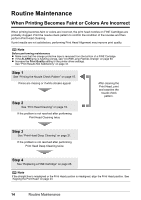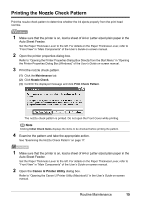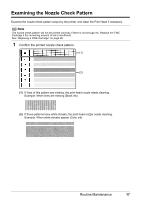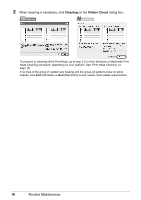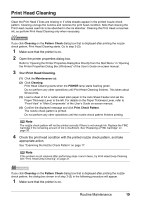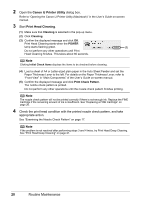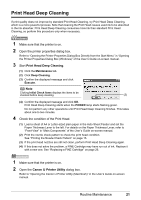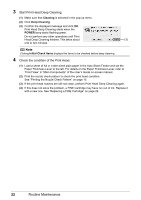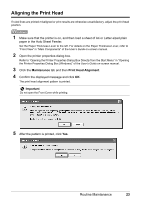Canon iP1800 Quick Start Guide - Page 22
Cleaning, Pattern Check, When cleaning is necessary, click, on the, dialog box. - windows 8
 |
UPC - 013803078084
View all Canon iP1800 manuals
Add to My Manuals
Save this manual to your list of manuals |
Page 22 highlights
2 When cleaning is necessary, click Cleaning on the Pattern Check dialog box. To proceed to cleaning of the Print Head, go to step 3-(3) of the Windows or Macintosh Print Head Cleaning procedure, depending on your platform. See "Print Head Cleaning" on page 19. If no lines of the group (1) pattern are missing and the group (2) patterns have no white streaks, click Exit (Windows) or Quit (Macintosh) to exit nozzle check pattern examination. 18 Routine Maintenance

18
Routine Maintenance
2
When cleaning is necessary, click
Cleaning
on the
Pattern Check
dialog box.
To proceed to cleaning of the Print Head, go to step 3-(3) of the Windows or Macintosh Print
Head Cleaning procedure, depending on your platform. See “Print Head Cleaning” on
page 19.
If no lines of the group (1) pattern are missing and the group (2) patterns have no white
streaks, click
Exit
(Windows) or
Quit
(Macintosh) to exit nozzle check pattern examination.