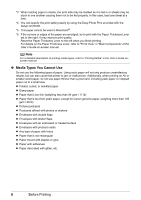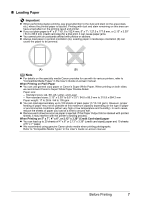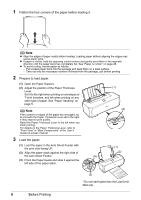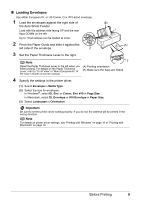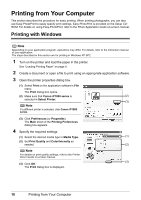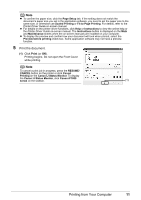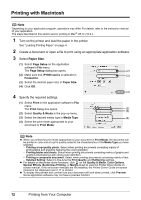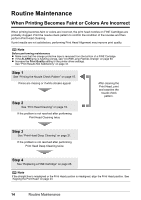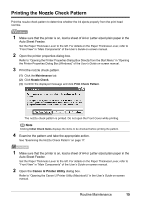Canon iP1800 Quick Start Guide - Page 15
Print the document., Canon IJ Status Monitor - software
 |
UPC - 013803078084
View all Canon iP1800 manuals
Add to My Manuals
Save this manual to your list of manuals |
Page 15 highlights
Note z To confirm the paper size, click the Page Setup tab. If the setting does not match the document's paper size you set in the application software, you need to set the paper size to the same size, or otherwise use Scaled Printing or Fit-to-Page Printing. For details, refer to the Printer Driver Guide on-screen manual. z For details on the printer driver functions, click Help or Instructions to view the online help or the Printer Driver Guide on-screen manual. The Instructions button is displayed on the Main and Maintenance sheets when the on-screen manuals are installed on your computer. z To display the preview and confirm how your document will look when printed, select the Preview before printing check box. Some application software may not have a preview function. 5 Print the document. (1) Click Print (or OK). Printing begins. Do not open the Front Cover while printing. Note To cancel a print job in progress, press the RESUME/ CANCEL button on the printer or click Cancel Printing on the Canon IJ Status Monitor. To display the Canon IJ Status Monitor, click Canon iP1800 series on the taskbar. (1) Printing from Your Computer 11