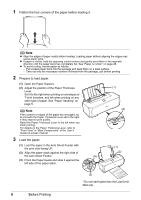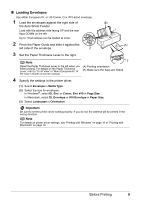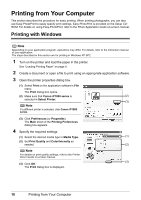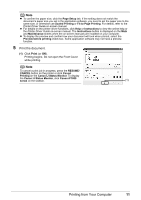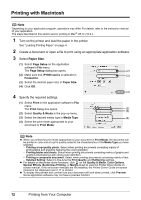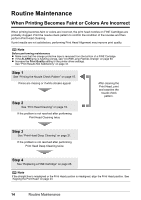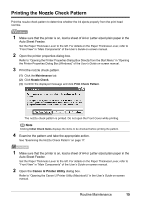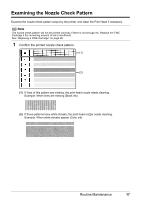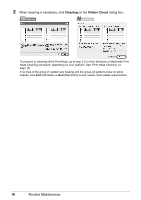Canon iP1800 Quick Start Guide - Page 17
Print, Print Center, Printer List, Delete, Stop Jobs, Click - mac
 |
UPC - 013803078084
View all Canon iP1800 manuals
Add to My Manuals
Save this manual to your list of manuals |
Page 17 highlights
5 Print the document. (1) Click Print. Printing begins. Do not open the Front Cover while printing. Note Click the printer icon in the Dock to display the list of print jobs in progress. If you are using Mac OS X v.10.2.8, click the printer icon in the Dock to start up the Print Center and double-click the name of your printer in the Printer List. To cancel a print job in progress, select the desired document in the Name list and click Delete. To temporarily stop a job in progress, click Hold. To stop all the jobs in the list, click Stop Jobs. Printing from Your Computer 13

13
Printing from Your Computer
5
Print the document.
(1)
Click
Print
.
Printing begins. Do not open the Front Cover while printing.
Note
Click the printer icon in the Dock to display the list of print jobs in progress. If you are using Mac
OS X v.10.2.8, click the printer icon in the Dock to start up the
Print Center
and double-click the
name of your printer in the
Printer List
.
To cancel a print job in progress, select the desired document in the
Name
list and click
Delete
. To
temporarily stop a job in progress, click
Hold
. To stop all the jobs in the list, click
Stop Jobs
.