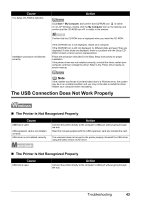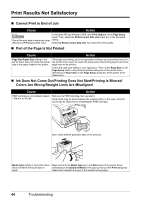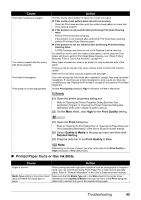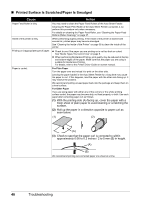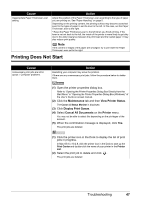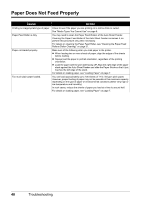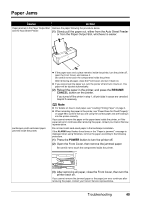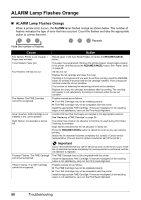Canon iP1800 Quick Start Guide - Page 52
Paper Does Not Feed Properly - printer how to print both sides
 |
UPC - 013803078084
View all Canon iP1800 manuals
Add to My Manuals
Save this manual to your list of manuals |
Page 52 highlights
Paper Does Not Feed Properly Cause Action Printing on inappropriate type of paper. Check to see if the paper you are printing on is not too thick or curled. See "Media Types You Cannot Use" on page 6. Paper Feed Roller is dirty. You may need to clean the Paper Feed Rollers of the Auto Sheet Feeder. Cleaning the Paper Feed Roller of the Auto Sheet Feeder consumes it, so perform this procedure only when necessary. For details on cleaning the Paper Feed Roller, see "Cleaning the Paper Feed Rollers (Roller Cleaning)" on page 37. Paper not loaded properly. Make sure of the following when you load paper in the printer. z When loading two or more sheets of paper, align the edges of the sheets before loading. z Always load the paper in portrait orientation, regardless of the printing orientation. z Load the paper with the print side facing UP. Align the right edge of the paper stack against the Auto Sheet Feeder and slide the Paper Guide so that it just touches the left edge of the stack. For details on loading paper, see "Loading Paper" on page 7. Too much plain paper loaded. You can load approximately up to 100 sheets of 17 lb / 64 gsm plain paper. However, proper feeding of paper may not be possible at this maximum capacity depending on the type of paper or environmental conditions (either very high or low temperature and humidity). In such cases, reduce the sheets of paper you load at a time to around half. For details on loading paper, see "Loading Paper" on page 7. 48 Troubleshooting