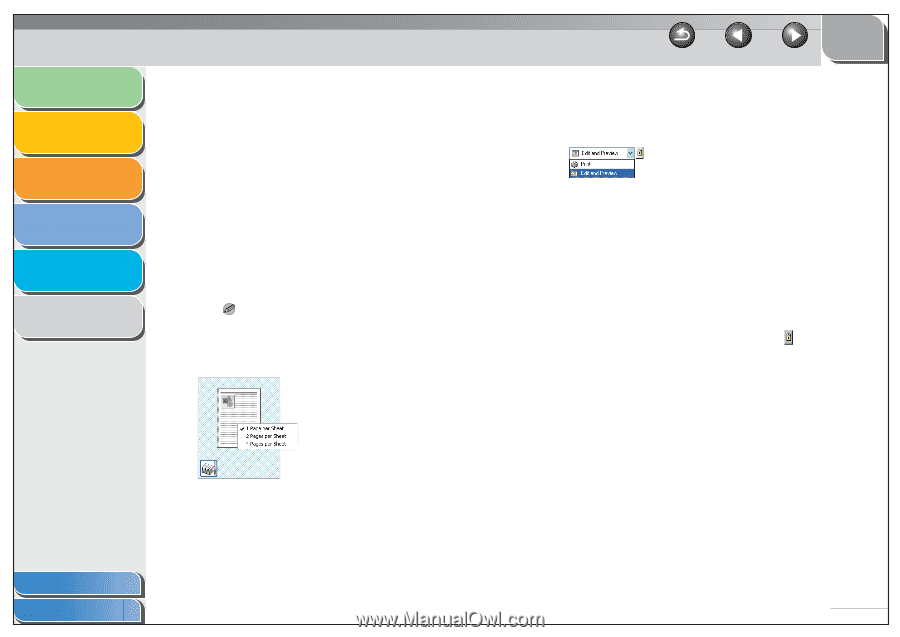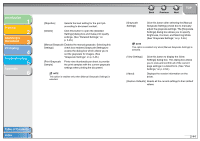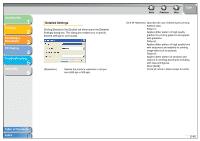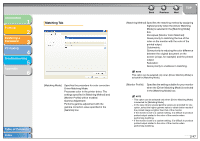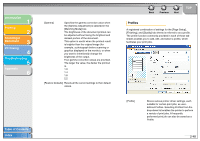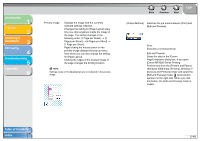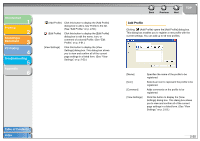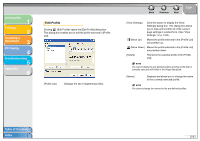Canon imageCLASS MF3240 imageCLASS MF3200 Series Software Guide - Page 67
Windows 2000/Vista: [Printers], Windows 7, Canon MF3200 Series Printing
 |
View all Canon imageCLASS MF3240 manuals
Add to My Manuals
Save this manual to your list of manuals |
Page 67 highlights
Introduction 1 Printing 2 Scanning a Document 3 PC Faxing 4 Troubleshooting 5 Appendix 6 Preview image Displays the image with the currently selected settings reflected. Changes the setting for [Page Layout] every time you click anywhere inside the image of the page. The setting changes in the following order; [1 Page per Sheet] → [2 Pages per Sheet] → [4 Pages per Sheet] → [1 Page per Sheet]. Right clicking the mouse button on the preview image displays the pop-up menu, from which you can also change the setting for [Page Layout]. Clicking the edges of the preview image of the page changes the binding location. NOTE Settings made on the [Quality] tab are not reflected in the preview image. Back Previous Next TOP [Output Method] Switches the job mode between [Print] and [Edit and Preview]. Print: Executes a normal print job. Edit and Preview: Saves the data in the [Canon PageComposer] dialog box. If you open [Canon MF3200 Series Printing Preferences] from the [Printers and Faxes] (Windows 2000/Vista: [Printers], Windows 7: [Devices and Printers]) folder and select the [Edit and Preview] mode, (Lock) button appears on the right side. When you click this button, the [Edit and Preview] mode is locked. Table of Contents Index 2-49