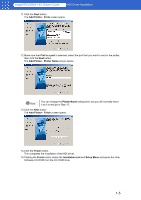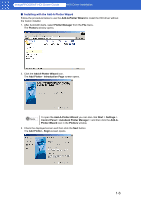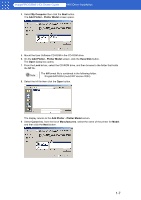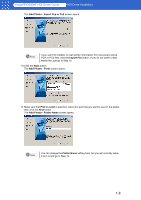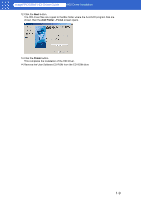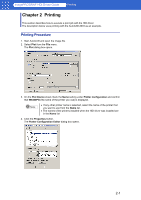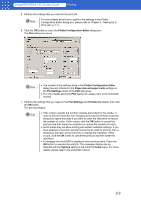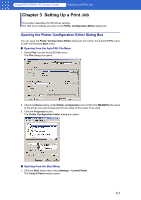Canon imagePROGRAF W6400 HDI-E.pdf - Page 12
Printing, Printing Procedure - imageprograf w6400pg
 |
View all Canon imagePROGRAF W6400 manuals
Add to My Manuals
Save this manual to your list of manuals |
Page 12 highlights
imagePROGRAF HDI Driver Guide Printing Chapter 2 Printing This section describes how to execute a print job with the HDI driver. The description below uses printing with the AutoCAD 2004 as an example. Printing Procedure 1. Start AutoCAD and open the image file. 2. Select Plot from the File menu. The Plot dialog box opens. 3. On the Plot Device sheet check the Name setting under Plotter configuration and confirm that W6400PG (the name of the printer you use) is displayed. Note • If any other printer name is selected, select the name of the printer that you want to use from the Name list. • The names of the printers installed when the HDI driver was installed are in the Name list. 4. Click the Properties button. The Plotter Configuration Editor dialog box opens. 2-1