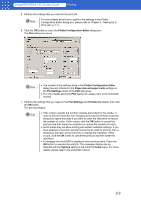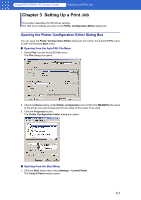Canon imagePROGRAF W6400 HDI-E.pdf - Page 18
Opening the Custom Properties Dialog Box, Custom Properties Dialog Box Functions, Custom Properties
 |
View all Canon imagePROGRAF W6400 manuals
Add to My Manuals
Save this manual to your list of manuals |
Page 18 highlights
imagePROGRAF HDI Driver Guide Setting Up a Print Job Opening the Custom Properties Dialog Box In the Custom Properties dialog box you can perform the settings for the Media Type, Color Matching, Brightness, and other settings. Follow the procedure below to open the Custom Properties dialog box. 1. In the Plotter Configuration Editor dialog box, select and open the Device and Document Settings sheet. Note For more details about how to open the Plotter Configuration Editor dialog box, please refer to Chapter 3, "Opening the Plotter Configuration Editor Dialog Box" (p.3-1). 2. Click Custom Properties. The Device and Document Settings sheet opens and switches to the display that presents the custom properties settings. 3. Click the Custom Properties button. The Custom Properties dialog box opens. Custom Properties Dialog Box Functions This section describes how to perform the settings in the Custom Properties dialog box. 3-5