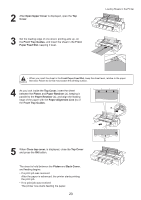Canon imagePROGRAF iPF6300S iPF6300S Basic Guide No.1 - Page 18
Removing the Roll from the Printer
 |
View all Canon imagePROGRAF iPF6300S manuals
Add to My Manuals
Save this manual to your list of manuals |
Page 18 highlights
Removing the Roll from the Printer Remove rolls from the printer as follows. • Once a roll has been advanced, do not pull the paper out by force. This will prevent further feeding, and the printer will be unable to keep track of the amount of roll paper left. If you accidentally pull out paper, follow these steps to remove the roll, and open the paper feed slot. • If you need to cut a roll, see the following procedure. (→"Specifying the Cutting Method for Rolls," User's Guide) 1 On the Tab Selection screen of the Control Panel, press ◄ or ► to select the Paper tab ( ). Ready OK: Paper Menu Plain Paper ISO A2 Roll • If the Tab Selection screen is not displayed, press the Menu button. 2 Press the OK button. The Paper Menu is displayed. 3 Press ▲ or ▼ to select Eject Paper, and then press the OK button. 4 Press ▲ or ▼ to select Yes, and then press the OK button. The roll is now rewound and ejected. • If you have selected ManageRemainRoll > On in the Control Panel menu, a barcode is printed on the leading edge of the roll. Do not remove the roll before the barcode is printed. You will be unable to keep track of the amount of roll paper left. (→"Keeping Track of the Amount of Roll Paper Left," User's Guide) 5 Open the Roll Feed Unit Cover. 18