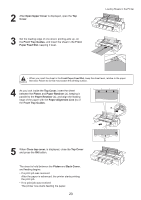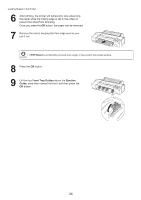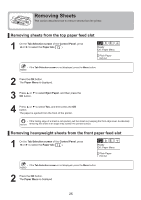Canon imagePROGRAF iPF6300S iPF6300S Basic Guide No.1 - Page 22
Loading Heavyweight Sheets in the, Front Paper Feed Slot
 |
View all Canon imagePROGRAF iPF6300S manuals
Add to My Manuals
Save this manual to your list of manuals |
Page 22 highlights
Loading Sheets in the Printer 4 Move the Width Guide (a) to match the size of paper loaded. Set the Width Guide against the edge of the paper to prevent the paper from becoming crooked or wrinkled. a 5 Press the OK button. • If a print job was received After the paper is advanced, the printer starts printing the print job. • If no print job was received The printer now starts feeding the paper. Loading Heavyweight Sheets in the Front Paper Feed Slot • Always load POP Board in the Front Paper Feed Slot for printing. Loading it in other ways may impair operation and damage the printer. • One sheet of paper can be loaded at a time. Do not load multiple sheets. This may cause paper jams. • Straighten paper if it is warped before loading it. • Load the paper straight. Loading paper askew will cause an error. • After loading the paper, you cannot move it laterally to reposition it. Load the paper straight. • Store unused paper in the original package, away from high temperature, humidity, and direct sunlight. 1 If the message Leave 70cm (28") space behind printer. is displayed, check the space behind the printer, pull up the four Front Tray Guides above the Ejection Guide, and press the OK button. • Sufficient space behind the printer is required when loading paper in the Front Paper Feed Slot. For details on the installation space required, see the following section. (→"Specifications," User's Guide) 22