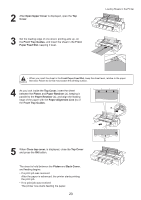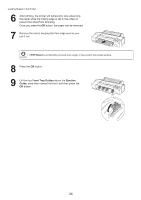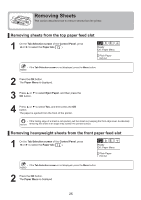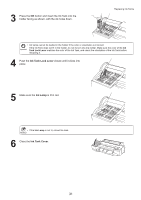Canon imagePROGRAF iPF6300S iPF6300S Basic Guide No.1 - Page 28
Replacing Ink Tanks
 |
View all Canon imagePROGRAF iPF6300S manuals
Add to My Manuals
Save this manual to your list of manuals |
Page 28 highlights
Replacing Ink Tanks Replace ink tanks as follows. Compatible ink tanks 130 ml (4.4 fl oz) ink tanks can be used for replacement. (→ , Consumables) Precautions when handling ink tanks Take the following precautions when handling ink tanks. • There may be ink around the ink supply section of ink tanks you remove. Handle ink tanks carefully during replacement. The ink may stain clothing. • Do not install used ink tanks in another model of printer. This will prevent correct ink level detection, which may damage the printer or cause other problems. • We recommend using up an Ink Tank in the course of printing within six months after breaking the seal. Printing quality may be affected if you use older ink tanks. • Do not leave the printer without ink tanks installed for extended periods (a month or more). Residual ink may become clogged inside the printer and affect printing quality. • If you pause printing to replace an ink tank, it may cause uneven colors in the printed image. Confirm the message When the ink level becomes low, a message is displayed on the Display Screen. According to the message, replace the ink tank or prepare a new ink tank. If a message requests you to replace an Ink Tank, press the OK button. In this case, you can skip the step "Access the menu for ink tank replacement." Follow the instructions in "Remove the ink tanks." Printing OK: Ink Menu 㧍 G Y M B K P C Y CMP B MK Printing OK: Ink Menu Not much ink is left. Prepare to replace the ink. No ink left. Replace ink tank. OK G Y M B K P C Y CMP B MK • Do not remove an Ink Tank during initialization immediately after turning on the printer, or during printhead cleaning. Ink may leak out. • Ink Tank replacement is possible even when print jobs are being canceled or if paper is being advanced. 28