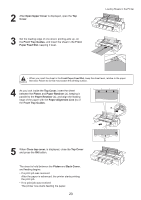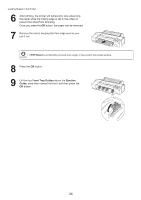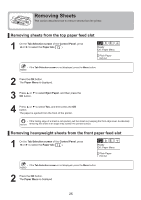Canon imagePROGRAF iPF6300S iPF6300S Basic Guide No.1 - Page 20
Loading Sheets in the Printer
 |
View all Canon imagePROGRAF iPF6300S manuals
Add to My Manuals
Save this manual to your list of manuals |
Page 20 highlights
Loading Sheets in the Printer Load sheets in the printer as follows. When printing on individual sheets, load the sheet in the Top Paper Feed Slot. However, for heavyweight paper such as POP board, load the sheet in the Front Paper Feed Slot. Selecting the Paper Source and Type of Paper If a print job was received Sheets are automatically selected, and the media type and size specified by the print job are shown on the Display Screen. 1 Press ▲ or ▼ to select Load Paper, and then press the OK button. 2 Load the sheet in the Top Paper Feed Slot or Front Paper Feed Slot, depending on the type of paper specified by the print job. • If a type of paper other than POP Board is selected, load it in the Top Paper Feed Slot. • If POP Board is selected, load it in the Front Paper Feed Slot. If no print job was received 1 Press the Load button. 2 Press ▲ or ▼ to select Cut Sheet, and then press the OK button. • If any paper has been advanced that will not be used, a message is shown requesting you to remove it. Press ▲ or ▼ to select Yes, and then press the OK button. Remove the paper and go to the next step. 3 Press ▲ or ▼ to select the type of paper, and then press the OK button. When printing on heavyweight paper, select POP Board and load the sheet in the Front Paper Feed Slot. When printing on other types of paper, select the type of paper and load the sheet in the Top Paper Feed Slot. • For details on types of paper to select, see the Paper Reference Guide. (→ , The Manuals Supplied with This Printer) 20