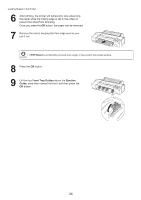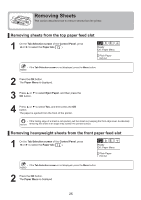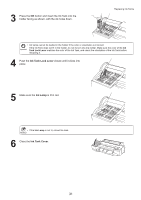Canon imagePROGRAF iPF6300S iPF6300S Basic Guide No.1 - Page 29
Access the menu for ink tank replacement, Remove the ink tanks
 |
View all Canon imagePROGRAF iPF6300S manuals
Add to My Manuals
Save this manual to your list of manuals |
Page 29 highlights
Access the menu for ink tank replacement Replacing Ink Tanks 1 On the Tab Selection screen of the Control Panel, press ◄ or ► to select the Ink tab ( ). Printing OK: Ink Menu 㧍 G Y M B K P C Y CMP B MK • If the Tab Selection screen is not displayed, press the Menu button. 2 Press the OK button. The Ink Menu is displayed. 3 Press ▲ or ▼ to select Rep. Ink Tank, and then press the OK button. A message on the Display Screen requests you to open the Ink Tank Cover. Remove the Ink Tank at this point. Remove the ink tanks 1 Open the Ink Tank Cover and check the ink lamps. Ink lamps flash when there is little ink left. 2 Press the tip of the Ink Tank Lock Lever of the color for replacement horizontally and lift the Ink Tank Lock Lever to open it. 29