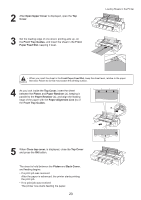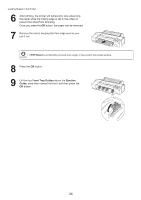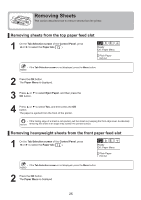Canon imagePROGRAF iPF6300S iPF6300S Basic Guide No.1 - Page 25
Removing Sheets
 |
View all Canon imagePROGRAF iPF6300S manuals
Add to My Manuals
Save this manual to your list of manuals |
Page 25 highlights
Removing Sheets This section describes how to remove sheets from the printer. Removing sheets from the top paper feed slot 1 On the Tab Selection screen of the Control Panel, press ◄ or ► to select the Paper tab ( ). Ready OK: Paper Menu Plain Paper ISO A2 • If the Tab Selection screen is not displayed, press the Menu button. 2 Press the OK button. The Paper Menu is displayed. 3 Press ▲ or ▼ to select Eject Paper, and then press the OK button. 4 Press ▲ or ▼ to select Yes, and then press the OK button. The paper is ejected from the front of the printer. • If the trailing edge of a sheet is not ejected, pull the sheet out, keeping the front edge level. Accidentally removing the sheet at an angle may scratch the printed surface. Removing heavyweight sheets from the front paper feed slot 1 On the Tab Selection screen of the Control Panel, press ◄ or ► to select the Paper tab ( ). Ready OK: Paper Menu Plain Paper ISO A2 • If the Tab Selection screen is not displayed, press the Menu button. 2 Press the OK button. The Paper Menu is displayed. 25