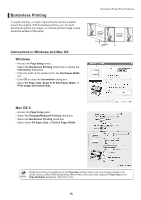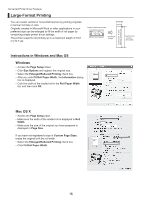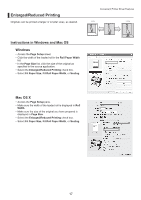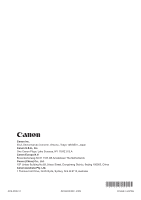Canon imagePROGRAF iPF650 iPF650 655 750 755 Basic Guide Step3 - Page 17
Enlarged/Reduced Printing
 |
View all Canon imagePROGRAF iPF650 manuals
Add to My Manuals
Save this manual to your list of manuals |
Page 17 highlights
Enlarged/Reduced Printing Originals can be printed at larger or smaller sizes, as desired. Instructions in Windows and Mac OS Windows • Access the Page Setup sheet. • Click the width of the loaded roll in the Roll Paper Width list. • In the Page Size list, click the size of the original as specified in the source application. • Select the Enlarged/Reduced Printing check box. • Select Fit Paper Size, Fit Roll Paper Width, or Scaling. Convenient Printer Driver Features Mac OS X • Access the Page Setup pane. • Make sure the width of the loaded roll is displayed in Roll Width. • Make sure the size of the original you have prepared is displayed in Page Size. • Select the Enlarged/Reduced Printing check box. • Select Fit Paper Size, Fit Roll Paper Width, or Scaling. 17