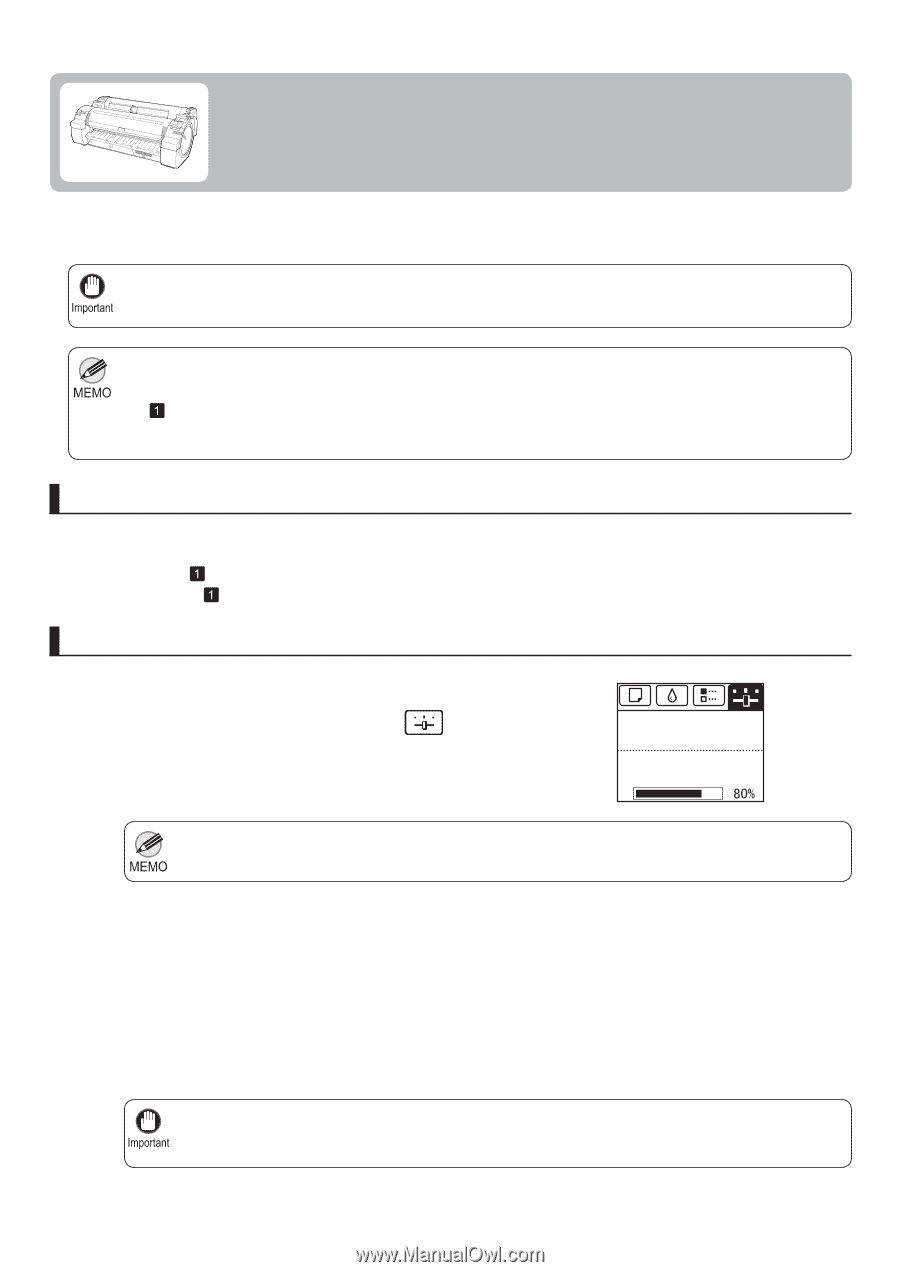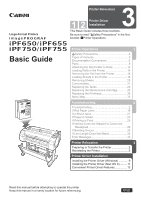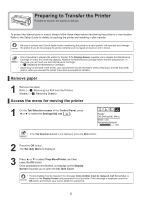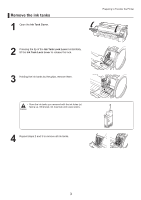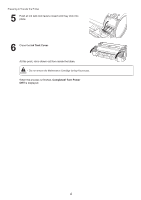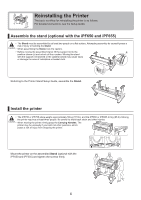Canon imagePROGRAF iPF650 iPF650 655 750 755 Basic Guide Step3 - Page 2
Preparing to Transfer the Printer - ink cartridge
 |
View all Canon imagePROGRAF iPF650 manuals
Add to My Manuals
Save this manual to your list of manuals |
Page 2 highlights
Preparing to Transfer the Printer Prepare to transfer the printer as follows. To protect the internal parts in transit, always follow these steps before transferring the printer to a new location. Refer to the Setup Guide for details on packing the printer and installing it after transfer. • Be sure to contact your Canon dealer before transferring the printer to a new location. Ink may leak and damage the printer if you do not prepare the printer correctly and it is tipped or stood on end in transit. • It is not possible to prepare the printer for transfer if the Display Screen requests you to replace the Maintenance Cartridge or check the remaining capacity. Replace the Maintenance Cartridge before transfer preparations. In this case, you will need one new Maintenance Cartridge. (→ , Replacing the Maintenance Cartridge) • Depending on the state of the printer, part replacement may be necessary when preparing to transfer the printer (that is, when you execute the printer menu item to prepare for transfer). Remove paper 1 Remove the paper. Rolls: (→ , Removing the Roll from the Printer) Sheets: (→ , Removing Sheets) Access the menu for moving the printer 1 On the Tab Selection screen of the Control Panel, press ◄ or ► to select the Settings/Adj. tab ( ). Ready OK:Setting/Adj. Menu Maint. cart. Remaining Amount 㪏㪇㩼 • If the Tab Selection screen is not displayed, press the Menu button. 2 Press the OK button. The Set./Adj. Menu is displayed. 3 Press ▲ or ▼ to select Prep.MovePrinter, and then press the OK button. Once preparations are finished, a message on the Display Screen requests you to open the Ink Tank Cover. • If consumables must be replaced, the message Consumables must be replaced. Call for service. is shown on the Display Screen and preparation is not possible. If this message is displayed, press the OK button and contact your Canon dealer for assistance. 2