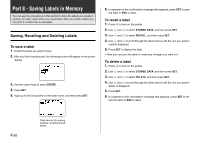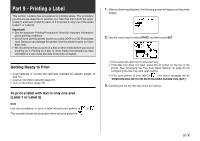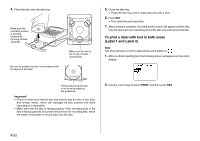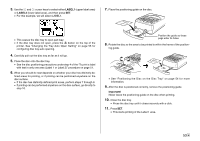Casio CW-75 User Guide - Page 50
Part 7 - Editing Text
 |
UPC - 079767163815
View all Casio CW-75 manuals
Add to My Manuals
Save this manual to your list of manuals |
Page 50 highlights
Part 7 - Editing Text This section describes everything you need to know about deleting and editing text you have already input. Moving the Cursor Use the cursor keys to move the cursor around the display and position it for deleting and editing characters. To move the cursor To perform this operation: Move the cursor left Move the cursor right Move the cursor to the beginning of the current line of text Move the cursor to the end of the current line of text Do this: Press c. Press v. Press FUNCTION c. Press FUNCTION v. Deleting an Individual Character You can delete an individual character with either the BS key or the DEL key. The only difference between the operations of these two keys is the location of the cursor. To delete a character using the BS key Example: To change the word "commmputer" to "computer". 1. Use c and v to move the cursor under "p". 2. Press BS twice to delete the two m's to the left of the cursor, shifting "puter" to the left as you do. To delete a character using the DEL key Example: To change the word "commmputer" to "computer". 1. Use c and v to move the cursor under the first (far left) "m". 2. Press DEL twice to delete the two m's at the cursor's position, shifting "mputer" to the left as you do. E 48