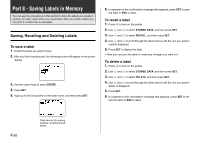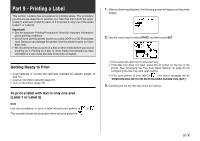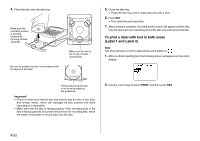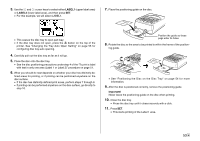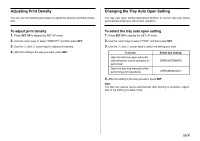Casio CW-75 User Guide - Page 52
Part 8 - Saving Labels in Memory
 |
UPC - 079767163815
View all Casio CW-75 manuals
Add to My Manuals
Save this manual to your list of manuals |
Page 52 highlights
Part 8 - Saving Labels in Memory You can use the procedures in this section to store the labels you create in memory for later recall when you need them. After you recall a label you can print it or edit it into a new label. Saving, Recalling and Deleting Labels To save a label 1. Create the label you want to save. 2. After you finish inputting text, the following screen will appear on the printer display. 3. Use the cursor keys to select STORE. 4. Press SET. 5. Input up to five characters for the label name, and then press SET. 6. In response to the confirmation message that appears, press SET to save the label or ESC to abort. To recall a label 1. Press [ to turn on the printer. 2. Use x and z to select STORED DATA, and then press SET. 3. Use x and z to select RECALL, and then press SET. 4. Use x and z to scroll through the label names until the one you want to recall is displayed. 5. Press SET to display the label. • Now you can print the label or make any changes you want in it. To delete a label 1. Press [ to turn on the printer. 2. Use x and z to select STORED DATA, and then press SET. 3. Use x and z to select DELETE, and then press SET. 4. Use x and z to scroll through the label names until the one you want to delete is displayed. 5. Press SET. 6. In response to the confirmation message that appears, press SET to de- lete the label or ESC to abort. E 50 Total amount of memory used by currently stored labels.