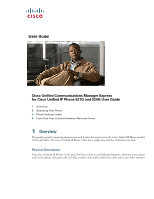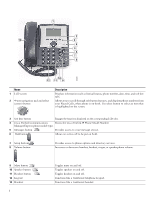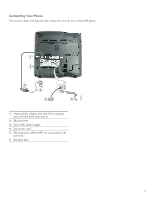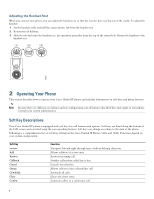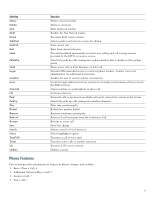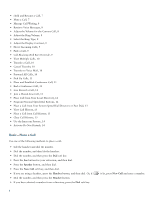Cisco 524G User Guide
Cisco 524G - Unified IP Phone VoIP Manual
 |
UPC - 882658198144
View all Cisco 524G manuals
Add to My Manuals
Save this manual to your list of manuals |
Cisco 524G manual content summary:
- Cisco 524G | User Guide - Page 1
IP Phone 521G and 524G User Guide 1 Overview 2 Operating Your Phone 3 Phone Features Index 4 Cisco One-Year Limited Hardware Warranty Terms 1 Overview This guide provides operating instructions, and feature descriptions for the Cisco Unified IP Phone models 521G and 524G. The Cisco Unified IP Phone - Cisco 524G | User Guide - Page 2
buttons Engages the functions displayed on the corresponding LCD tabs. 4 Cisco Unified Communications Shows the Cisco Unified IP Phone Model Number Manager Express phone model types 5 Messages button Provides access to voice message service. 6 Hold button Allows an active call to be put on - Cisco 524G | User Guide - Page 3
This section shows and describes the connectors on your Cisco Unified IP phone. 203242 1 2 PC WAN 3 4 5 6 1 Optional DC adapter port (DC5V) for phones not provided with inline power 2 Headset Port 3 AC-to-DC power supply 4 AC power cord 5 Network port (10/100 SW) for connecting to the network - Cisco 524G | User Guide - Page 4
call features and options. Soft keys are listed along the bottom of the LCD screen and activated using the corresponding buttons. Soft keys can change according to the state of the phone. Following is a comprehensive list of soft keys offered on the Cisco Unified IP Phones 521G and 524G. Functions - Cisco 524G | User Guide - Page 5
Centrex service. Selectively picks up calls coming into a phone number that is member of the pickup group. Places active call on hold. Resumes on hold call. Provides PIN-controlled access to restricted phone features. Contact your local administrator for additional instructions. Enables the user to - Cisco 524G | User Guide - Page 6
Call from Call History, 13 • Clear Call History, 13 • Use the Intercom Feature, 14 • Activate Do Not Disturb, 14 Basic-Place a Call Use one of . • If you are using a headset, press the Headset button, and then dial. Or, if • Dial the number, and then press the Headset button. • If you have selected - Cisco 524G | User Guide - Page 7
(with the phone idle) to see headset mode active, press EndCall. • If you are using a speakerphone, press or EndCall. • Press EndCall to hang up one call, and preserve another call on the same line. If necessary, remove the call from hold first. Hold and Resume a Call Engaging the Hold feature - Cisco 524G | User Guide - Page 8
voice instructions. Note Cisco Unity Express is the default voice message service that your phone systems use. For more information on voice mail, go to cisco.com and search for Cisco Unity Express User Guide. Adjust the Volume for the Current Call To adjust the handset, speakerphone, or headset - Cisco 524G | User Guide - Page 9
feature allows individual phone users to override the call blocking that has been defined. Note Contact your system administrator for your personal identification number (PIN). To place calls when call-blocking is enabled, use the following method: 1. Press Login on the Cisco Unified IP phone - Cisco 524G | User Guide - Page 10
or EndCall. The phone display is updated to show that calls are to be forwarded. Note To forward calls to voice mail, manually enter the voice-mail Dial the extension number of the Cisco Unified IP phone that you want to pick up. Call control is transferred to your phone. To selectively pick up a - Cisco 524G | User Guide - Page 11
To establish a conference call between two- and three-parties to a Cisco Unified IP phone, one active and the other on hold: • Press Confrn. To 2. Press the LiveRcd again to stop the recording. Join a Shared-Line Call User can join a call on a shared line using the cBarge softkey. To join - Cisco 524G | User Guide - Page 12
call from your system speed-dial directory, use the following method: 1. Select an available Cisco Unified IP Phone line (off hook or NewCall) and get a dial tone. 2. Press the Setup button and go to CME Services, and select Speed Dial. 3. Use the Navigation button to scroll through the options. Use - Cisco 524G | User Guide - Page 13
is not supported. Use the Intercom Feature Cisco Unified Communications Manager Express supports intercom functionality feature: 1. Press the Speaker button and get dial tone. 2. Press the speed dial key or dial the directory number to start the intercom call. Note The called Cisco Unified IP phone - Cisco 524G | User Guide - Page 14
This section provides an alphabetical list of features for your Cisco Unified IP phone. Features supported in Smart Phone Control Protocol (SPCP) are marked as "Supported". Table 1 Features supported in SPCP protocols. Phone Features, page reference Activate Do Not Disturb, page 13 Additional - Cisco 524G | User Guide - Page 15
icon to download and print the document in Adobe Portable Document Format (PDF). You can also contact the Cisco service and support website for assistance: http://www.cisco.com/public/Support_root.shtml. Duration of Hardware Warranty One (1) Year Replacement, Repair, or Refund Policy for Hardware - Cisco 524G | User Guide - Page 16
(RMA) Number Contact the company from whom you purchased the product. If you purchased the product directly from Cisco, contact your Cisco Sales and Service Representative. Complete the information below, and keep it for reference. Company product purchased from Company telephone number Product - Cisco 524G | User Guide - Page 17
17 - Cisco 524G | User Guide - Page 18
Tel: 31 0 800 020 0791 Fax: 31 0 20 357 1100 Cisco has more than 200 offices worldwide. Addresses, phone numbers, and fax numbers are listed on the Cisco Website at www.cisco.com/go/offices. Cisco, Cisco Systems, the Cisco logo, and the Cisco Systems logo are registered trademarks or trademarks of
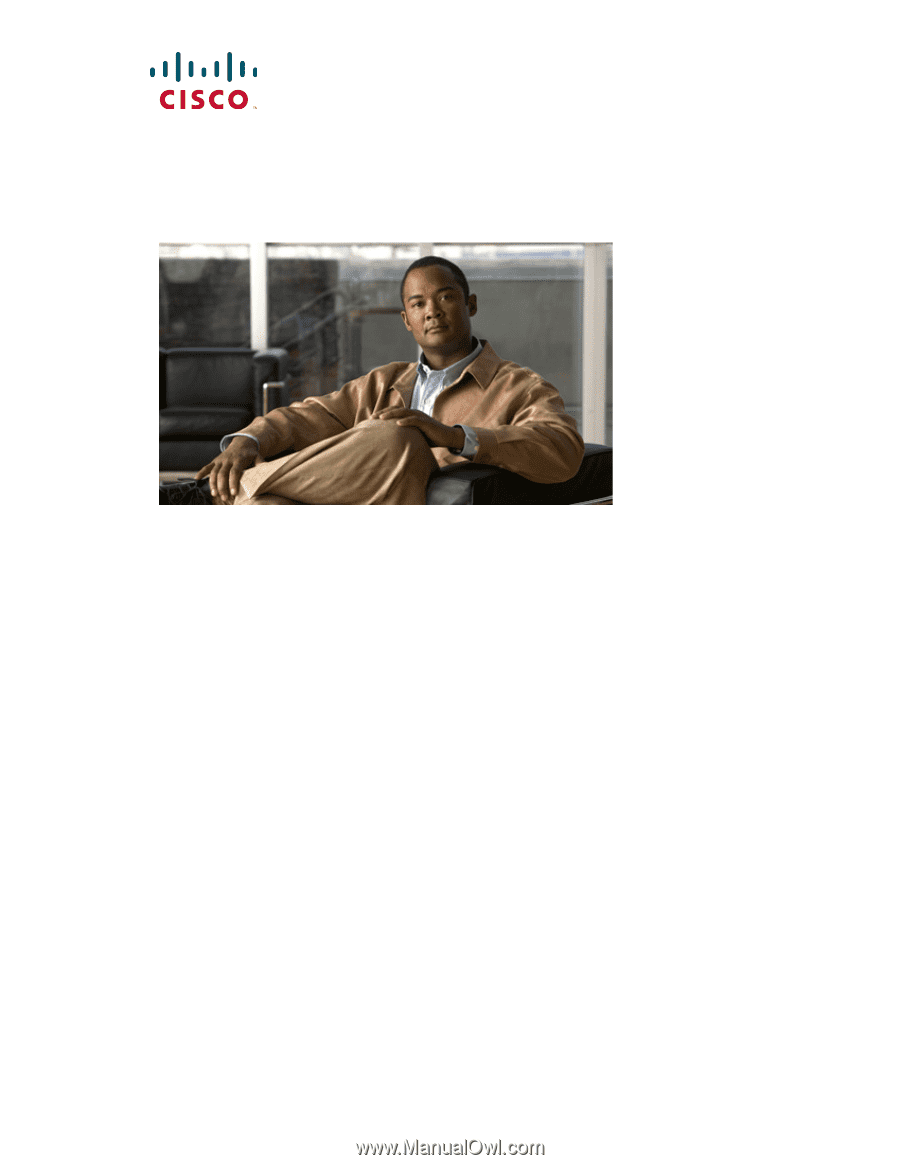
U
SER
G
UIDE
Cisco Unified Communications Manager Express
for Cisco Unified IP Phone 521G and 524G User Guide
1
Overview
2
Operating Your Phone
3
Phone Features Index
4
Cisco One-Year Limited Hardware Warranty Terms
1
Overview
This guide provides operating instructions, and feature descriptions for the Cisco Unified IP Phone models
521G and 524G. The Cisco Unified IP Phone 521G has a single line and the 524G has four lines.
Physical Description
Your Cisco Unified IP Phones 521G and 524G has soft keys and dedicated buttons, allowing you to place
and receive phone calls, put calls on hold, transfer calls, make conference calls, and access other features.