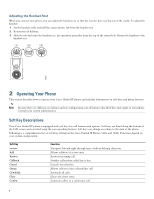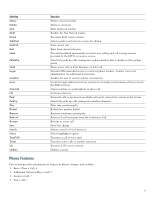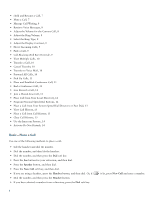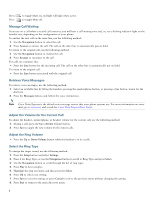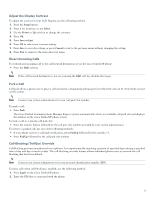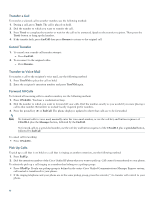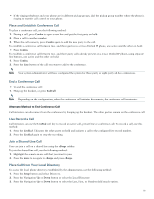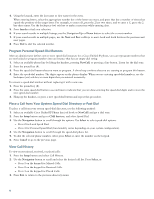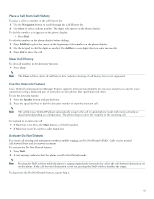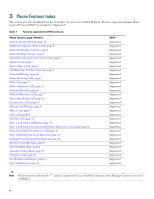Cisco 524G User Guide - Page 9
Adjust the Display Contrast, Divert Incoming Calls, Park a Call, Call-Blocking (Toll Bar) Override - ip phones
 |
UPC - 882658198144
View all Cisco 524G manuals
Add to My Manuals
Save this manual to your list of manuals |
Page 9 highlights
Adjust the Display Contrast To adjust the contrast in your LCD Display, use the following method: 1. Press the Setup button. 2. Press 1 for Contrast, or use Select. 3. Use the Down or Up soft key to change the contrast. 4. Press Ok. 5. Press Save or Exit. 6. Press Ok to select your contrast setting. 7. Press Save to save the setting, or press Cancel to exit to the previous menu without changing the setting. 8. Press Exit to return to the main directory menu. Divert Incoming Calls To forward any incoming call to the call-forward destination set on the Cisco Unified IP phone: • Press the DnD soft key. Note If the call-forward destination is not set, pressing the DnD soft key disables the ringer. Park a Call Call park allows a phone user to place a call on hold at a designated parking spot from which the call can be retrieved by anyone on the system. Note Contact your system administrator for your call park slot number. To park a call: • Press Park. The Cisco Unified Communications Manager Express system automatically selects an available call park slot and displays the number on the Cisco Unified IP phone screen. To park a call to a specific call park slot: • Press the transfer button followed by the call part slot number provided by your system administrator. To retrieve a parked call, use one of the following methods: • If your phone receives a call park notification, press PickUp followed by the asterisk (*). • Press PickUp followed by the call park slot number. Call-Blocking (Toll Bar) Override Call blocking prevents unauthorized use of phones. It is implemented by matching a pattern of specified digits during a specified time of day and day of week or date. The call-blocking override feature allows individual phone users to override the call blocking that has been defined. Note Contact your system administrator for your personal identification number (PIN). To place calls when call-blocking is enabled, use the following method: 1. Press Login on the Cisco Unified IP phone. 2. Enter the PIN that is associated with the phone. 9