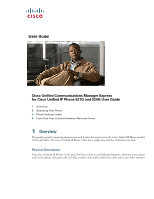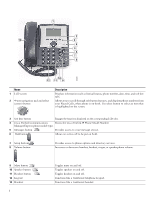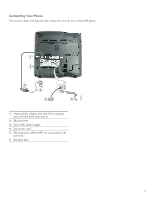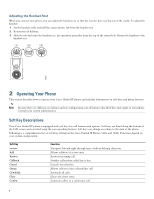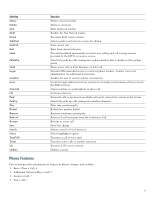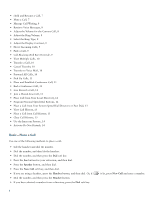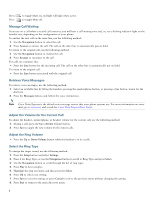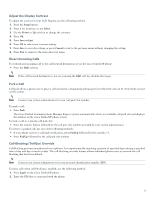Cisco 524G User Guide - Page 4
Adjusting the Handset Rest, 2 Operating Your Phone, Soft Key Descriptions - unified ip phone
 |
UPC - 882658198144
View all Cisco 524G manuals
Add to My Manuals
Save this manual to your list of manuals |
Page 4 highlights
Adjusting the Handset Rest When you connect your phone, you can adjust the handset rest so that the receiver does not slip out of the cradle. To adjust the handset: 1. Set the handset aside and pull the square plastic tab from the handset rest. 2. Rotate the tab halfway. 3. Slide the tab back into the handset rest. An extension protrudes from the top of the rotated tab. Return the handset to the handset rest. 1 2 3 120521 2 Operating Your Phone This section describes how to operate your Cisco Unified IP phone and includes information on soft keys and phone features. Note Because there are differences in phone and site configuration, not all features described here may apply to your phone. Consult your system administrator. Soft Key Descriptions Your Cisco Unified IP phone is equipped with soft keys for call features and options. Soft keys are listed along the bottom of the LCD screen and activated using the corresponding buttons. Soft keys can change according to the state of the phone. Following is a comprehensive list of soft keys offered on the Cisco Unified IP Phones 521G and 524G. Functions depend on your system configuration. Soft Key Add Answer Callback Cancel cbarge CFwdALL Clear Confrn Function Navigates left and right through entry without deleting character. Allows addition of a new entry Answers incoming call. Notifies callers that called line is free. Cancels last selection. Allows callers to join a shared-line call. Forwards all calls. Clears the entire entry. Connects callers to a conference call. 4