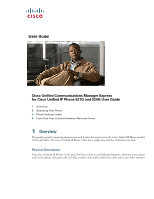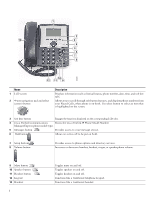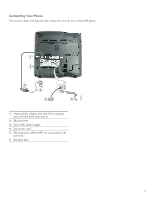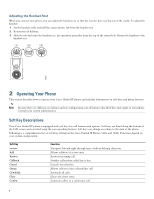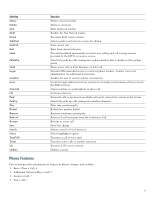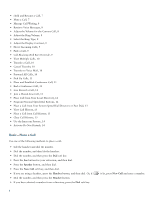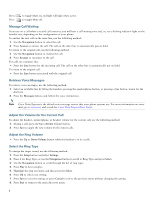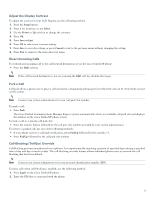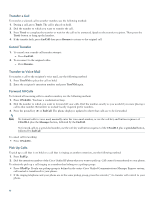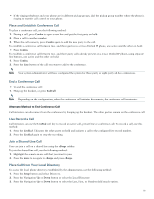Cisco 524G User Guide - Page 6
Basic-Place a Call, Speaker, New Call, Headset
 |
UPC - 882658198144
View all Cisco 524G manuals
Add to My Manuals
Save this manual to your list of manuals |
Page 6 highlights
• Hold and Resume a Call, 7 • Mute a Call, 7 • Manage Call Waiting, 8 • Retrieve Voice Messages, 8 • Adjust the Volume for the Current Call, 8 • Adjust the Ring Volume, 8 • Select the Ring Type, 8 • Adjust the Display Contrast, 9 • Divert Incoming Calls, 9 • Park a Call, 9 • Call-Blocking (Toll Bar) Override, 9 • View Multiple Calls, 10 • Transfer a Call, 10 • Cancel Transfer, 10 • Transfer to Voice Mail, 10 • Forward All Calls, 10 • Pick Up Calls, 11 • Place and Establish Conference Call, 11 • End a Conference Call, 11 • Live Record a Call, 12 • Join a Shared-Line Call, 12 • Place Call from Your Local Directory, 12 • Program Personal Speed-Dial Buttons, 12 • Place a Call from Your System Speed-Dial Directory or Fast Dial, 13 • View Call History, 13 • Place a Call from Call History, 13 • Clear Call History, 13 • Use the Intercom Feature, 14 • Activate Do Not Disturb, 14 Basic-Place a Call Use one of the following methods to place a call: • Lift the handset and dial the number. • Dial the number, and then lift the handset. • Dial the number, and then press the Dial soft key. • Press the line button for your extension, and then dial. • Press the Speaker button, and then dial. • Press the New Call soft key, and then dial. • If you are using a headset, press the Headset button, and then dial. Or, if • Dial the number, and then press the Headset button. • If you have selected a number from a directory, press the Dial soft key. 6 is lit, press New Call and enter a number.