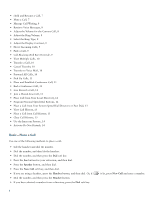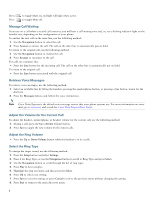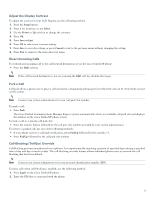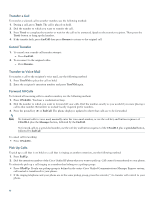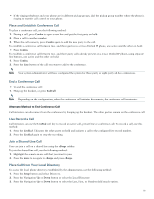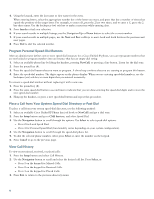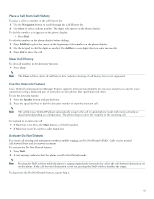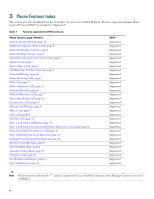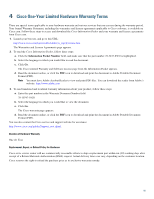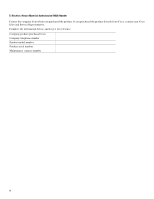Cisco 524G User Guide - Page 11
Place and Establish Conference Call, End a Conference Call, Alternate Method to End Conference Call
 |
UPC - 882658198144
View all Cisco 524G manuals
Add to My Manuals
Save this manual to your list of manuals |
Page 11 highlights
• If the ringing telephone and your phone are in different pickup groups, dial the pickup group number where the phone is ringing to transfer call control to your phone. Place and Establish Conference Call To place a conference call, use the following method: 1. During a call, press Confrn to open a new line and put the first party on hold. 2. Place a call to another number. 3. When the call connects, press Confrn again to add the new party to the call. To establish a conference call between two- and three-parties to a Cisco Unified IP phone, one active and the other on hold: • Press Confrn. To establish a conference call between two- and three-party calls already present on a Cisco Unified IP phone, using separate line buttons, one active and the other on hold: 1. Press Confrn. 2. Press the Line button of the call you want to add to the conference. Note Your system administrator will have configured the system for three-party or eight-party ad-hoc conferences. End a Conference Call • To end the conference call: 1. Hang up the handset, or press EndCall. Note Depending on the configuration, when the conference call initiator disconnects, the conference call terminates. Alternate Method to End Conference Call Call initiators can disconnect from the conference by hanging up the handset. The other parties remain on the conference call. Live Record a Call Call initiators can use the LiveRcd soft key to record an active call, private line or conference call. To record a call, use this method: 1. Press the LiveRcd. This puts the other party on-hold and initiates a call to the configured live record number. 2. Press the LiveRcd again to stop the recording. Join a Shared-Line Call User can join a call on a shared line using the cBarge softkey. To join the shared-line call, use the following method: 1. Highlight the remote-in-use call that you want to join. 2. Press the more to navigate to cBarge and press cBarge. Place Call from Your Local Directory To access the local phone directory established by the administrator, use the following method: 1. Press the Setup button and select Directory. 2. Press the Navigation Up or Down button or select the Local Directory. 3. Press the Navigation Up or Down button to select the Last, First, or Number field search option. 11