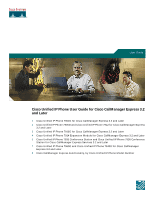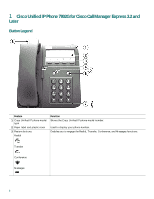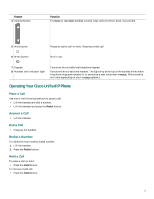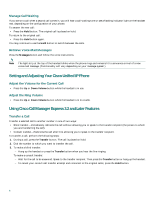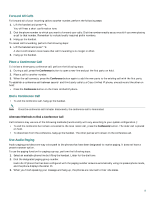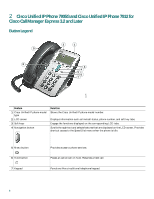Cisco 7910G User Guide
Cisco 7910G - IP Phone VoIP Manual
 |
UPC - 746320680316
View all Cisco 7910G manuals
Add to My Manuals
Save this manual to your list of manuals |
Cisco 7910G manual content summary:
- Cisco 7910G | User Guide - Page 1
Cisco Unified IP Phone User Guide for Cisco CallManager Express 3.2 and Later 1 Cisco Unified IP Phone 7902G for Cisco CallManager Express 3.2 and Later 2 Cisco Unified IP Phone 7905G and Cisco Unified IP Phone 7912 for Cisco CallManager Express 3.2 and Later 3 Cisco Unified IP Phone 7910G for Cisco - Cisco 7910G | User Guide - Page 2
1 Cisco Unified IP Phone 7902G for Cisco CallManager Express 3.2 and Later Button Legend Feature 1 Cisco Unified IP phone model type 2 Paper label and plastic cover 3 Feature buttons: Redial Function Shows the Cisco Unified IP phone model number. Used to display your phone number. Enables you to - Cisco 7910G | User Guide - Page 3
Feature 4 Volume button Function Increases or decreases handset volume. Also controls the handset blinks when the phone rings and remains lit to announce a new voice-mail message. (Functionality will vary depending on your message system.) Operating Your Cisco Unified IP Phone Place a Call Use one - Cisco 7910G | User Guide - Page 4
follow the voice instructions. Note The light strip at the top of the handset blinks when the phone rings and remains lit to announce arrival of a new voice-mail message. (Functionality will vary depending on your message system.) Setting and Adjusting Your Cisco Unified IP Phone Adjust the Volume - Cisco 7910G | User Guide - Page 5
button again to add the new party to the existing call with the first party. To establish a conference call between second- and third-party calls to a Cisco Unified IP phone, one active and the other on hold: • Press the Conference button on the Cisco Unified IP phone. End a Conference Call • To end - Cisco 7910G | User Guide - Page 6
the Cisco Unified IP phone model number. Displays information such as line/call status, phone number, and soft key tabs. Engage the functions displayed on the corresponding LCD tabs. Scrolls through text and selects features that are displayed on the LCD screen. Provides shortcut access to the Speed - Cisco 7910G | User Guide - Page 7
the Cisco Unified IP Phone 7905G and the Cisco Unified IP Phone 7912G. service. Selectively picks up calls coming into a phone number that is a member of a pickup group. Provides PIN-controlled access to restricted phone features. Contact your local administrator for additional instructions - Cisco 7910G | User Guide - Page 8
directory. Selects the highlighted option. Provides access to phone settings such as display contrast, ring volume, and ring type. Transfers selected calls to an alternate number. Increases the LCD screen contrast. Operating Your Cisco Unified IP Phone Place a Call Use one of the following methods - Cisco 7910G | User Guide - Page 9
monitor function. Note The mute feature does not generate music or configuration of your phone. To answer the new call: • Press instructions. Alternate Method to Retrieve Voice-Mail Messages To retrieve voice-mail messages, perform the following steps: 1. Select an available Cisco Unified IP phone - Cisco 7910G | User Guide - Page 10
Press the Exit soft key to return to the main directory menu. Using Cisco CallManager Express 3.2 and Later Features Divert Incoming Calls To forward any incoming call to the call-forward destination set on the Cisco Unified IP phone: • Press the DND soft key. Note If the call-forward destination is - Cisco 7910G | User Guide - Page 11
or date. The call-blocking override feature allows individual phone users to override the call blocking that has been defined. To place calls when call-blocking is enabled, perform the following steps: 1. Press the Login soft key on the Cisco Unified IP phone. 2. Enter the PIN that is associated - Cisco 7910G | User Guide - Page 12
pound key (#). The phone display will be updated to show that calls are to be forwarded. Note To forward calls to voice mail, manually enter the new party to the existing call with the first party. To establish a conference call between second- and third-party calls to a Cisco Unified IP phone, one - Cisco 7910G | User Guide - Page 13
you are entering speed-dial numbers on a Cisco Unified IP Phone 7905G. Use the backspace ( - Cisco 7910G | User Guide - Page 14
number. 9. To exit the directory, press the Exit button. View Call History To access Cisco Unified CallManager Express phone services, including missed, received, or placed calls, perform the following steps: 1. Press the Menu key. Note Selective clearing of call history lists is not supported. 14 - Cisco 7910G | User Guide - Page 15
. Each idle IP phone that has been configured with the paging number automatically answers in speakerphone mode, and the phone displays the caller set on the phone. If the call-forward destination is not set, pressing the DND soft key will disable the ringer. To deactivate the Do-Not-Disturb feature - Cisco 7910G | User Guide - Page 16
3 Cisco Unified IP Phone 7910G for Cisco CallManager Express 3.2 and Later Button Legend Feature 1 Cisco Unified IP phone model type 2 Footstand adjustment 3 Msgs button 4 Conf button 5 Forward button 6 Redial button 7 Speaker button 8 Mute button 9 Volume button 10 Speed buttons 11 Keypad 12 - Cisco 7910G | User Guide - Page 17
Setting Number 1 2 3 4 5 6 7 8 Setting Handset volume Speaker volume Ring volume Model info LCD contrast Network configuration Ring type Timers Operating Your Cisco Unified IP Phone party cannot hear you. Note The Cisco Unified IP Phone 7910G does not support two-way speakerphone operation. The - Cisco 7910G | User Guide - Page 18
to speak to the other party. Note The mute feature does not generate music or a beeping tone. Manage instructions. When you have one or more new messages, the message-waiting indicator (MWI) light on your handset is lit if you have MWI configured. Setting and Adjusting Your Cisco Unified IP Phone - Cisco 7910G | User Guide - Page 19
1 on the keypad. 3. Press the Up or Down Volume button to adjust the volume to the desired level. 4. Press the pound key (#) on the keypad to save the change. 5. Press Settings to return to the main display. Adjust the Speaker Volume To adjust the speaker volume for all calls, perform the following - Cisco 7910G | User Guide - Page 20
Cisco CallManager Express 3.2 and Later Features forward calls to voice mail, manually enter the voice-mail number, will forward calls to a speed-dial number. Place a Conference Conf button again to add the new party to the existing call with Cisco Unified IP phone, one active and the other on hold - Cisco 7910G | User Guide - Page 21
the Confr button. The older call is placed on hold. Program Speed-Dial Buttons To program speed-dial buttons, perform the following steps: 1. Select an available IP phone line. Listen for the dial tone. 2. Press the pound key (#). 3. Press the speed-dial button that you want to program. A short beep - Cisco 7910G | User Guide - Page 22
4 Cisco Unified IP Phone 7914 Expansion Module for Cisco CallManager Express 3.2 and Later Button Legend 2 3 1 95068 Feature Function 1 Cisco Unified IP phone model Shows the Cisco Unified IP phone model number. type 2 LCD screen Displays the phone number, speed-dial number, name, or other - Cisco 7910G | User Guide - Page 23
performed from the Cisco Unified IP Phone 7960G. See the, "Cisco Unified IP Phone 7960G and Cisco Unified IP Phone 7940G for Cisco CallManager Express 3.2 and Later" section on page 41 for instructions for using the Cisco Unified IP phone. Setting and Adjusting Your Cisco Unified IP Phone Adjust the - Cisco 7910G | User Guide - Page 24
Station and Cisco Unified IP Phone 7936 Conference Station for Cisco CallManager Express Services 3.2 and Later Button Legend 1 13 12 11 10 2 3 4 5 6 7 8 121278 9 Feature 1 Cisco Unified IP phone model type 2 LEDs 3 LCD screen 4 Scroll buttons Function Shows the Cisco Unified IP phone model - Cisco 7910G | User Guide - Page 25
Admin Setup (requires administrator password). • System Information-read-only display showing the system settings. Soft Key Legend Your Cisco Unified IP phone is equipped with soft keys that point to feature options displayed along the bottom of the LCD screen. The following is a comprehensive - Cisco 7910G | User Guide - Page 26
Hold New Entry Ph Book Resume Save Search Trnsfer View/Edit Function Forwards all calls. Changes a Phone Book entry. Clears a Phone Book entry capabilities. Operating Your Cisco Unified IP Phone Place a Call Use one of the following methods to place a call: • Press the Phone button, and then - Cisco 7910G | User Guide - Page 27
on the LCD display. To disengage the mute function: • Press the Mute button again. Note The Mute feature does not generate music or a beeping tone. Setting and Adjusting Your Cisco Unified IP Phone Adjust the Volume for the Current Call • Press the Up or Down Volume button to increase or decrease - Cisco 7910G | User Guide - Page 28
call between second- and third-party calls to a Cisco Unified IP phone, one active and the other on hold: • Press the Confr soft key on the Cisco Unified IP phone. End a Conference Call • To end the conference call press the Phone button. Note Once the conference call initiator disconnects, the - Cisco 7910G | User Guide - Page 29
up, the phones are returned to their idle states. Note The Cisco Unified IP Phone 7935 Conference Station and the Cisco Unified IP Phone 7936 Conference . 2. Using the keypad, enter the last name, first name, and phone number for the new entry. 3. Press the Up or Down scroll button to select the Last - Cisco 7910G | User Guide - Page 30
The Cisco Unified IP Phone 7931G is a multi-line IP phone which includes 24 buttons that can be assigned to lines and call features. A 3-color LED provides call status information for each line. Feature 1 Line and call feature button 2 Paper label 3 Soft keys 170131 Description Opens a new line - Cisco 7910G | User Guide - Page 31
13 LCD screen Displays information such as line/call status, phone number, and soft key tabs. 14 Cisco Unified IP phone model Shows the Cisco Unified IP phone model number. type 15 4-way navigation pad and Select Scrolls through text and selects features that are displayed on the LCD screen. View - Cisco 7910G | User Guide - Page 32
directory. Selects the highlighted option. Provides access to phone settings such as display contrast, ring volume, and ring type. Transfers selected calls to another number. Increases the LCD screen contrast. Operating Your Cisco Unified IP Phone Your Phone can be configured in a variety of ways - Cisco 7910G | User Guide - Page 33
on the keypad. • Press the Redial soft key. • Dial the number with the phone on hook. Then press the Dial soft key or lift the handset. • If you call on the other line is automatically put on hold. Note Because the hold feature can generate music or a beeping tone, avoid using hold when dialed into a - Cisco 7910G | User Guide - Page 34
feature. Setting and Adjusting Your Cisco Unified IP Phone Adjust the Volume for the Current Call To adjust the handset, speakerphone, or headset volume for the current call, use the following method: 1. During a call, press the Up or Down Volume button. 2. Press the Save soft key to apply the new - Cisco 7910G | User Guide - Page 35
or press Cancel to exit to the previous menu without changing the setting. 7. Press the Exit soft key to return to the main directory menu. Using Cisco Unified CallManager Express 4.0 Features I-Hold The I-Hold feature provides a visual indication of calls on hold on a shared line: a flashing green - Cisco 7910G | User Guide - Page 36
week or date. The call-blocking override feature allows individual phone users to override the call blocking that has been defined. To place calls when call-blocking is enabled, use the following method: 1. Press the Login soft key on the Cisco Unified IP phone. 2. Enter the PIN that is associated - Cisco 7910G | User Guide - Page 37
that has call forwarding set. • Press the CFwdALL soft key then hang-up. Pick Up Calls To pick up a call that is on hold or a call that is ringing at another extension, use the following method: 1. Press the PickUp soft key. 2. Dial the extension number of the Cisco Unified IP phone that you want to - Cisco 7910G | User Guide - Page 38
-dial number. The digits appear on the phone display. Use the backspace ( - Cisco 7910G | User Guide - Page 39
Feature Cisco Unified CallManager Express supports intercom functionality for one-way and press-to-answer voice connections using a dedicated pair of intercoms on two phones that speed-dial each other. A line button is assigned for use as the intercom button. The called IP phone automatically - Cisco 7910G | User Guide - Page 40
If DND is not set, pressing the DND soft key when a line is ringing forwards the call to the call-forward destination set on the phone for that call only. If the call-forward destination is not set, pressing the DND soft key disables the ringer. To deactivate the Do-Not-Disturb feature, repeat Steps - Cisco 7910G | User Guide - Page 41
. Opens a new line, speed-dials a phone number, or ends a call. The Cisco Unified IP Phone 7940G has two lines, and the Cisco Unified IP Phone 7960G has six lines. Allows you to adjust the angle of the phone base. Provides access to phone directories. 5 Question "?" button 6 Settings button Not in - Cisco 7910G | User Guide - Page 42
volume. Provides access to phone services. Provides access to a message system. Scrolls through text and selects features that are displayed on the traditional handset. Soft Key Legend Your Cisco Unified IP phone is equipped with soft keys that point to feature options displayed along the bottom of - Cisco 7910G | User Guide - Page 43
features. Contact your local administrator for additional instructions. Scrolls through additional soft key options (for example, use the more soft key to locate the DND soft key). Opens a new Your Cisco Unified IP Phone Place If you have established speed-dial numbers, press a speed-dial button. • - Cisco 7910G | User Guide - Page 44
other line will automatically be put on hold. Note Because the hold feature can generate music or a beeping tone, avoid using hold when dialed indicator light on the handset rest, depending on the configuration of your phone. To answer the new call on the same line: 1. Use the Navigation button to - Cisco 7910G | User Guide - Page 45
Press the Messages button, and follow the voice instructions. Note When you have one or more new messages, the message-waiting indicator (MWI) light on your handset is lit if you have MWI configured. Setting and Adjusting Your Cisco Unified IP Phone Adjust the Volume for the Current Call To adjust - Cisco 7910G | User Guide - Page 46
Cisco CallManager Express 3.2 and Later Features Divert Incoming Calls To forward any incoming call to the call-forward destination set on the Cisco Unified IP phone methods: • If your phone receives a call park notification, press the PickUp soft key followed by the asterisk (*). • Press the PickUp - Cisco 7910G | User Guide - Page 47
extension, perform the following steps: 1. Press the PickUp soft key. 2. Dial the extension number of the Cisco Unified IP phone that you want to pick up. Control of the call will be transferred to your phone. To selectively pick up a call coming in to a number that belongs to a pickup group, use - Cisco 7910G | User Guide - Page 48
the correct number. 7. Press the Dial soft key to dial the selected number. Program Personal Speed-Dial Buttons Once an administrator has defined one or more speed-dial instances for a Cisco Unified IP phone, you can reprogram numbers that are not locked or program numbers into an instance that has - Cisco 7910G | User Guide - Page 49
phone display. When you are entering speed-dial numbers on a Cisco Unified IP Phone 7960G, use the backspace ( - Cisco 7910G | User Guide - Page 50
idle states. Use the Intercom Feature Cisco Unified CallManager Express supports intercom functionality for one-way and press-to-answer voice connections using a dedicated pair of intercoms on two phones that speed-dial each other. To use the intercom feature, perform the following steps: 1. Press - Cisco 7910G | User Guide - Page 51
Functionality, by Cisco Unified IP Phone Model Number Table 1 provides a quick reference table of the Cisco CallManager Express 3.2 and later functionality by model number to the corresponding page reference. Table 1 Cisco CallManager Express Functionality, by Cisco Unified IP Phone Model Number - Cisco 7910G | User Guide - Page 52
Express Functionality, by Cisco Unified IP Phone Model Number (continued) Section 7902 7905/7912 7910 7914 7931 7935/7936 7940/7960 Transfer a Call 4 11 20 23 46 27 46 Use Audio Paging 5 15 21 - 50 28 50 Use the Intercom Feature - - - - 50 50 - Use the Navigation - Cisco 7910G | User Guide - Page 53
Learn is a service mark of Cisco Systems, Inc.; and Access Registrar, Aironet, BPX, Catalyst, CCDA, CCDP, CCIE, CCIP, CCNA, CCNP, CCSP, Cisco, the Cisco Certified Internetwork Expert logo, Cisco IOS, Cisco Press, Cisco Systems, Cisco Systems Capital, the Cisco Systems logo, Cisco Unity, Enterprise - Cisco 7910G | User Guide - Page 54
54
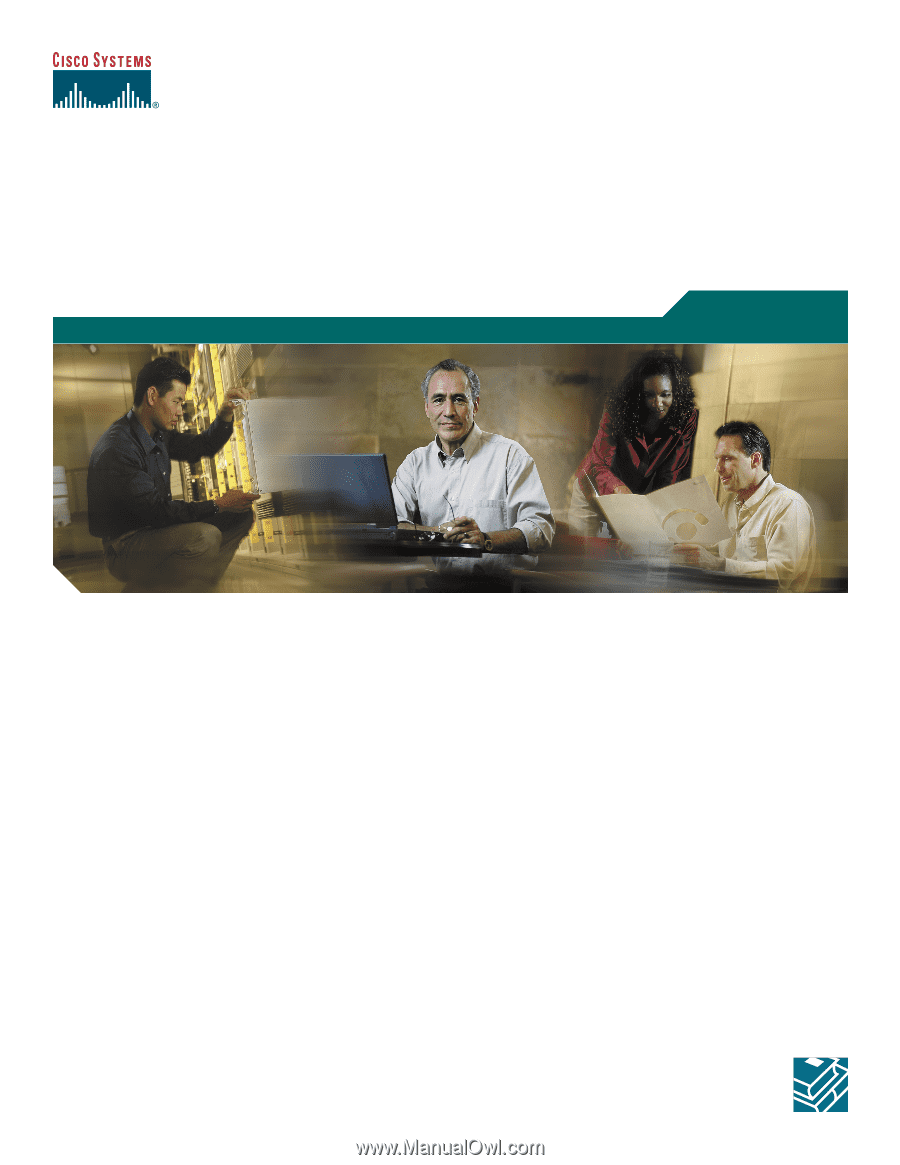
User Guide
Cisco Unified IP Phone User Guide for Cisco CallManager Express 3.2
and Later
1
Cisco Unified IP Phone 7902G for Cisco CallManager Express 3.2 and Later
2
Cisco Unified IP Phone 7905G and Cisco Unified IP Phone 7912 for Cisco CallManager Express
3.2 and Later
3
Cisco Unified IP Phone 7910G for Cisco CallManager Express 3.2 and Later
4
Cisco Unified IP Phone 7914 Expansion Module for Cisco CallManager Express 3.2 and Later
5
Cisco Unified IP Phone 7935 Conference Station and Cisco Unified IP Phone 7936 Conference
Station for Cisco CallManager Express Services 3.2 and Later
7
Cisco Unified IP Phone 7960G and Cisco Unified IP Phone 7940G for Cisco CallManager
Express 3.2 and Later
8
Cisco CallManager Express Functionality, by Cisco Unified IP Phone Model Number