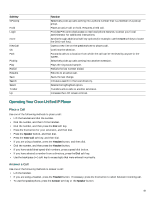Cisco 7910G User Guide - Page 45
Retrieve Voice-Mail Messages, Setting and Adjusting Your Cisco Unified IP Phone
 |
UPC - 746320680316
View all Cisco 7910G manuals
Add to My Manuals
Save this manual to your list of manuals |
Page 45 highlights
To return to the original call: 1. Use the Navigation button to reselect the call. 2. Press the Resume soft key to reconnect to the call. For calls on a separate line: • Press the Line button for the incoming call. The call on the other line will automatically be put on hold. To return to the original call: • Press the Line button associated with the original call. Retrieve Voice-Mail Messages To access voice messages, perform the following steps: 1. Select an available Cisco Unified IP phone line by lifting the handset, by pressing the speakerphone button, or by pressing a line button. Listen for the dial tone. 2. Press the Messages button, and follow the voice instructions. Note When you have one or more new messages, the message-waiting indicator (MWI) light on your handset is lit if you have MWI configured. Setting and Adjusting Your Cisco Unified IP Phone Adjust the Volume for the Current Call To adjust the handset, speakerphone, or headset volume for the current call, perform the following steps: 1. During a call, press the Up or Down Volume button. 2. Press the Save soft key to apply the new volume level to future calls. Adjust the Ring Volume • Press the Up or Down Volume button while the handset is in its cradle. Select the Ring Type To change the ringer sound, perform the following steps: 1. Press the Settings button. 2. Press 2 for Ring Type, or use the Navigation button to scroll to Ring Type and press the Select soft key. 3. Use the Navigation button to scroll through the list of ring types. Press the Play soft key to hear samples. 4. Highlight the ring you want, and then press the Select soft key. 5. Press the Ok soft key to select your setting. 6. Press the Save soft key to save the setting, or press Cancel to exit to the previous menu without changing the setting. 7. Press the Exit soft key to return to the main directory menu. Adjust the Display Contrast To adjust the contrast in your LCD Display, perform the following steps: 1. Press the Settings button. 2. Press 1 for Contrast, or use the Select soft key. 3. Use the Down or Up soft key to change the contrast. 4. Press the Ok soft key 45