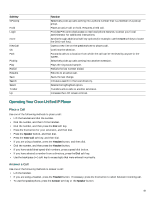Cisco 7910G User Guide - Page 43
Operating Your Cisco Unified IP Phone, Place a Call, Answer a Call
 |
UPC - 746320680316
View all Cisco 7910G manuals
Add to My Manuals
Save this manual to your list of manuals |
Page 43 highlights
Soft Key GPickUp Hold Login more NewCall Ok Park PickUp Play Redial Resume Save Search Select Trnsfer Up Function Selectively picks up calls coming into a phone number that is a member of a pickup group. Places an active call on hold. Resumes a held call. Provides PIN-controlled access to restricted phone features. Contact your local administrator for additional instructions. Scrolls through additional soft key options (for example, use the more soft key to locate the DND soft key). Opens a new line on the speakerphone to place a call. Confirms the selection. Forwards calls to a location from which the call can be retrieved by anyone in the system. Selectively picks up calls coming into another extension. Plays the ring sound sample. Redials the last number dialed. Returns to an active call. Saves the last change. Initiates a search in the local directory. Selects the highlighted option. Transfers active calls to another extension. Increases the LCD screen contrast. Operating Your Cisco Unified IP Phone Place a Call Use one of the following methods to place a call: • Lift the handset and dial the number. • Dial the number, and then lift the handset. • Dial the number, and then press the Dial soft key. • Press the line button for your extension, and then dial. • Press the Speaker button, and then dial. • Press the New Call soft key, and then dial. • If you are using a headset, press the Headset button, and then dial. • Dial the number, and then press the Headset button. • If you have established speed-dial numbers, press a speed-dial button. • If you have selected a number from a directory, press the Dial soft key. • Use the backspace (