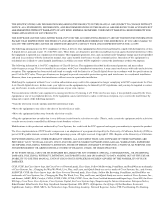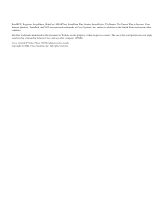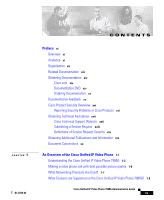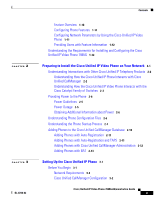Cisco 7985G Administration Guide
Cisco 7985G - IP Phone NTSC Video Manual
 |
UPC - 882658054020
View all Cisco 7985G manuals
Add to My Manuals
Save this manual to your list of manuals |
Cisco 7985G manual content summary:
- Cisco 7985G | Administration Guide - Page 1
Cisco Unified IP Video Phone 7985G Administration Guide Corporate Headquarters Cisco Systems, Inc. 170 West Tasman Drive San Jose, CA 95134-1706 USA http://www.cisco.com Tel: 408 526-4000 800 553-NETS (6387) Fax: 408 526-4100 Text Part Number: OL-8726-02 - Cisco 7985G | Administration Guide - Page 2
is for FCC compliance of Class B devices: The equipment described in this manual generates and may radiate radio-frequency energy. If it is not installed in accordance with Cisco's installation instructions, it may cause interference with radio and television reception. This equipment has been - Cisco 7985G | Administration Guide - Page 3
this document or Website are the property of their respective owners. The use of the word partner does not imply a partnership relationship between Cisco and any other company. (0502R) Cisco Unified IP Video Phone 7985G Administration Guide Copyright © 2006, Cisco Systems, Inc. All rights reserved. - Cisco 7985G | Administration Guide - Page 4
1-1 Understanding the Cisco Unified IP Video Phone 7985G 1-2 Making a video phone call with best possible picture quality 1-6 What Networking Protocols Are Used? 1-7 What Features are Supported on the Cisco Unified IP Video Phone 7985G? 1-9 Cisco Unified IP Video Phone 7985G Administration Guide iv - Cisco 7985G | Administration Guide - Page 5
and TAPS 2-11 Adding Phones with Cisco Unified CallManager Administration 2-12 Adding Phones with BAT 2-13 Setting Up the Cisco Unified IP Phone 3-1 Before You Begin 3-1 Network Requirements 3-2 Cisco Unified CallManager Configuration 3-2 Cisco Unified IP Video Phone 7985G Administration Guide v - Cisco 7985G | Administration Guide - Page 6
the Cisco Unified IP Video Phone 4-1 Configuration Menus on the Cisco Unified IP Video Phone 7985G 4-1 Displaying a Configuration Menu 4-2 Unlocking and , Services, and Users 5-1 Telephony Features that are Available for the Phone 5-2 Cisco Unified IP Video Phone 7985G Administration Guide vi - Cisco 7985G | Administration Guide - Page 7
Services 5-8 Adding Users to Cisco Unified CallManager 5-9 Customizing the Cisco Unified IP Video Phone 6-1 Creating Custom Phone Rings 6-1 RingList.xml File Format Requirements 6-2 PCM File Requirements for Custom Ring Types 6-3 Configuring a Custom Phone Ring 6-4 Creating Custom Background Images - Cisco 7985G | Administration Guide - Page 8
DNS or Other Connectivity Errors 9-10 General Troubleshooting Tips 9-11 Resetting or Restoring the Cisco Unified IP Video Phone 9-13 Performing a Basic Reset 9-13 Performing a Factory Reset 9-14 Using the Quality Report Tool 9-15 Cisco Unified IP Video Phone 7985G Administration Guide viii - Cisco 7985G | Administration Guide - Page 9
Obtain Support for the Cisco Unified IP Video Phone A-2 How Users Access the Online Help System on the Phone A-2 How Users Get Copies of Cisco Unified IP Phone Manuals A-3 How Users Subscribe to Services and Configure Phone Features A-3 How Users Access a Voice-Messaging System A-4 Updating Firmware - Cisco 7985G | Administration Guide - Page 10
Contents OL-8726-02 Cisco Unified IP Video Phone 7985G Administration Guide x - Cisco 7985G | Administration Guide - Page 11
, system administrators, or telecom engineers should review this guide to learn the steps that are required to properly set up the Cisco Unified IP Phone 7985G on the network. Because the tasks that are described are administration-level tasks, end-users of the phones do not perform them. Many of - Cisco 7985G | Administration Guide - Page 12
tips for troubleshooting the Cisco Unified IP Phone Appendix A, "Providing Information to Users Via Provides suggestions for setting up a website to a Website" provide users with important information about their Cisco Unified IP Video Phones OL-8726-02 Cisco Unified IP Video Phone 7985G - Cisco 7985G | Administration Guide - Page 13
Tool User Guide for Cisco Unified CallManager • Troubleshooting Guide for Cisco Unified CallManager Cisco Unified IP Video Phones Services and Features • Cisco Unified CallManager Features and Services Guide Security Features • Cisco Unified IP Phone Authentication and Encryption for Cisco Unified - Cisco 7985G | Administration Guide - Page 14
Registered Cisco.com users (Cisco direct customers) can order a Cisco Documentation DVD (product number DOC-DOCDVD=) from the Ordering tool or Cisco Marketplace. Cisco Ordering tool: http://www.cisco.com/en/US/partner/ordering/ OL-8726-02 Cisco Unified IP Video Phone 7985G Administration Guide xiv - Cisco 7985G | Administration Guide - Page 15
response card (if present) behind the front cover of your document or by writing to the following address: Cisco Systems Attn: Customer Document Ordering 170 West Tasman Drive San Jose, CA 95134-9883 We appreciate your comments. OL-8726-02 Cisco Unified IP Video Phone 7985G Administration Guide xv - Cisco 7985G | Administration Guide - Page 16
http://www.cisco.com/en/US/products/products_psirt_rss_feed.html Reporting Security Problems in Cisco Products Cisco is committed Cisco. PSIRT can work from encrypted information that is compatible with PGP versions 2.x through 8.x. OL-8726-02 Cisco Unified IP Video Phone 7985G Administration Guide - Cisco 7985G | Administration Guide - Page 17
Cisco Technical Support Website requires a Cisco.com user ID and password. If you have a valid service contract but do not have a user ID or password, you can register at this URL: http://tools.cisco.com/RPF/register/register.do OL-8726-02 Cisco Unified IP Video Phone 7985G Administration Guide - Cisco 7985G | Administration Guide - Page 18
the following numbers: Asia-Pacific: +61 2 8446 7411 (Australia: 1 800 805 227) EMEA: +32 2 704 55 55 USA: 1 800 553-2447 For a complete list of Cisco TAC contacts, go to this URL: http://www.cisco.com/techsupport/contacts OL-8726-02 Cisco Unified IP Video Phone 7985G Administration Guide xviii - Cisco 7985G | Administration Guide - Page 19
user magazine for maximizing Internet and networking investments. Each quarter, Packet delivers coverage of the latest industry trends, technology breakthroughs, and Cisco products and solutions, as well as network deployment and OL-8726-02 Cisco Unified IP Video Phone 7985G Administration Guide - Cisco 7985G | Administration Guide - Page 20
you supply values are in italics. Elements in square brackets are optional. Alternative keywords are grouped in braces and separated by vertical bars. Optional alternative keywords are grouped in brackets and separated by vertical bars. OL-8726-02 Cisco Unified IP Video Phone 7985G Administration - Cisco 7985G | Administration Guide - Page 21
and information the system displays are in screen font. Information you must enter is in boldface screen font. Arguments for which you supply values are in italic screen font. The symbol ^ in equipment damage or loss of data. OL-8726-02 Cisco Unified IP Video Phone 7985G Administration Guide xxi - Cisco 7985G | Administration Guide - Page 22
preventing accidents. Use the statement number provided at the end of each warning to locate its translation in the . Statement 1071 SAVE THESE INSTRUCTIONS Waarschuwing BELANGRIJKE VEILIGHEIDSINSTRUCTIES Dit waarschuwingssymbool 8726-02 Cisco Unified IP Video Phone 7985G Administration Guide xxii - Cisco 7985G | Administration Guide - Page 23
cet appareil, référez-vous au numéro de l'instruction situé à la fin de chaque avertissement. CONSERVEZ CES Unfällen vertraut. Suchen Sie mit der am Ende jeder Warnung angegebenen Anweisungsnummer nach der jeweiligen Übersetzung 8726-02 Cisco Unified IP Video Phone 7985G Administration Guide xxiii - Cisco 7985G | Administration Guide - Page 24
encontrará el número que le ayudará a encontrar el texto traducido en el apartado de traducciones que acompaña a este dispositivo. GUARDE ESTAS INSTRUCCIONES OL-8726-02 Cisco Unified IP Video Phone 7985G Administration Guide xxiv - Cisco 7985G | Administration Guide - Page 25
som finns i slutet av varje varning för att hitta dess översättning i de översatta säkerhetsvarningar som medföljer denna anordning. SPARA DESSA ANVISNINGAR OL-8726-02 Cisco Unified IP Video Phone 7985G Administration Guide xxv - Cisco 7985G | Administration Guide - Page 26
Preface Document Conventions OL-8726-02 Cisco Unified IP Video Phone 7985G Administration Guide xxvi - Cisco 7985G | Administration Guide - Page 27
call. The video phone provides the same softkey functionality and features as a Cisco Unified IP Phone, allowing you to place and receive calls, put calls on hold, transfer calls, make conference calls, and so on. The Cisco Unified IP Phone 7985G also provides a color screen, support for up to - Cisco 7985G | Administration Guide - Page 28
. For more information, refer to the manufacturer's documentation for the interfering device. Understanding the Cisco Unified IP Video Phone 7985G Figure 1-1 shows the main components of the Cisco Unified IP Video Phone 7985G. OL-8726-02 Cisco Unified IP Video Phone 7985G Administration Guide 1-2 - Cisco 7985G | Administration Guide - Page 29
by manually adjusting the tilt angle with the wheel to the right of the lens. 2 Microphone Your phone includes a microphone that is located at the top of the phone. 3 LCD monitor Your phone includes an integrated 8.4 inch LCD monitor. 4 Handset Your Cisco Unified IP Video Phone 7985G includes - Cisco 7985G | Administration Guide - Page 30
incoming call. The LED is also lit when voicemail is waiting. 3 Display button Cycles between full screen and windowed display by toggling status line and softkeys on and off. 4 Brightness button Controls monitor brightness. OL-8726-02 Cisco Unified IP Video Phone 7985G Administration Guide 1-4 - Cisco 7985G | Administration Guide - Page 31
Unified IP Video Phone Understanding the Cisco Unified IP Video Phone 7985G 5 Softkey buttons Activates features that are presented on the corresponding softkeys on the screen. 6 Selfview Switches the video image from incoming to outgoing video. 7 Picture In Picture Displays a smaller picture - Cisco 7985G | Administration Guide - Page 32
is important since low light conditions will affect the video frame rate of the camera resulting in a poor video quality, especially when the subject is moving. • Avoid direct sunlight on any surface within the camera's view OL-8726-02 Cisco Unified IP Video Phone 7985G Administration Guide 1-6 - Cisco 7985G | Administration Guide - Page 33
in mind that the video screen on the Cisco Unified IP Video Phone 7985G has a higher resolution than the Cisco VT Advantage product. The screen resolution of the Cisco Unified IP Video Phone 7985G is 800X600. By contrast, the Cisco VT Advantage remote window is typically sized at 320X240 or 160X120 - Cisco 7985G | Administration Guide - Page 34
protocol for transporting real-time data, such as interactive voice and video, over data networks. Cisco Unified IP Phones use the RTP protocol to send and receive real-time voice traffic from other phones and gateways. OL-8726-02 Cisco Unified IP Video Phone 7985G Administration Guide 1-8 - Cisco 7985G | Administration Guide - Page 35
What Features are Supported on the Cisco Unified IP Video Phone 7985G? The Cisco Unified IP Video Phone 7985G, a personal video phone, allows you to place video and telephone calls over the IP network. In addition to traditional telephony features, the Cisco Unified IP Phone includes features that - Cisco 7985G | Administration Guide - Page 36
Phone," for more information. Related Topics • Configuration Menus on the Cisco Unified IP Video Phone 7985G, page 4-1 • Configuring Features, Templates, Services, and Users, page 5-1 • Troubleshooting and Maintenance, page 9-1 OL-8726-02 Cisco Unified IP Video Phone 7985G Administration Guide - Cisco 7985G | Administration Guide - Page 37
Parameters by Using the Cisco Unified IP Video Phone You can configure parameters such as DHCP, TFTP, and IP settings on the phone itself. You can also obtain statistics about a current call or firmware versions on the phone. OL-8726-02 Cisco Unified IP Video Phone 7985G Administration Guide 1-11 - Cisco 7985G | Administration Guide - Page 38
familiarize yourself with Cisco Unified IP Video Phone documentation. Make sure to visit the Cisco Unified IP Phone web site: http://www.cisco.com/univercd/cc/td/doc/product/voice/c_ipphon/ip_clmgr/engl ish/index.htm. From this site, you can view and order various user guides, including wallet cards - Cisco 7985G | Administration Guide - Page 39
the IP telephony network. See the "Understanding How the Cisco Unified IP Video Phone Interacts with the Cisco Catalyst Family of Switches" section on page 2-3 and refer to the documentation that is included with these devices. OL-8726-02 Cisco Unified IP Video Phone 7985G Administration Guide - Cisco 7985G | Administration Guide - Page 40
7-2. You can determine a phone MAC address in these ways: • From the phone, choose Settings > Model Information and look at the MAC Address field. • Display the phone's web page and click the Device Information hyperlink. OL-8726-02 Cisco Unified IP Video Phone 7985G Administration Guide 1-14 - Cisco 7985G | Administration Guide - Page 41
on page 5-7. 10. Configure directories. Enables users to search through a corporate directory. See the "Configuring Corporate Directories" section on page 5-6 and refer to CiscoUnified CallManager Administration Guide. OL-8726-02 Cisco Unified IP Video Phone 7985G Administration Guide 1-15 - Cisco 7985G | Administration Guide - Page 42
and refer to Cisco Unified CallManager Administration Guide. Ensures that users have adequate information to successfully use their Cisco Unified IP Phones. See Appendix A, "Providing Information to Users Via a Website." OL-8726-02 Cisco Unified IP Video Phone 7985G Administration Guide 1-16 - Cisco 7985G | Administration Guide - Page 43
, page 2-2 • Providing Power to the Phone, page 2-4 • Understanding Phone Configuration Files, page 2-6 • Understanding the Phone Startup Process, page 2-7 • Adding Phones to the Cisco Unified CallManager Database, page 2-10 OL-8726-02 Cisco Unified IP Video Phone 7985G Administration Guide 2-1 - Cisco 7985G | Administration Guide - Page 44
drop-down list in Cisco Unified CallManager Administration, go to the following URL and install the latest support patch for your version of Cisco Unified CallManager: http://www.cisco.com/kobayashi/sw-center/sw-voice.shtml OL-8726-02 Cisco Unified IP Video Phone 7985G Administration Guide 2-2 - Cisco 7985G | Administration Guide - Page 45
network where enough IP addresses for each phone do not exist. For more information, refer to the documentation that is included with the Cisco Catalyst switch. Related Topics • Understanding Phone Configuration Files, page 2-6 OL-8726-02 Cisco Unified IP Video Phone 7985G Administration Guide 2-3 - Cisco 7985G | Administration Guide - Page 46
the phone before you disconnect the power supply. These sections provide more information about powering a phone: • Power Gudielines, page 2-5 • Power Outage, page 2-5 • Obtaining Additional Information about Power, page 2-6 OL-8726-02 Cisco Unified IP Video Phone 7985G Administration Guide 2-4 - Cisco 7985G | Administration Guide - Page 47
supply, Service and Emergency Calling Service dialing will not function until power is restored. In the case of a power failure or disruption, you may need to reset or reconfigure equipment before using the Service or Emergency Calling Service dialing. OL-8726-02 Cisco Unified IP Video Phone 7985G - Cisco 7985G | Administration Guide - Page 48
from the one currently that is loaded on a phone, the phone contacts the TFTP server to request the required .bin file. A phone requests a configuration file whenever it resets and registers with Cisco Unified CallManager. OL-8726-02 Cisco Unified IP Video Phone 7985G Administration Guide 2-6 - Cisco 7985G | Administration Guide - Page 49
IP Phone goes through a standard startup process that comprises seven steps, as described in Table 2-3. Depending on your specific network configuration, some of these steps may not occur on your Cisco Unified IP Video Phone. OL-8726-02 Cisco Unified IP Video Phone 7985G Administration Guide - Cisco 7985G | Administration Guide - Page 50
power and sends it over the network cable. • Adding Phones to the Cisco Unified CallManager Database, page 2-10. • Resolving Startup Problems, page 9-2. 2. Loading the Stored The Cisco Unified IP Phone none volatile Flash Resolving Startup Phone Image. memory stores firmware images and user - Cisco 7985G | Administration Guide - Page 51
, the phone attempts to auto-register itself in the Cisco Unified CallManager database. Note Ensure auto-registration is disabled if security is implemented. The configuration file provides a phone with its load ID. OL-8726-02 Cisco Unified IP Video Phone 7985G Administration Guide 2-9 - Cisco 7985G | Administration Guide - Page 52
Tool (BAT); updates information in the Cisco Unified IP Video Phone and in Cisco Unified CallManager Administration Requires phones to be added individually Allows for simultaneous registration of multiple phones OL-8726-02 Cisco Unified IP Video Phone 7985G Administration Guide 2-10 - Cisco 7985G | Administration Guide - Page 53
Support, works with the Bulk Administration Tool (BAT) to update phones that were already added to the Cisco Unified CallManager database with dummy MAC addresses. Use TAPS to update MAC addresses and download predefined configurations for phones. OL-8726-02 Cisco Unified IP Video Phone 7985G - Cisco 7985G | Administration Guide - Page 54
Administration Guide and to Cisco Unified CallManager System Guide. Related Topics • Adding Phones with Auto-Registration, page 2-11 • Adding Phones with Auto-Registration and TAPS, page 2-11 • Adding Phones with BAT, page 2-13 OL-8726-02 Cisco Unified IP Video Phone 7985G Administration Guide - Cisco 7985G | Administration Guide - Page 55
Tool User Guide for Cisco Unified CallManager. Related Topics • Adding Phones with Auto-Registration, page 2-11 • Adding Phones with Auto-Registration and TAPS, page 2-11 • Adding Phones to the Cisco Unified CallManager Database, page 2-10 OL-8726-02 Cisco Unified IP Video Phone 7985G - Cisco 7985G | Administration Guide - Page 56
Unified IP Video Phone on Your Network." Before You Begin Before installing the Cisco Unified IP Phone, review the requirements in these sections: • Network Requirements, page 3-2 • Cisco Unified CallManager Configuration, page 3-2 OL-8726-02 Cisco Unified IP Video Phone 7985G Administration Guide - Cisco 7985G | Administration Guide - Page 57
processing • IP network that supports DHCP or manual assignment of IP address, gateway, and subnet mask The Cisco Unified IP Video Phone determines the date and time from Cisco Unified CallManager. Cisco Unified CallManager Configuration The Cisco Unified IP Phone requires Cisco Unified CallManager - Cisco 7985G | Administration Guide - Page 58
Cisco Unified IP Video Phone 7985G. To see translations of these warnings, refer to the Regulatory Compliance and Safety Information for the Cisco Unified IP Phone 7900 Series document that accompanied this phone. Warning Read the installation instructions before you connect the system to its power - Cisco 7985G | Administration Guide - Page 59
Up the Cisco Unified IP Phone Understanding the Cisco Unified IP Video Phone 7985G Components Caution Only use the proper Cisco approved external power supply. Reference the installation manual provided with the phone. The following warnings apply when you use an external power supply. Warning - Cisco 7985G | Administration Guide - Page 60
3 Setting Up the Cisco Unified IP Phone Understanding the Cisco Unified IP Video Phone 7985G Components Network and Access Ports The back of the Cisco Unified IP Video Phone 7985G includes a network port, labeled 10/100 SW, and an access port, labeled 10/100 PC. Each port supports 10/100Mbps, half - Cisco 7985G | Administration Guide - Page 61
to adjust the ear piece volume and to mute the speech path from the headset microphone. The Cisco Unified IP Video Phone 7985G uses a 2.5mm headset plug. For information about some suggested models, refer to the following URL: http://vxicorp.com/cisco Cisco does not certify or support products - Cisco 7985G | Administration Guide - Page 62
3-1 for a graphical overview of the installation. Note Before using an external headset, read the "Using External Devices with Your Cisco Unified IP Video Phone" section on page 3-6 for safety and performance information. OL-8726-02 Cisco Unified IP Video Phone 7985G Administration Guide 3-7 - Cisco 7985G | Administration Guide - Page 63
for headset 3 Power cable, 48V DC from external power supply. 4 Network cable, SW port (10/100 SW) 5 Network cable, PC port (10/100 PC) Related Topics • Before You Begin, page 3-1 • Configuring Startup Network Settings, page 3-10 OL-8726-02 Cisco Unified IP Video Phone 7985G Administration Guide - Cisco 7985G | Administration Guide - Page 64
of the phone from the plug to the handset cradle. Place the phone in an upright position and lay the handset in its place. Magnets hold the handset in place. Figure 3-2 Cisco Unified IP Video Phone 7985G Cable Connections OL-8726-02 Cisco Unified IP Video Phone 7985G Administration Guide 3-9 - Cisco 7985G | Administration Guide - Page 65
the Cisco Unified IP Video Phone has power connected to it, the phone begins its startup process by cycling through the following steps. 1. The notification lamp lights up when the phone is powered. The lamp goes off when the registration process is finished. 2. The screen displays the Cisco Systems - Cisco 7985G | Administration Guide - Page 66
Chapter 3 Setting Up the Cisco Unified IP Phone Configuring Startup Network Settings Collect this information and see the instructions in Chapter 4, "Configuring Settings on the Cisco Unified IP Video Phone." OL-8726-02 Cisco Unified IP Video Phone 7985G Administration Guide 3-11 - Cisco 7985G | Administration Guide - Page 67
phone is functional for your users. You can access these settings, and change many of them, through menus on the phone. This chapter includes the following topics: • Configuration Menus on the Cisco Unified IP Video Phone 7985G OL-8726-02 Cisco Unified IP Video Phone 7985G Administration Guide 4-1 - Cisco 7985G | Administration Guide - Page 68
Settings on the Cisco Unified IP Video Phone Configuration Menus on the Cisco Unified IP Video Phone 7985G Before you can change option settings on the Network Configuration menu, you must unlock options for editing. See the "Unlocking and Locking Options" section on page 4-3 for instructions. For - Cisco 7985G | Administration Guide - Page 69
Topics • Displaying a Configuration Menu, page 4-2 • Editing Values, page 4-4 • Overview of Options that are Configurable from a Phone, page 4-5 • Network Configuration Menu, page 4-6 • Device Configuration Menu, page 4-12 OL-8726-02 Cisco Unified IP Video Phone 7985G Administration Guide 4-3 - Cisco 7985G | Administration Guide - Page 70
• Displaying a Configuration Menu, page 4-2 • Unlocking and Locking Options, page 4-3 • Overview of Options that are Configurable from a Phone, page 4-5 • Network Configuration Menu, page 4-6 • Device Configuration Menu, page 4-12 OL-8726-02 Cisco Unified IP Video Phone 7985G Administration Guide - Cisco 7985G | Administration Guide - Page 71
DHCP to direct the phone to a TFTP server, you must manually assign a TFTP server. You can also assign an alternative TFTP server to use instead of the one that is assigned by DHCP. TFTP Server 1 Alternate TFTP TFTP Server 2 OL-8726-02 Cisco Unified IP Video Phone 7985G Administration Guide 4-5 - Cisco 7985G | Administration Guide - Page 72
4-3. The Edit, Yes, or No softkeys for changing network configuration options display only if options are unlocked. For information about the keys that you can use to edit options, see the "Editing Values" section on page 4-4. OL-8726-02 Cisco Unified IP Video Phone 7985G Administration Guide 4-6 - Cisco 7985G | Administration Guide - Page 73
mask that the phone uses. 1. Unlock network configuration options. 2. Set the DHCP Enabled option to No. 3. Scroll to the Subnet Mask option, press Edit, and then enter a new subnet mask. 4. Press Validate and then Save. OL-8726-02 Cisco Unified IP Video Phone 7985G Administration Guide 4-7 - Cisco 7985G | Administration Guide - Page 74
phone uses. 1. Unlock network configuration options. 2. Set the DHCP Enabled option to No. 3. Scroll to the appropriate Default Router option, press Edit and then enter a new router IP address. 4. Press Validate. 5. Press Save. OL-8726-02 Cisco Unified IP Video Phone 7985G Administration Guide - Cisco 7985G | Administration Guide - Page 75
Unlock network configuration options. 2. Scroll to the Admin. VLAN ID option, press Edit and then enter a new Admin VLAN setting. 3. Press Validate and then Save. This option overrides the value the Operation VLAN ID option specified. OL-8726-02 Cisco Unified IP Video Phone 7985G Administration - Cisco 7985G | Administration Guide - Page 76
whether the phone is using an alternative TFTP server. 1. Unlock network configuration phone is connected to a switch, configure the port on the switch to the same speed/duplex as the phone or configure both to auto-negotiate. OL-8726-02 Cisco Unified IP Video Phone 7985G Administration Guide - Cisco 7985G | Administration Guide - Page 77
configuration options 2. Scroll to the SSH Password option and then press Edit. 3. Enter a password and then press Save. Related Topics • Displaying a Configuration Menu, page 4-2 • Unlocking and Locking Options, page 4-3 OL-8726-02 Cisco Unified IP Video Phone 7985G Administration Guide 4-11 - Cisco 7985G | Administration Guide - Page 78
Configuration menu shows the Cisco Unified CallManager server IP address or name and one of the following states: • Active-Cisco Unified CallManager server from which the phone is currently receiving call-processing services OL-8726-02 Cisco Unified IP Video Phone 7985G Administration Guide 4-12 - Cisco 7985G | Administration Guide - Page 79
menu displays the URLs of servers from which the phone obtains a variety of information. This menu also displays information about the idle display on the phone. Table 4-3 describes the options on the HTTP Configuration menu. OL-8726-02 Cisco Unified IP Video Phone 7985G Administration Guide 4-13 - Cisco 7985G | Administration Guide - Page 80
services Use Cisco Unified CallManager Administration to modify. Information URL URL of the help text that appears on the Use Cisco Unified CallManager phone Administration to modify. Media Configuration Menu The Media Configuration menu displays whether the headset, speakerphone, and video - Cisco 7985G | Administration Guide - Page 81
software. Use Cisco Unified CallManager Administration to modify. Web Access Enabled Indicates whether web access is Use Cisco Unified CallManager enabled (Yes) or disabled (No) for the Administration to modify. phone. OL-8726-02 Cisco Unified IP Video Phone 7985G Administration Guide 4-15 - Cisco 7985G | Administration Guide - Page 82
to modify. DSCP IP classification for call control Use Cisco Unified CallManager signaling. Administration to modify. Related Topics • Displaying a Configuration Menu, page 4-2 • Network Configuration Menu, page 4-6 OL-8726-02 Cisco Unified IP Video Phone 7985G Administration Guide 4-16 - Cisco 7985G | Administration Guide - Page 83
page 5-2 • Configuring Corporate Directories, page 5-6 • Modifying Phone Button Templates, page 5-7 • Configuring Softkey Templates, page 5-7 • Setting Up Services, page 5-8 • Adding Users to Cisco Unified CallManager, page 5-9 OL-8726-02 Cisco Unified IP Video Phone 7985G Administration Guide 5-1 - Cisco 7985G | Administration Guide - Page 84
Causes the speakerphone or headset to go off hook automatically when an incoming call is received. • Refer to Cisco Unified CallManager Administration Guide. • Refer to Cisco Unified CallManager Features and Services Guide. OL-8726-02 Cisco Unified IP Video Phone 7985G Administration Guide 5-2 - Cisco 7985G | Administration Guide - Page 85
IP Video Phone (continued) Feature Barge Call park Call pickup Call waiting Caller ID Description Configuration Reference Allows a user to join an in-progress call on Refer to Cisco Unified a shared line. Phones support Barge in two CallManager Features and conference modes: Services Guide - Cisco 7985G | Administration Guide - Page 86
Refer to Cisco Unified CallManager Administration Guide. Allows users to pick up incoming calls within their own group or in other groups. • Refer to Cisco Unified CallManager Administration Guide. • Refer to Cisco Unified CallManager System Guide. OL-8726-02 Cisco Unified IP Video Phone 7985G - Cisco 7985G | Administration Guide - Page 87
, users can preempt lower-priority phone calls. MLPP also allows the use of the call-forward alternate party (CFAP) feature for forwarding a precedence call. Refer to Cisco Unified CallManager Features and Services Guide for configuration procedures. OL-8726-02 Cisco Unified IP Video Phone 7985G - Cisco 7985G | Administration Guide - Page 88
instructions, and use information. Allows users to use the QRT softkey on a Refer to Cisco Unified phone to submit information about problem CallManager Administration phone calls. Guide. Redials the last number that was dialed on Redial requires no configuration. the Cisco Unified IP Phone - Cisco 7985G | Administration Guide - Page 89
7985G supports. Cisco Unified CallManager supports two types of softkey templates: standard and nonstandard. Standard softkey templates include Standard User, Standard Feature, Standard IPMA Assistant, Standard IPMA Manager, and OL-8726-02 Cisco Unified IP Video Phone 7985G Administration Guide - Cisco 7985G | Administration Guide - Page 90
to Cisco Unified IP Video Phone 7985G Phone Guide for more information). These services comprise XML applications that enable the display of interactive content with text and graphics on the phone. Examples of services include local movie times, stock quotes, and weather reports. Before a user can - Cisco 7985G | Administration Guide - Page 91
To add users in batches, use the Bulk Administration Tool. This method also enables you to set an identical default password for all users. Refer to Bulk Administration Tool User Guide for Cisco Unified CallManager for details. OL-8726-02 Cisco Unified IP Video Phone 7985G Administration Guide 5-9 - Cisco 7985G | Administration Guide - Page 92
the Cisco Unified IP Video Phone This chapter explains how you customize phone ring sounds, background images, and the idle display at your site. Ring sounds play when the phone receives a call. Background images appear on the phone's LCD screen. The idle display appears on the LCD screen when - Cisco 7985G | Administration Guide - Page 93
display on the Ring Type menu of the Cisco Unified IP Phone. • FileName specifies the name of the PCM file for the custom ring to associate with DisplayName. Note The DisplayName and FileName fields must not exceed 25 characters. OL-8726-02 Cisco Unified IP Video Phone 7985G Administration Guide - Cisco 7985G | Administration Guide - Page 94
in the ring is evenly divisible by 240. • Ring starts and ends at the zero crossing. • To create PCM files for custom phone rings, you can use any standard audio editing packages that support these file format requirements. OL-8726-02 Cisco Unified IP Video Phone 7985G Administration Guide 6-3 - Cisco 7985G | Administration Guide - Page 95
Custom Background Images Configuring a Custom Phone Ring To create custom phone rings for the Cisco Unified IP Video Phone 7985, follow these steps: Procedure Step 1 Step 2 Step 3 Step 4 Step 5 Create a PCM file for each custom ring (one ring per file). Ensure the PCM files comply with the format - Cisco 7985G | Administration Guide - Page 96
Image="TFTP:Desktops/320x212x12/TN-Fountain.png" URL="TFTP:Desktops/320x212x12/Fountain.png"/> OL-8726-02 Cisco Unified IP Video Phone 7985G Administration Guide - Cisco 7985G | Administration Guide - Page 97
Images The Cisco Unified IP Phone firmware includes a default background image. This image is not defined in the List.xml file. The default image is always the first image that appears in the Background Images menu on the phone. Note The Cisco Unified IP Video Phone 7985G does not support - Cisco 7985G | Administration Guide - Page 98
customized List.xml file. After your customize the List.xml file, make a copy of the file and store it in another location. After upgrading Cisco Unified CallManager, replace the default List.xml file with your stored copy. OL-8726-02 Cisco Unified IP Video Phone 7985G Administration Guide 6-7 - Cisco 7985G | Administration Guide - Page 99
operation of a phone and to assist with troubleshooting. For more information about troubleshooting the Cisco Unified IP Video Phone 7985G, see Chapter 9, "Troubleshooting and Maintenance." This chapter includes these topics: • Model Information Screen, page 7-2 • Call Status Screen, page 7-2 • View - Cisco 7985G | Administration Guide - Page 100
rate (kbps) • Video protocol • Audio protocol • Video format • Video rate (kbps) • Audio rate (kbps) • Packet loss (%) To display the Call Status screen, press Settings > Call Status. To exit the Call Status screen, press Exit. OL-8726-02 Cisco Unified IP Video Phone 7985G Administration Guide 7-2 - Cisco 7985G | Administration Guide - Page 101
. To display the Call Statistics screen, press the ? button twice rapidly during a call. To exit the Call Statistics screen, press the Exit softkey. Please refer to the Call Status Screen section for a detailed description of the fields. OL-8726-02 Cisco Unified IP Video Phone 7985G Administration - Cisco 7985G | Administration Guide - Page 102
the Cisco Unified IP Video Phone 7985G, see Chapter 9, "Troubleshooting and Maintenance." This chapter includes these topics: • Accessing the Web Page for a Phone, page 8-2 • Disabling Web Page Access, page 8-3 • Device Information, page 8-4 Cisco Unified IP Video Phone 7985G Administration Guide - Cisco 7985G | Administration Guide - Page 103
settings. For more information, see the "Network Configuration" section on page 8-5. • Ethernet Information-Displays information about Ethernet traffic. For more information, see the "Network Statistics" section on page 8-8. Cisco Unified IP Video Phone 7985G Administration Guide 8-2 OL-8726-02 - Cisco 7985G | Administration Guide - Page 104
Some features, such as Cisco Quality Report Tool, do not function properly without access to the phone web pages. Disabling web access also affects any serviceability application that relies on web access, such as CiscoWorks. OL-8726-02 Cisco Unified IP Video Phone 7985G Administration Guide 8-3 - Cisco 7985G | Administration Guide - Page 105
the factory-installed load running on the phone Version of the boot load running on the phone Version of the phone hardware Serial number of the phone Model number of the phone Indicates if there is a voice message waiting on any line for this phone Cisco Unified IP Video Phone 7985G Administration - Cisco 7985G | Administration Guide - Page 106
Configuration Menu and the Device Configuration Menu on the Cisco Unified IP Phone. For more information, see Chapter 5, "Configuring Features, Templates, Services, and Users." To display the Network Configuration area, access the web page for the phone as described in the "Accessing the Web Page - Cisco 7985G | Administration Guide - Page 107
obtains directory information. URL of the server from which the phone obtains message services. URL of the server from which the phone obtains Cisco Unified IP Phone services. Indicates whether DHCP is being used by the phone. Cisco Unified IP Video Phone 7985G Administration Guide 8-6 OL-8726-02 - Cisco 7985G | Administration Guide - Page 108
• 100H-100-BaseT/half duplex • 100F-100-BaseT/full duplex • No Link-No connection to the PC port TFTP Server 2 Backup TFTP server that the phone uses if the primary TFTP server is unavailable. OL-8726-02 Cisco Unified IP Video Phone 7985G Administration Guide 8-7 - Cisco 7985G | Administration Guide - Page 109
to and from the PC port on the phone. Table 8-4 describes the items in this area. • Network area-Displays information about network traffic to and from the network port on the phone. Table 8-4 describes the items in this area. Cisco Unified IP Video Phone 7985G Administration Guide 8-8 OL-8726-02 - Cisco 7985G | Administration Guide - Page 110
failed Total number of packets received between 64 and 1522 bytes in length that have a bad FCS Total number of multicast packets received by the phone Total number of broadcast packets received by the phone Cisco Unified IP Video Phone 7985G Administration Guide 8-9 - Cisco 7985G | Administration Guide - Page 111
that are greater than 1522 bytes in size Total number of packets received, including bad packets, that are between 0 and 64 bytes in size Total number of packets received, including bad , and unicast) received by the phone 8-10 Cisco Unified IP Video Phone 7985G Administration Guide OL-8726-02 - Cisco 7985G | Administration Guide - Page 112
Number 1 3 4 Explanation Configuration file that phone tried to obtain from the TFTP server was too large (greater than 2 MB) Firmware image that the phone tried to obtain has and incorrect name Phone's Flash memory is full OL-8726-02 Cisco Unified IP Video Phone 7985G Administration Guide 8-11 - Cisco 7985G | Administration Guide - Page 113
instruction to the phone Cisco Unified CallManager rejected a registration attempt from the phone No prior reset cause (default condition) File authorization failure General alarm Could not write to Flash memory TFTP not authorized 8-12 Cisco Unified IP Video Phone 7985G Administration Guide - Cisco 7985G | Administration Guide - Page 114
Resetting or Restoring the Cisco Unified IP Video Phone, page 9-13 • Using the Quality Report Tool, page 9-15 • Where to Go for More Troubleshooting Information, page 9-16 • Cleaning the Cisco Unified IP Video Phone, page 9-16 OL-8726-02 Cisco Unified IP Video Phone 7985G Administration Guide 9-1 - Cisco 7985G | Administration Guide - Page 115
IP Video Phone Resets Unexpectedly, page 9-8 Symptom: The Cisco Unified IP Video Phone Does Not Go Through with Its Normal Startup Process When you connect a Cisco Unified IP Phone into the network port, the phone should go through its normal startup process, and the LCD screen should display - Cisco 7985G | Administration Guide - Page 116
, perform a factory reset of the phone. For instructions, see the "Performing a Factory Reset" section on page 9-14. If, after you attempt these solutions, the LCD screen on the Cisco Unified IP Video Phone does not display any characters after at least 5 minutes, contact a Cisco technical support - Cisco 7985G | Administration Guide - Page 117
and scrolling to the TFTP Server 1 option. If you have assigned a static IP address to the phone, you must manually enter a setting for the TFTP Server 1 option. See the "Network Configuration Menu" section on page 4-6. OL-8726-02 Cisco Unified IP Video Phone 7985G Administration Guide 9-4 - Cisco 7985G | Administration Guide - Page 118
• IP Address, Subnet Mask, Default Router-If you have assigned a static IP address to the phone, you must manually enter settings for these options. See the "Network Configuration Menu" section on page 4-6 for instructions. OL-8726-02 Cisco Unified IP Video Phone 7985G Administration Guide 9-5 - Cisco 7985G | Administration Guide - Page 119
properly. If the Cisco Unified CallManager service is not running, all devices on the network that rely on it to make phone calls will be affected. If the TFTP service is not running, many devices cannot start up successfully. OL-8726-02 Cisco Unified IP Video Phone 7985G Administration Guide 9-6 - Cisco 7985G | Administration Guide - Page 120
Unified CallManager database, choose Delete. Add the phone back to the Cisco Unified CallManager database. See the "Adding Phones to the Cisco Unified CallManager Database" section on page 2-10 for details. Power cycle the phone. OL-8726-02 Cisco Unified IP Video Phone 7985G Administration Guide - Cisco 7985G | Administration Guide - Page 121
the cause. If the network connection and Cisco Unified CallManager connection are stable, a Cisco Unified IP Video Phone should not reset on its own. Typically, a phone resets if it has problems connecting to the Ethernet network or to Cisco Unified CallManager. These sections can help you identify - Cisco 7985G | Administration Guide - Page 122
Chapter 9 Troubleshooting and Maintenance Resolving Startup Problems Verifying Physical Connection Verify that the Ethernet connection to which the Cisco Unified IP Video Phone is connected is up. For example, check whether the particular port or switch to which the phone is connected is down. - Cisco 7985G | Administration Guide - Page 123
Chapter 9 Troubleshooting and Maintenance Resolving Startup Problems Verifying Voice VLAN Configuration If the Cisco Unified IP Video Phone seems to reset during heavy network usage (for example, following extensive web surfing on a computer that is connected to the same switch as phone), you - Cisco 7985G | Administration Guide - Page 124
this Cisco Unified IP Phone. To verify the MAC address on the phone, choose Settings > Network Configuration and scroll to the MAC address option. Power cycle the phone. General Troubleshooting Tips Table 9-1 provides general troubleshooting information for the Cisco Unified IP Video Phone. Table - Cisco 7985G | Administration Guide - Page 125
. Moving the phone away from the lights, or replacing the lights, should resolve the problem. When you are on a call that requires keypad input, if you press the keys too quickly, the system may not recognize some of them. OL-8726-02 Cisco Unified IP Video Phone 7985G Administration Guide 9-12 - Cisco 7985G | Administration Guide - Page 126
Statistics Screen" section on page 7-3 for information about displaying these statistics. Resetting or Restoring the Cisco Unified IP Video Phone Two methods exist for resetting or restoring the Cisco Unified IP Video Phone: • Performing a Basic Reset, page 9-13 • Performing a Factory Reset, page - Cisco 7985G | Administration Guide - Page 127
. The following procedure provides an alternative way to perform a Factory reset. Ensure the phone is on a network that supports DHCP. Procedure Step 1 Step 2 Keep 4 and 6 pressed while powering up. Red LED starts to blink. OL-8726-02 Cisco Unified IP Video Phone 7985G Administration Guide 9-14 - Cisco 7985G | Administration Guide - Page 128
on the user choice and whether the destination device is a Cisco Unified IP Phone. For more information about using QRT, refer to Cisco Unified CallManager Serviceability Administration Guide and Cisco Unified CallManager Serviceability System Guide. OL-8726-02 Cisco Unified IP Video Phone 7985G - Cisco 7985G | Administration Guide - Page 129
Video Phone, use a soft, dry cloth to wipe the phone and the screen. Do not apply liquids or powders directly on the phone. As with all non-weatherproof electronics, liquids and powders can damage the components and cause failures. OL-8726-02 Cisco Unified IP Video Phone 7985G Administration Guide - Cisco 7985G | Administration Guide - Page 130
System on the Phone, page A-2 • How Users Get Copies of Cisco Unified IP Phone Manuals, page A-3 • How Users Subscribe to Services and Configure Phone Features, page A-3 • How Users Access a Voice-Messaging System, page A-4 OL-8726-02 Cisco Unified IP Video Phone 7985G Administration Guide A-1 - Cisco 7985G | Administration Guide - Page 131
you for assistance. Make sure to provide end users with the names of people to contact for assistance and with instructions for contacting those people. How Users Access the Online Help System on the Phone This Cisco Unified IP Video Phone 7985G provides access to a comprehensive online help system - Cisco 7985G | Administration Guide - Page 132
Users Get Copies of Cisco Unified IP Phone Manuals How Users Get Copies of Cisco Unified IP Phone Manuals You should provide end users with access to user documentation for the Cisco Unified IP Phones. Cisco Unified IP Video Phone 7985G Phone Guide includes detailed user instructions for key phone - Cisco 7985G | Administration Guide - Page 133
a default voice-messaging system password for all users. • How the phone indicates that voice messages are waiting. Make sure that you used Cisco Unified CallManager to set up a message-waiting indicator (MWI) method. Cisco Unified IP Video Phone 7985G Administration Guide A-4 OL-8726-02 - Cisco 7985G | Administration Guide - Page 134
update the firmware on a Cisco Unified IP Video Phone 7985G by using Cisco Unified CallManager Administration application. You cannot update the firmware from the Cisco Unified IP Phones directly. To determine the firmware version that is currently running on a phone, see the "Call Statistics Screen - Cisco 7985G | Administration Guide - Page 135
cmterm-7985G-sccp. Click Update. From Cisco Unified CallManager Administration, choose System > CallManager Group. From the Cisco Unified CallManager Group list, choose the group that you want to update. Click Reset Devices. OL-8726-02 Cisco Unified IP Video Phone 7985G Administration Guide B-2 - Cisco 7985G | Administration Guide - Page 136
provides the physical and operating environment specifications for the Cisco Unified IP Video Phone model 7985G. Table C-1 Physical and Operating Specifications Specification Value without handset Depth 7.97 in. (20.25 cm) OL-8726-02 Cisco Unified IP Video Phone 7985G Administration Guide C-1 - Cisco 7985G | Administration Guide - Page 137
supported by the Ethernet Specification, most Cisco Unified IP Phones should be within 100m (330 feet) of a phone closet Cable Specifications The following list provides cable specifications: • RJ-9 jack for handset and headset OL-8726-02 Cisco Unified IP Video Phone 7985G Administration Guide C-2 - Cisco 7985G | Administration Guide - Page 138
Alternative power Access Port Connector Table C-3 describes the access port connector pinouts. Table C-3 Access Port Connector Pinouts Pin Number 1 2 3 4 5 6 7 8 Function TD+ TD- RD+ Not Used Not Used RD- Not Used Not Used OL-8726-02 Cisco Unified IP Video Phone 7985G Administration Guide C-3 - Cisco 7985G | Administration Guide - Page 139
auto-registration 11 Cisco Unified IP Phones using auto-registration with TAPS 11 B background image configuring 7 creating 4 custom 4 List.xml file 4, 5 PNG file 4, 6 barge 3 BAT (Bulk Administration Tool) 13 C caller ID 3 OL-8726-02 Cisco Unified IP Video Phone 7985G Administration Guide IN-1 - Cisco 7985G | Administration Guide - Page 140
phone button templates 7 power sources 4 registering 10 registering with Cisco Unified CallManager 11, 13 resetting 13 supported networking protocols 7 technical specifications 1 troubleshooting 1 web page 1 cleaning the Cisco Unified IP Phone 16 conference 4 configurable call forward display - Cisco 7985G | Administration Guide - Page 141
with Cisco Unified CallManager, overview 11 informing users about 12 figure Cisco Unified IP Phone features 2 Cisco Unified IP Phone rear cable connections 9 file format List.xml 5 RingList.xml 2 firmware updating 1 forward 4 IN-3 Cisco Unified IP Video Phone 7985G Administration Guide OL - Cisco 7985G | Administration Guide - Page 142
Configuration menu about 14 options Headset Enabled 14 Speaker Enabled 14 meet-me conference 5 messages button identifying 5 Messages URL 14 message waiting 5 multilevel precedence and preemption (MLPP) 5 music-on-hold 6 OL-8726-02 Cisco Unified IP Video Phone 7985G Administration Guide IN-4 - Cisco 7985G | Administration Guide - Page 143
DHCP 8 IP 8 RTP 8 TCP 9 TFTP 9 UDP 9 networking protocols, supported 7 network phone 5 PCM file requirements, for custom ring types 3 PC Port Configuration 11 PC Port Disabled 15 phone button templates, modifying 7 phone settings access 2 IN-5 Cisco Unified IP Video Phone 7985G Administration Guide - Cisco 7985G | Administration Guide - Page 144
6 reset, factory 14 resetting basic 13 Cisco Unified IP phone 13 continuously 8 methods 13 ring activity 4 RingList.xml file format 2 S Security Configuration menu about 15 options PC Port Disabled 15 Voice VLAN Enabled 15 Web Access Enabled 15 services button, identifying 5 configuring for users - Cisco 7985G | Administration Guide - Page 145
and preemption (MLPP) 5 music-on-hold 6 privacy 6 redial 6 ring activity 4 speed dial 6 transfer 6 voice messaging system 6 TFTP description 9 troubleshooting 4 TFTP Server 1 8 TFTP Server 2 8 time, displayed on phone 2 IN-7 Cisco Unified IP Video Phone 7985G Administration Guide OL-8726-02 - Cisco 7985G | Administration Guide - Page 146
messaging system, accessing 4 voice VLAN 3 Voice VLAN Enabled 15 volume button, identifying 6 W Web Access Enabled 15 web page about 1 Access 3, 8 accessing 2 Debug Display 3, 11 Device Information 2, 4 disabling access to 3 OL-8726-02 Cisco Unified IP Video Phone 7985G Administration Guide IN-8 - Cisco 7985G | Administration Guide - Page 147
Index Ethernet Information 2, 8 Network 3, 8 Network Configuration 5 Network Configuration web page 2 preventing access to 3 Status Messages 3, 11 X XmlDefault.cnf.xml 7 IN-9 Cisco Unified IP Video Phone 7985G Administration Guide OL-8726-02 - Cisco 7985G | Administration Guide - Page 148
Index OL-8726-02 Cisco Unified IP Video Phone 7985G Administration Guide IN-10
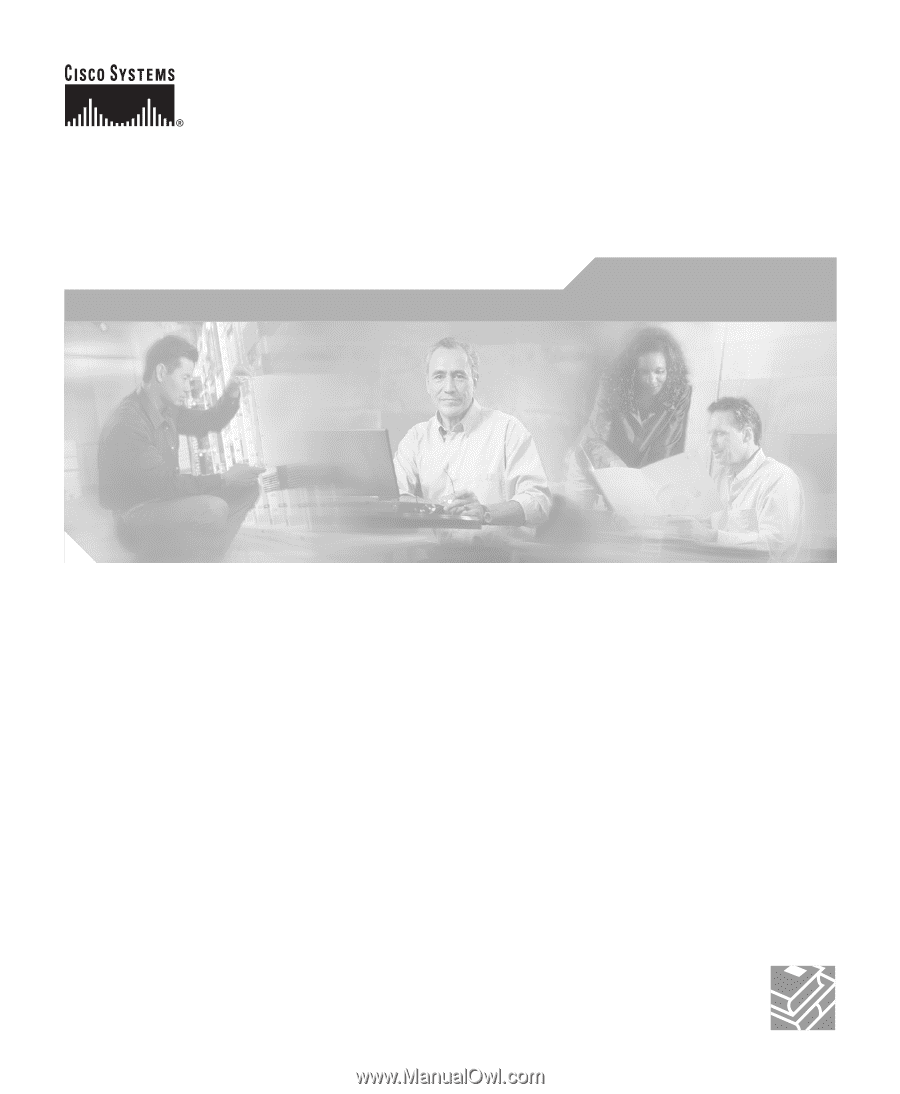
Corporate Headquarters
Cisco Systems, Inc.
170 West Tasman Drive
San Jose, CA 95134-1706
USA
Tel:
408 526-4000
800 553-NETS (6387)
Fax:
408 526-4100
Cisco Unified IP Video Phone 7985G
Administration Guide
Text Part Number: OL-8726-02