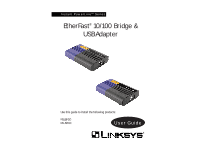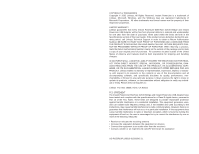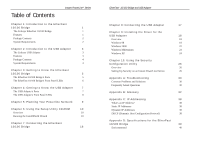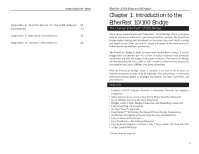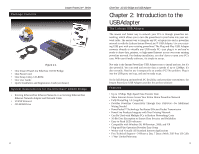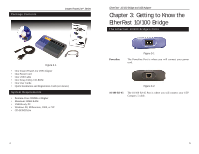Cisco PLUSB10 User Guide
Cisco PLUSB10 Manual
 |
View all Cisco PLUSB10 manuals
Add to My Manuals
Save this manual to your list of manuals |
Cisco PLUSB10 manual content summary:
- Cisco PLUSB10 | User Guide - Page 1
Instant PowerLineTM Series EtherFast® 10/100 Bridge & USB Adapter Use this guide to install the following products: PLEBR10 PLUSB10 User Guide - Cisco PLUSB10 | User Guide - Page 2
Linksys guarantees that every Instant PowerLine EtherFast 10/100 Bridge and Instant PowerLine USB Adapter will be free from physical defects in material and workmanship for one year from the date of purchase, when used within the limits set forth in the Specifications section of this User Guide - Cisco PLUSB10 | User Guide - Page 3
9: Installing the Driver for the USB Adapter 18 Overview 18 Windows 98 18 Windows 2000 22 Windows Millennium 23 Windows XP 24 Chapter 10: Using the Security Configuration Utility 26 Overview 26 Setting Up Security on an Instant PowerLine Device 26 Appendix A: Troubleshooting 30 - Cisco PLUSB10 | User Guide - Page 4
10/100 Bridge and USB Adapter Chapter 1: Introduction to the EtherFast 10/100 Bridge r The Linksys EtherFast® 10/100 Bridge The Linksys Instant PowerLine™ EtherFast® 10/100 Bridge offers a complete Internet connection solution for your home powerline network. The PowerLine Bridge makes sharing your - Cisco PLUSB10 | User Guide - Page 5
The easiest way to integrate any PC or laptop into such a powerline network is with the Linksys Instant PowerLine™ USB Adapter. Use your existing USB port with your existing powerlines! The Plug-and-Play USB Adapter connects directly to virtually any USB-ready PC-just plug it in and you're ready to - Cisco PLUSB10 | User Guide - Page 6
Figure 2-1 • One Instant PowerLine USB Adapter • One Power Cord • One USB Cable • One Setup Utility CD-ROM • One User Guide • Quick Installation and Registration Card (not shown) System Requirements • Pentium-Class 90MHz or Higher • Minimum 32MB RAM • USB-Ready PC • Windows 98, Millennium, 2000 - Cisco PLUSB10 | User Guide - Page 7
Chapter 4: Getting to Know the USB Adapter The USB Adapter's Ports Powerline The Powerline Port is where you will connect your power cord. USB The USB Port is where you will con- nect your USB cable. To work with USB ports, your computer must be running Windows 98, 2000, Millennium, or XP - Cisco PLUSB10 | User Guide - Page 8
. Use the USB Adapter for a USB-enabled computer, or use the 10/100 Bridge for an Ethernet-enabled computer. The 10/100 Bridge is also ideal for any user who already has a router and wants to share high-speed Internet access across the powerline network. Connect the Bridge to the router after you - Cisco PLUSB10 | User Guide - Page 9
, you will use the Setup Utility CD-ROM to run the InstallShield Wizard. When installing the USB Adapter, you must run the Setup Utility CD-ROM on the PC that will be connected to the Adapter. Running the InstallShield Wizard 1. Insert the Setup Utility CD-ROM into the computer's CD-ROM drive. The - Cisco PLUSB10 | User Guide - Page 10
Instant PowerLineTM Series 4. Click the Install button to begin installation of the Security Configuration Utility. EtherFast® 10/100 Bridge and USB Adapter Windows XP users: Windows will notify you that the driver has not passed Windows Logo testing. Click the Continue Anyway button. Figure 6-4 - Cisco PLUSB10 | User Guide - Page 11
Instant PowerLineTM Series 6. You will see Figure 6-8. Proceed to Chapter 7: Connecting the EtherFast 10/100 Bridge. After installing the Bridge hardware, click the OK button. EtherFast® 10/100 Bridge and USB Adapter 8. Click the Finish button to exit the InstallShield Wizard. Figure 6-8 7. If the - Cisco PLUSB10 | User Guide - Page 12
an electrical outlet. Important: Use only the supplied power cord to connect the 10/100 Bridge to the power outlet. Important: Because the USB Adapter sends data over the powerlines of your house, it is best to plug the USB Adapter's power cord directly into a power outlet. Do not plug the device - Cisco PLUSB10 | User Guide - Page 13
USB Adapter Overview After installing your USB Adapter in your computer, you will install the network driver. The installation procedure for the network driver will vary depending on which operating system you are using on your computer. Proceed to the instructions for your operating system: Windows - Cisco PLUSB10 | User Guide - Page 14
Instant PowerLineTM Series 4. Windows will display a screen announcing that it is ready to install the driver for the USB Adapter. Click the Next button to continue. EtherFast® 10/100 Bridge and USB Adapter 6. Windows will tell you when it has finished installing the new driver. Click the Finish - Cisco PLUSB10 | User Guide - Page 15
driver files. Enter C:\Program Files\Linksys\USB Drivers in the Copy files from: field (if "C" is the letter of your hard drive). Then click the OK button to install the USB driver. Figure 9-8 The Windows 2000 driver installation is now complete. Proceed to Chapter 10: Using the Instant PowerLine - Cisco PLUSB10 | User Guide - Page 16
click the Next button. Figure 9-12 4. Windows will tell you when it has finished installing the new driver. Click the Finish button. Figure 9-11 24 Figure 9-13 The Windows XP driver installation is now complete. Proceed to Chapter 10: Using the Instant PowerLine Security Configuration Utility. 25 - Cisco PLUSB10 | User Guide - Page 17
: Using the Security Configuration Utility Overview After installing your EtherFast 10/100 Bridge or USB Adapter and USB driver, you will run the Security Configuration Utility for each Instant PowerLine device. This utility will set up security using a network password. Note: Make sure your TCP/IP - Cisco PLUSB10 | User Guide - Page 18
MAC Address box. Then click the Next button. EtherFast® 10/100 Bridge and USB Adapter 4. The Security Configuration Utility will tell you when the Instant PowerLine device has been configured with the network password. Click the Finish button. Figure 10-3 Figure 10-4 The security configuration of - Cisco PLUSB10 | User Guide - Page 19
of the EtherFast 10/100 Bridge or USB Adapter. Read the description below to solve your problems. If you can't find an answer here, check the Linksys website at www.linksys.com. 1. The power LED does not light up after I installed the Instant PowerLine device. • Unplug the UTP Category 5 or - Cisco PLUSB10 | User Guide - Page 20
EtherFast® 10/100 Bridge and USB Adapter user is likely to require the Internet connection at a particular location. It's especially useful in education and other environments where users change frequently. Using very short leases, DHCP can dynamically reconfigure networks in which there are more - Cisco PLUSB10 | User Guide - Page 21
manufacturer to any Ethernet networking device, such as a network adapter, that allows the network to identify it at the hardware level. 34 EtherFast® 10/100 Bridge and USB Adapter Network - A system that transmits any combination of voice, video and/or data between users. Network Mask - also known - Cisco PLUSB10 | User Guide - Page 22
telephones that use Integrated Services Digital Network and digital private branch exchange. Since October, 1996, the Windows operating systems have been equipped with USB driver or special software designed to work with specific I/O device types. USB is integrated into Windows 98. Today, most new - Cisco PLUSB10 | User Guide - Page 23
manually assign permanent IP addresses to every device on your network. DHCP software typically runs on servers and is also found on network devices such as routers. 38 EtherFast® 10/100 Bridge and USB Adapter Appendix D: Specifications for the EtherFast 10/100 Bridge Standards: Ports: Powerline - Cisco PLUSB10 | User Guide - Page 24
Environmental Instant PowerLineTM Series Dimensions: 6.50" x 3.82" x 1.24" (165mm x 97mm x 31.5mm) Unit Weight: 0.7 and USB Adapter Appendix E: Specifications for the USB Adapter Standards: Encryption: Ports: Powerline USB Cabling Type: Powerline USB Topology: Speed: Powerline LEDs: USB Spec. - Cisco PLUSB10 | User Guide - Page 25
Environmental Instant PowerLineTM Series Dimensions: 6.50" x 3.82" x to 90% Non-Condensing EtherFast® 10/100 Bridge and USB Adapter Appendix F: Warranty Information BE SURE TO HAVE YOUR PROOF WITHOUT PROOF OF PURCHASE. IN NO EVENT SHALL LINKSYS'S LIABILITY EXCEED THE PRICE PAID FOR THE PRODUCT - Cisco PLUSB10 | User Guide - Page 26
Instant PowerLineTM Series Appendix G: Contact Information For help with the installation or operation of this product, contact Linksys Technical Support at one of the phone numbers or Internet addresses below. Sales Information Tech Support RMA Issues Fax Email Web FTP Site 800-546-5797 (LINKSYS

Instant PowerLine
TM
Series
Use this guide to install the following products:
PLEBR10
PLUSB10
User Guide
EtherFast
®
10/100 Bridge &
USBAdapter