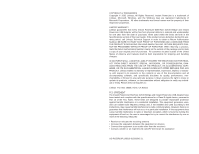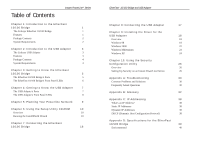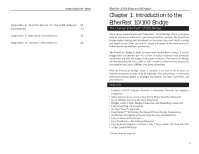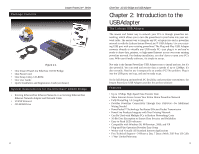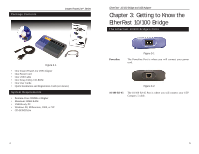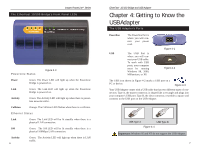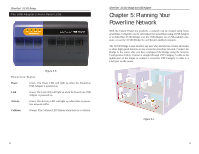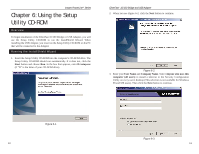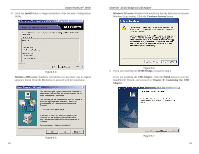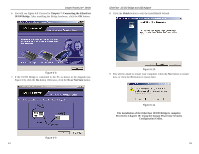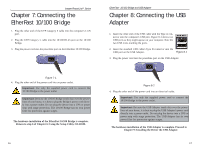Cisco PLUSB10 User Guide - Page 7
Getting to Know the, USBAdapter - for windows 7
 |
View all Cisco PLUSB10 manuals
Add to My Manuals
Save this manual to your list of manuals |
Page 7 highlights
Instant PowerLineTM Series The EtherFast 10/100 Bridge's Front Panel LEDs PowerLine Status Figure 3-3 Power Green. The Power LED will light up when the PowerLine Bridge is powered on. Link Green. The Link LED will light up when the PowerLine Bridge is powered on. Activity Green. The Activity LED will light up when there is powerline network traffic. Collision Orange. The Collision LED flashes when there is a collision. Ethernet Status Link Green. The Link LED will be lit steadily when there is a physical LAN connection. 100 Green. The 100 LED will be lit steadily when there is a physical 100Mbps LAN connection. Activity 6 Green. The Activity LED will light up when there is LAN traffic. EtherFast® 10/100 Bridge and USB Adapter Chapter 4: Getting to Know the USB Adapter The USB Adapter's Ports Powerline The Powerline Port is where you will connect your power cord. USB The USB Port is where you will con- nect your USB cable. To work with USB ports, your computer must be running Windows 98, 2000, Millennium, or XP. Figure 4-1 Figure 4-2 The USB icon shown in Figure 4-2 marks a USB port on a PC or device. Figure 4-3 Your USB Adapter comes with a USB cable that has two different types of connectors. Type A, the master connector, is shaped like a rectangle and plugs into your computer's USB port. Type B, the slave connector, resembles a square and connects to the USB port on the USB Adapter. USB Type A USB Type B Figure 4-4 Important: Windows 95 and NT do not support the USB Adapter. 7