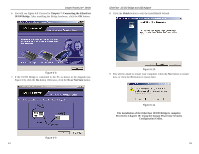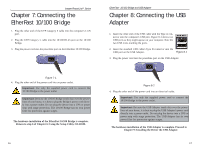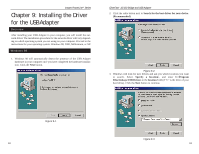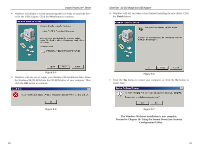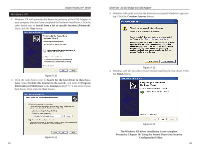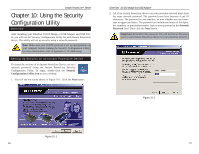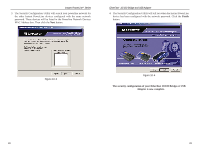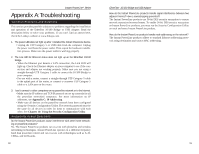Cisco PLUSB10 User Guide - Page 16
Files\Linksys\USB Drivers
 |
View all Cisco PLUSB10 manuals
Add to My Manuals
Save this manual to your list of manuals |
Page 16 highlights
Instant PowerLineTM Series Windows XP 1. Windows XP will automatically detect the presence of the USB Adapter in your computer after you have completed the hardware installation. Click the radio button next to Install from a list or specific location (Advanced). Then click the Next button. EtherFast® 10/100 Bridge and USB Adapter 3. Windows will notify you that the driver has not passed Windows Logo testing. Click the Continue Anyway button. Figure 9-10 2. Click the radio button next to Search for the best driver in these locations. Select Include this location in the search:, and enter C:\Program Files\Linksys\USB Drivers in the location field (if "C" is the letter of your hard drive). Then click the Next button. Figure 9-12 4. Windows will tell you when it has finished installing the new driver. Click the Finish button. Figure 9-11 24 Figure 9-13 The Windows XP driver installation is now complete. Proceed to Chapter 10: Using the Instant PowerLine Security Configuration Utility. 25