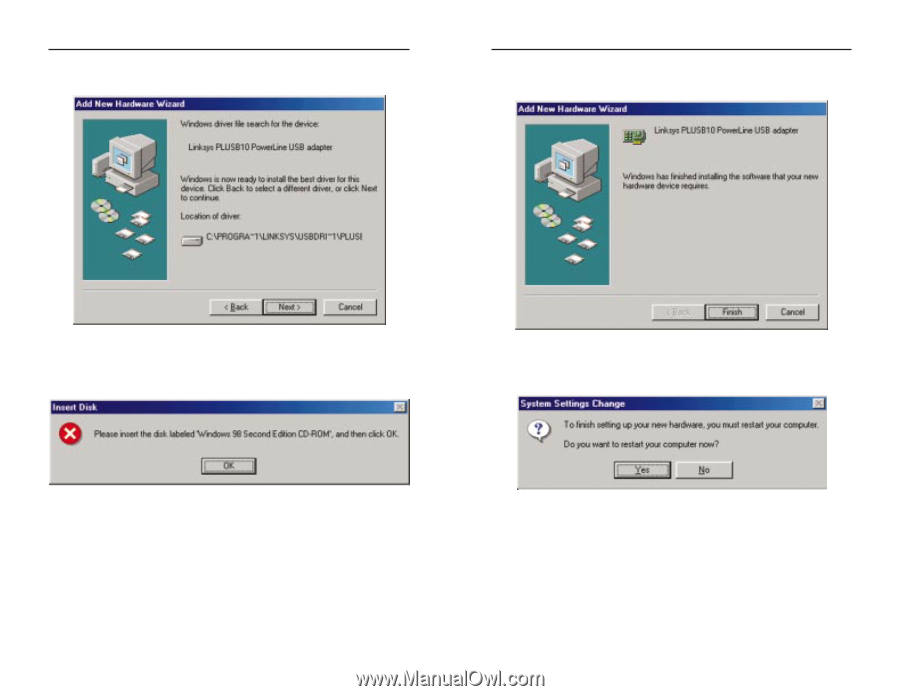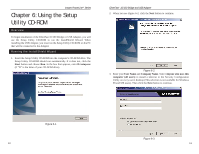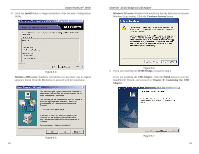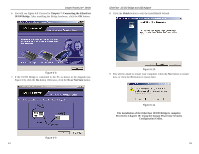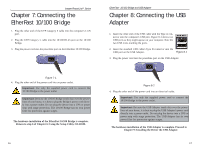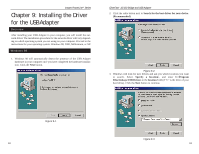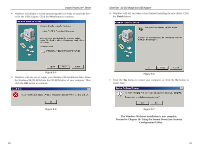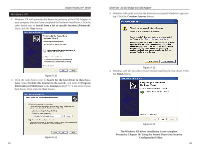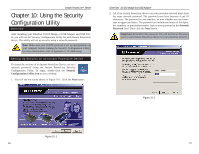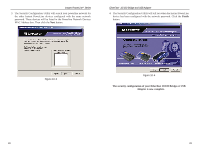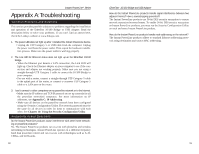Cisco PLUSB10 User Guide - Page 14
Finish, The Windows 98 driver installation is now complete., Proceed to Using
 |
View all Cisco PLUSB10 manuals
Add to My Manuals
Save this manual to your list of manuals |
Page 14 highlights
Instant PowerLineTM Series 4. Windows will display a screen announcing that it is ready to install the driver for the USB Adapter. Click the Next button to continue. EtherFast® 10/100 Bridge and USB Adapter 6. Windows will tell you when it has finished installing the new driver. Click the Finish button. Figure 9-4 5. Windows will ask you to supply your Windows 98 Installation Files. Insert the Windows 98 CD-ROM into the CD-ROM drive of your computer. Then click the OK button to continue. Figure 9-6 7. Click the Yes button to restart your computer, or click the No button to restart later. Figure 9-5 20 Figure 9-7 The Windows 98 driver installation is now complete. Proceed to Chapter 10: Using the Instant PowerLine Security Configuration Utility. 21